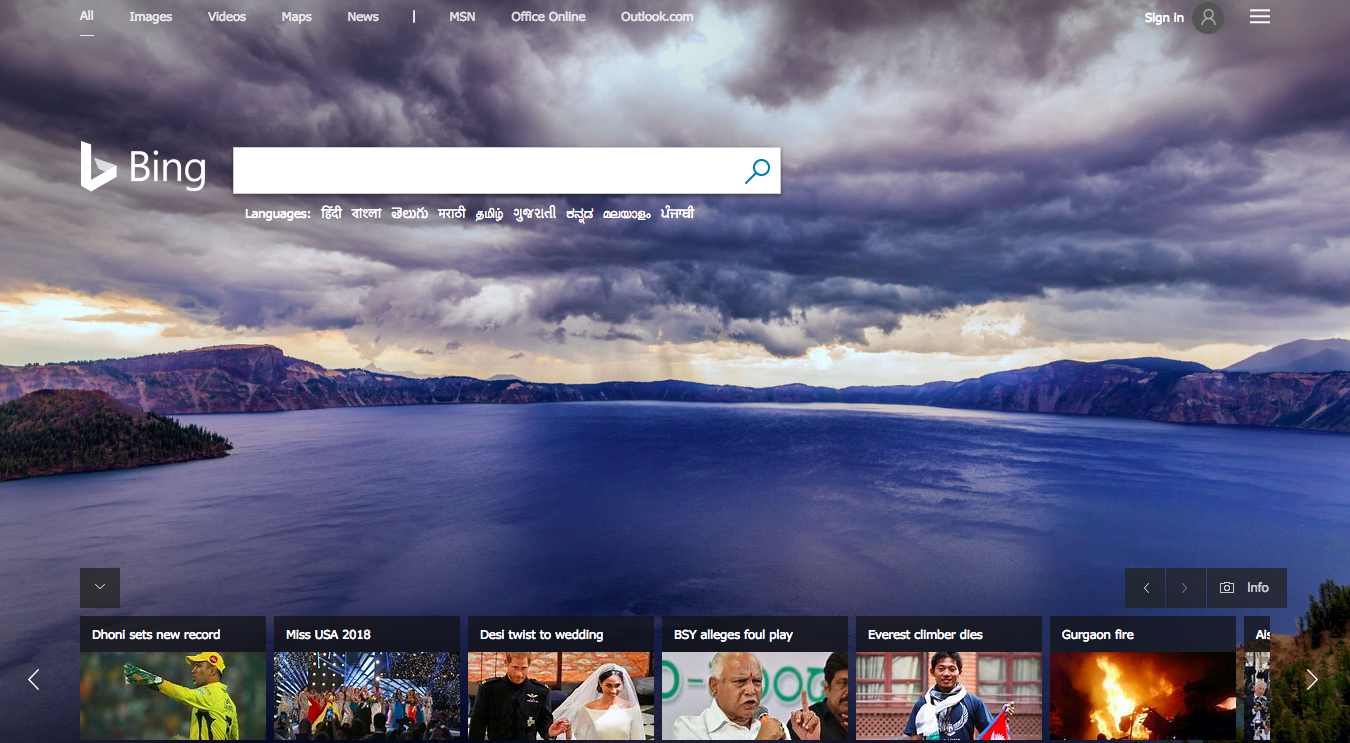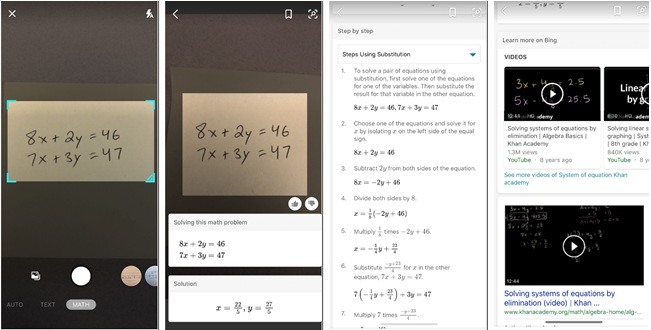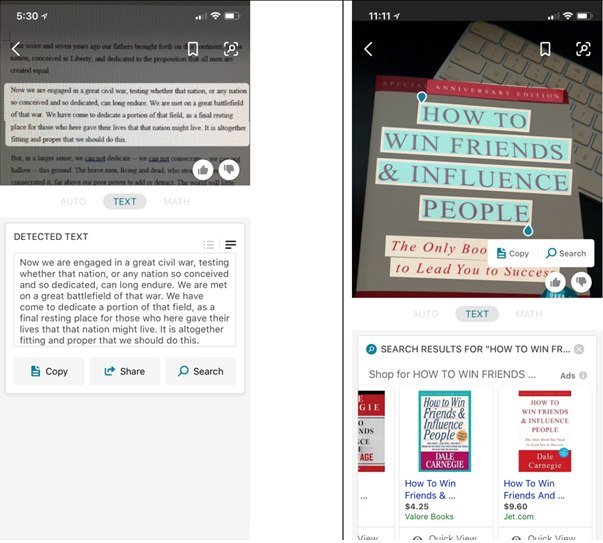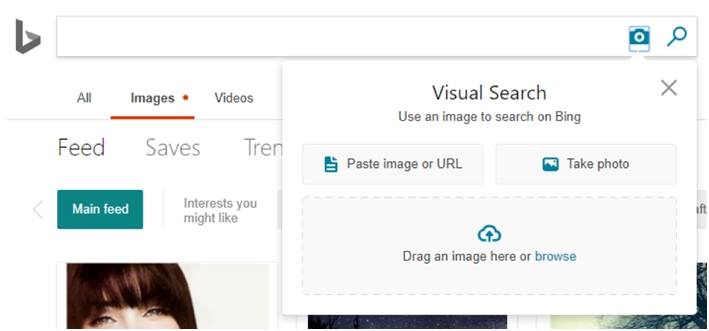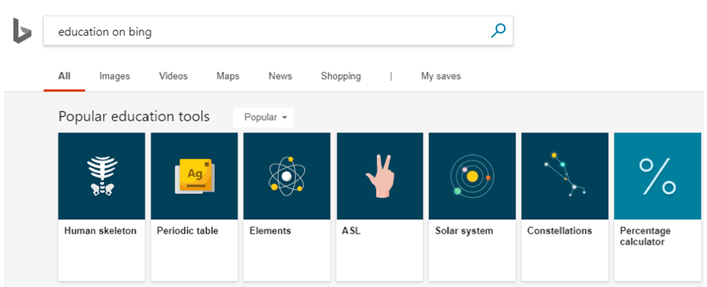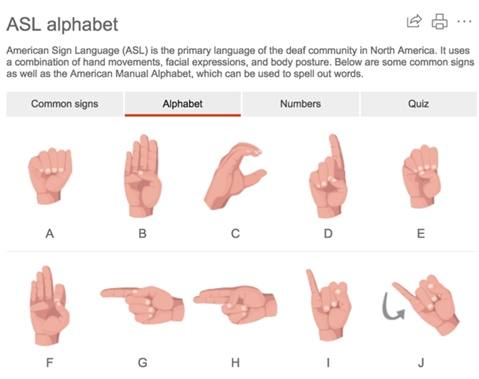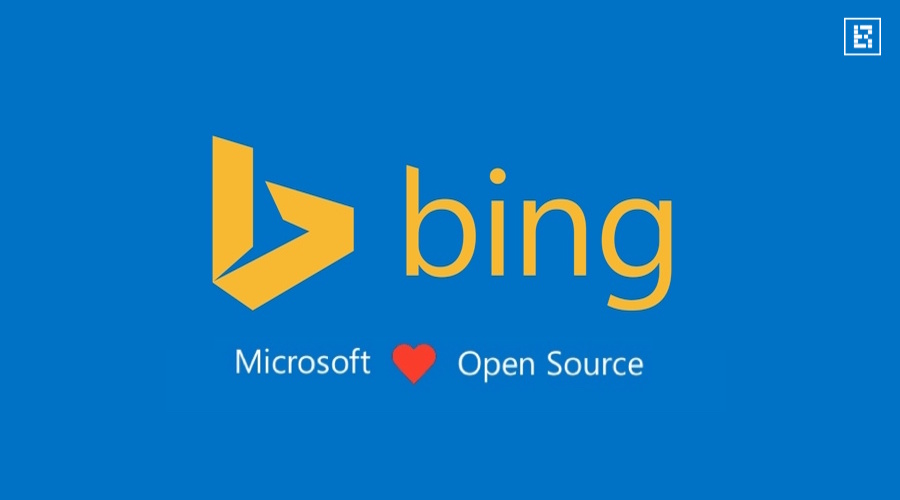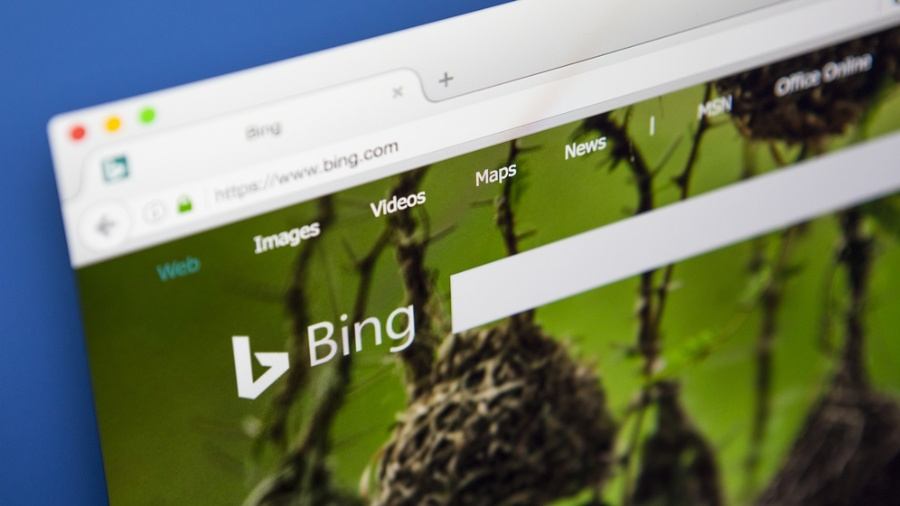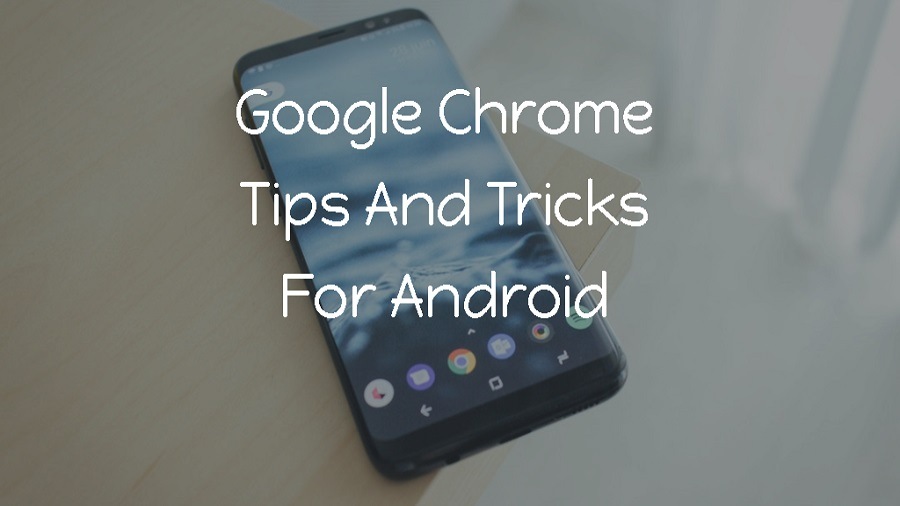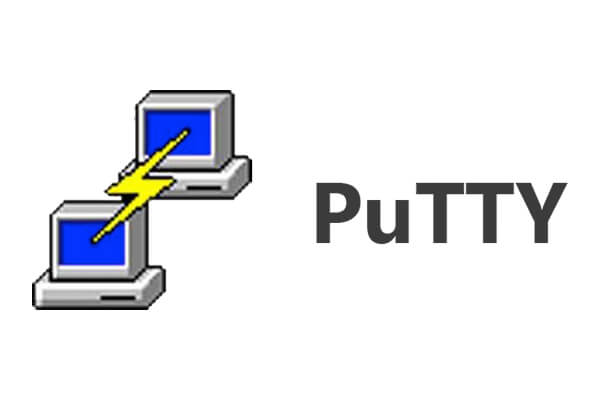Even though Google dominates the search engine market worldwide, Bing has created a niche for itself where millions of users prefer it over Google. While there are many Google search tricks, Bing also has search engine shortcuts and several advanced features that can be used to get better and accurate search results. These Bing search tips and tricks will help you narrow down search results to find exactly what you are looking for.
Before diving in, do take a look at our other tips and tricks articles to get the best out of the apps and software you use.
- Easy Windows 10 Multitasking Tips and Tricks
- Useful Gmail Tips And Tricks To Boost Your Productivity
- Tips & Tricks To Speed Up Windows 10 And Make It Faster
- Android Pie Hidden Features: Best Android 9 Tricks
23 Bing Tip And Tricks For Advanced Search
1. Math Solver
Those who hate maths are going to love the next Bing search trick. Microsoft recently introduced the Math Solver feature in its search engine. It can solve mathematical equations for you.
Just take a picture of the equations and tap on the “Math” button placed at the bottom menu between “Auto” and “Barcode.” You will immediately get the answer along with step by step explanation for it.
2. Text Transcription
This is the latest addition to Bing Visual Search. With Text Transcription, you can identify objects and find similar ones on the web. Just point the camera on a text to copy and search the text written on it.
You can also use it to take a picture of a phone number to call directly from your phone. Clicking a picture of an email ID will add it directly to an existing contact, and you can even visit a website through the URL in an image.
3. Search Faster Through Images
This Bing Visual Search tip will let you do a quick image search by dragging and dropping an image, from Bing or desktop, directly to the advanced image search box.
Alternatively, you can also paste an image or URL directly to the search box to conduct an advanced image search on Bing.
4. Watch a preview in Bing Video Search
If you hover the mouse over the thumbnail images that appear in Bing Video Search section, a short preview of the video is played automatically with audio. It helps you figure out whether the clip is relevant without visiting the website where that video is hosted.
5. Bing Education Carousel
This Bing tip is for students and parents who would like to make learning easier. Just type “Education on Bing” to find notes on popular topics related to math, science, language, etc., for better concept building. Learners can search for specific topics too such as “Solar System” or “Periodic Table.”
6. Code Sample Answer & Code Compiler
Bing search engine can answer your programming query right away. Just type your programming query, and the search engine’s advanced algorithm will extract the code snippet (if it is available) from any indexed article, online documentation or forum discussion. The answer or code snippets will be displayed in the search result itself with a link to the source article.
The best part isn’t over yet — you can also use the Bing Search as a code compiler. Let’s say you want to learn about arrays in C++ language. Just type C++ array in the search box, and you will see a code compiler right in the search results with a code for arrays in C++ language. You can modify the code, change values and compile it right there on the search page!
7. American Sign Language (ASL)
Up next is an extremely useful Bing feature especially for those with hearing inability. Type “Sign Language” to view 159 videos of words and 13 phrases in American Sign Language that can be used by students seeking to learn sign language in schools.
8. Get NFL stats right away!
For all NFL lovers out there, Bing search provides them in-depth and context-specific information on every NFL game played from the year 2000 to date.
9. Dictionary
Type a word followed by define or definition in the Bing search bar to know its meaning. Example: define anthropocentric
10. Weather Forecaster
Typing weather followed by your current location will fetch you a 5-day forecast of the weather in the search results itself. Example: weather New Delhi
11. Currency converter
You can easily convert one currency into another by typing the amount and currency you want to convert it into. Example: 10 dollars in euros
12. Bing Search Symbols
Search symbols are available on all search engines, and they help us to refine search results. Bing accepts several search symbols such as:
+ symbol
Using + between two words make sure they appear together. E.g., let’s say you want to search articles related to VPN apps on Fossbytes. Just type VPN apps+Fossbytes, and you will see all the articles related to it on our website.
– symbol
Using – minus does exactly the opposite of the symbol mentioned above. It ensures that a specific keyword is not included in the search results. For example, Jaguar -car will show you results for only the animal Jaguar instead of Jaguar car.
” ” symbol
Use quotes over a specific string of words or sentences to find web pages. It is useful when you are trying to find the exact source of certain paragraphs.
OR symbol
It finds web pages that contain either one of the terms. Make sure you write OR in capitals. Example: Mercedes OR Audi.
13. Find document, PDF, PPT, MP3, videos, ZIPs, etc.
The command filetype: lets you search files that you specify with the operator. For eg., if you want .ppt files on computer networking, just typed filetype:ppt computer networking.
This Bing search operator will display URLs that contain a ppt file related to the subject. You can do the same for other file types as well. Near the URL, you will also find a “Web View” option on the results page. Clicking on it will directly open PPT, PDF, or doc files on the browser.
14. Find web pages of a site that contain specific files
The contains: operator lets you search web pages that host online documents and multimedia files such as mp3 or videos. Let’s say you want to download ebook PDFs from Bookboon website. Just type “site:bookboon.com contains:PDF”
Just in case you want to narrow down the search results and need PDFs on engineering books only, type ” engineering site:bookboon.com contains:PDF”
15. Filter search results by Title, URL, Anchor or Body
Use intitle: to search for pages containing specific keywords in the title only. Example – intitle: Indian cricket team
You can use inurl: to search for web pages that contain a specific keyword in the URL.
Both of these Bing search operators are handy especially if you own a website or blog and need to filter out specific pages from the directory pages.
Similarly, inanchor: or inbody: looks for keywords in anchor or body of the web page.
16. Find content based on meta tags
meta: lets you filter content based on special tags in HTML.
Example, meta:Search.os(“Windows 10”)
This will show all pages that include windows 10 in the meta tag.
17. Limit the size of pictures in image search
The next Bing search trick is extremely useful while searching for the perfect images.
imagesize: constrains the size of returned images and is valid for Bing image search only.
Example, dogs imagesize:large
- Small – Both width and height are less than 200 pixels.
- Medium – Both width and height are between 200 pixels and 500 pixels
- Large – Both width and height are greater than 200 pixels
18. Find location specific results on Bing Search
loc: or location: will return search results related to a specific country or region only. You can specify the country or region code directly like this — loc: India.
19. Find language specific results on Bing Search
language: operator returns web pages in a specific language. If you want to search for football in French, type — football language:fr
20. Focus on a specific search term
prefer: will emphasize a search term or another operator to help the Bing search engine focus on it. For example, football prefer:history — this will bring more articles related to football history.
21. Find specific RSS feeds
feed: can finds RSS feeds for you to make news reading easier. For example, if you love reading technology news, you can find a list of RSS feeds in Bing search results by typing feed:technology.
You can do the same for sports, politics, or any other topics you can think of.
hasfeed: is another advanced Bing search operator for the searching RSS feeds. It specifically finds those web pages that contain an RSS or Atom feed on their website.
22. Limit your search to a given root domain
site/domain: can limit your search to a particular root domain like .edu, .gov, .org.
Example: science site/.edu
It will show websites related to science with the root domain .edu
23. Find terms within a fixed distance
near: helps you fix the distance between two search terms. Let’s say you want to search for the keyword “orange” within 5 words distance from the keyword “color”. Just type orange near:5 color
Final Thoughts
So these were some advanced Bing search tips and tricks I know of. Let us know which Bing tricks you found most helpful. In case you know of some other good tips and tricks to search efficiently on the Bing search engine, do share it with us in the comment box below!