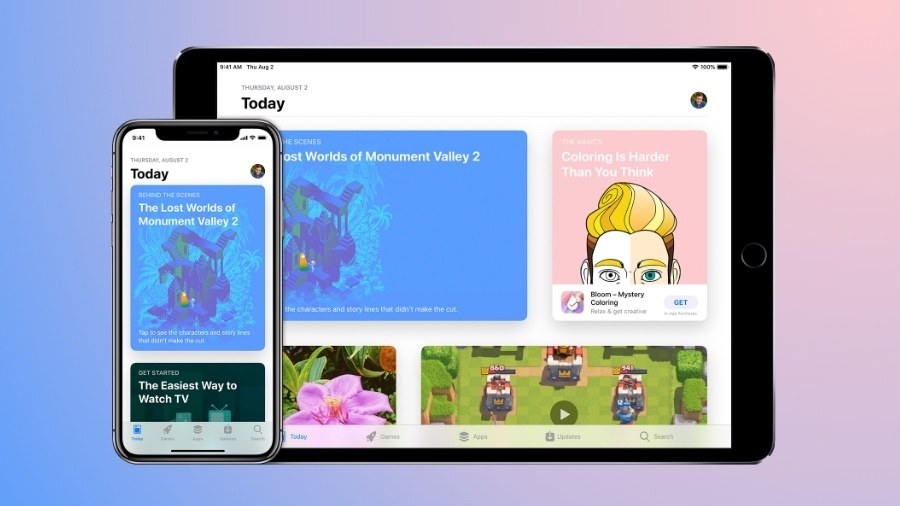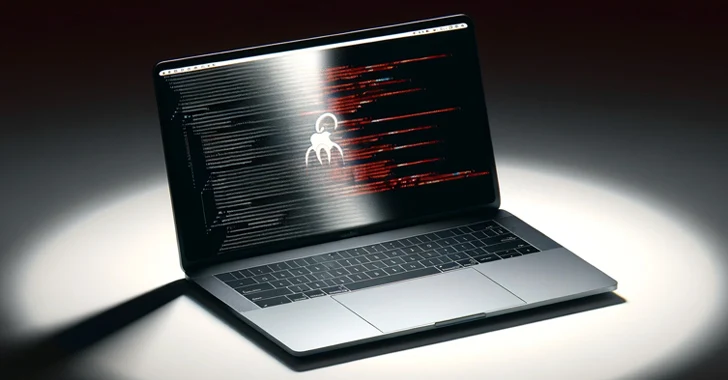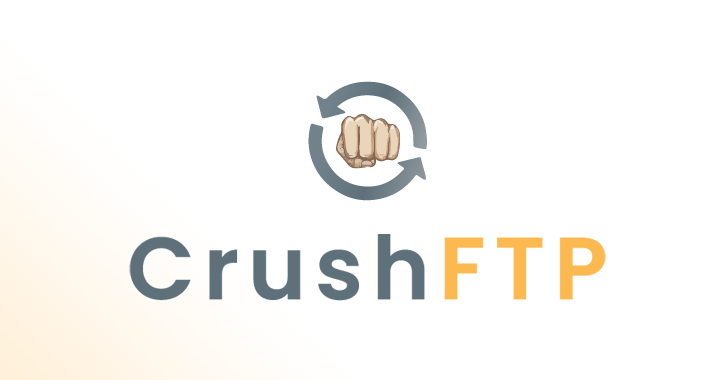Using an Android or iOS emulator to run a mobile app on your desktop operating system has many advantages like duplicating the mobile device’s behavior without any added hardware cost. For example, you can run games like PUBG and Pokemon Go on your computer by using an emulator. It also helps app developers find unexpected behavior during the testing phase of the apps.
While there are tons of worthy Android emulators out there, such solutions for running iOS apps on Windows and Mac aren’t common. To help you out, I’ve curated a list of the best iOS emulators for PC and Mac. Most of the listings in this article are free and others let you use the emulator program for a certain period of trial period. So, let’s get started:
Top iOS Emulators for PC and Mac | 2019 Edition
1. Appetize.io
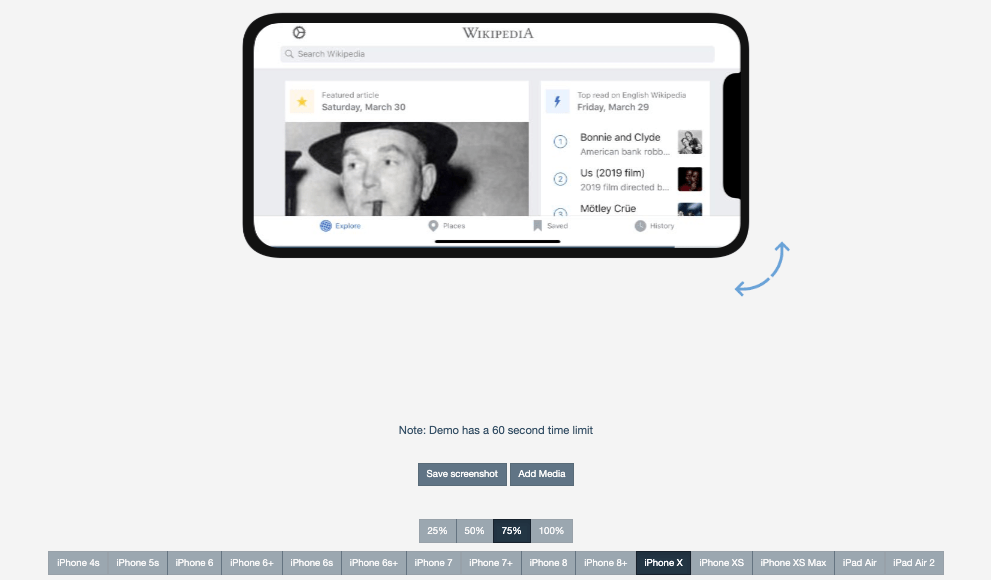
I’ve included Appetize.io and listed it in the first place due to the ease of use offered by this freemium service. Given the scarcity of iOS emulators for PC and Mac in the first place, it’s great to find a solution that asks you to just upload your app on its website and you’re good to go.
The developers can use Appetize.ion for streaming iOS simulators in the browser for the purpose of embedding apps in websites, testing, or other phases of development. Talking about the pricing, the free, trial period of this iPhone simulator gives you 100 minutes of streaming time for apps. You can monitor your usage from the dashboard and set up alerts when you reach your limit.
Platform: Web (browser-based)
Pricing plans: Free, Premium
2. Ripple
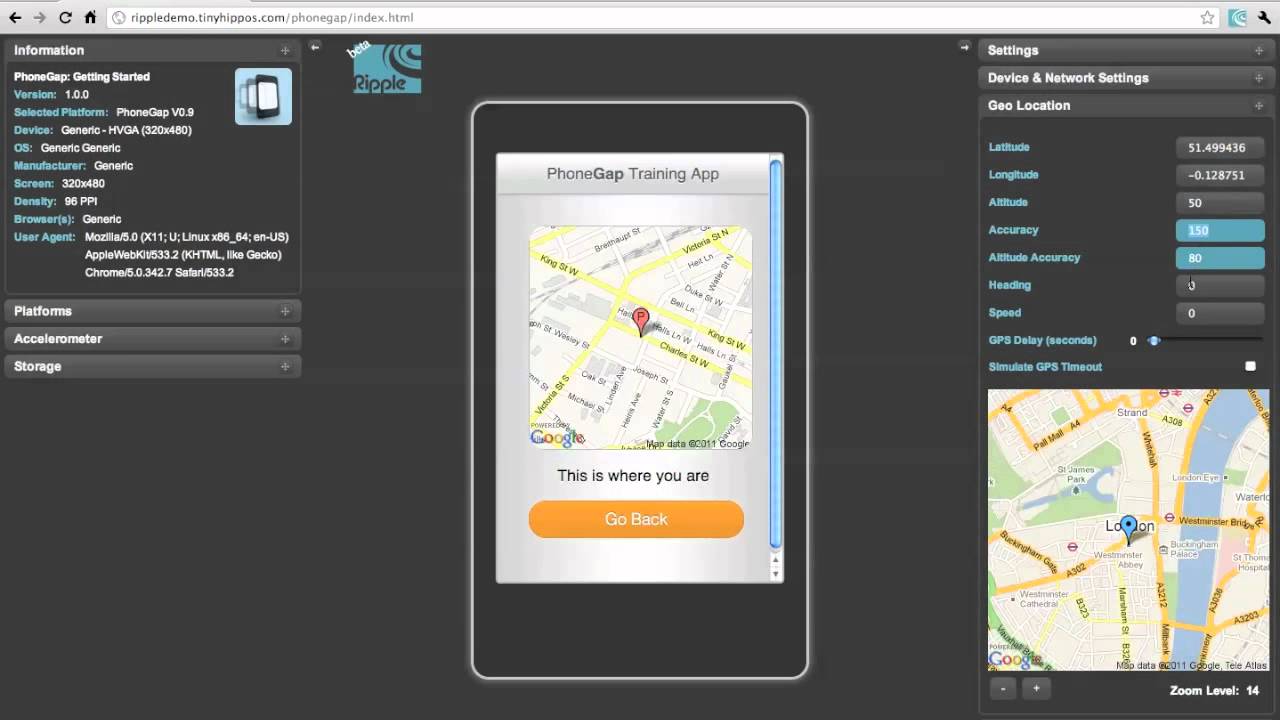
While Appetize.io is a browser-based iPhone emulator for PCs, Ripple does its job in the form of a Chrome extension. It’s popular for testing cross-platform mobile and HTML5 applications without going through a complicated setup process.
Targeted towards platforms like PhoneGap and WebWorks, Ripple aims to help developers by providing features like HTML DOM Inspection, Automated Testing, JS Debugging, and more. In real time, one can run the apps on different screen resolutions and devices. This iOS emulator for your computer doesn’t need to be restarted if you choose a new device, which makes the experience pretty convenient.
Platform: Web extension (browser-based)
Pricing plans: Free
3. iOS Simulator in Xcode
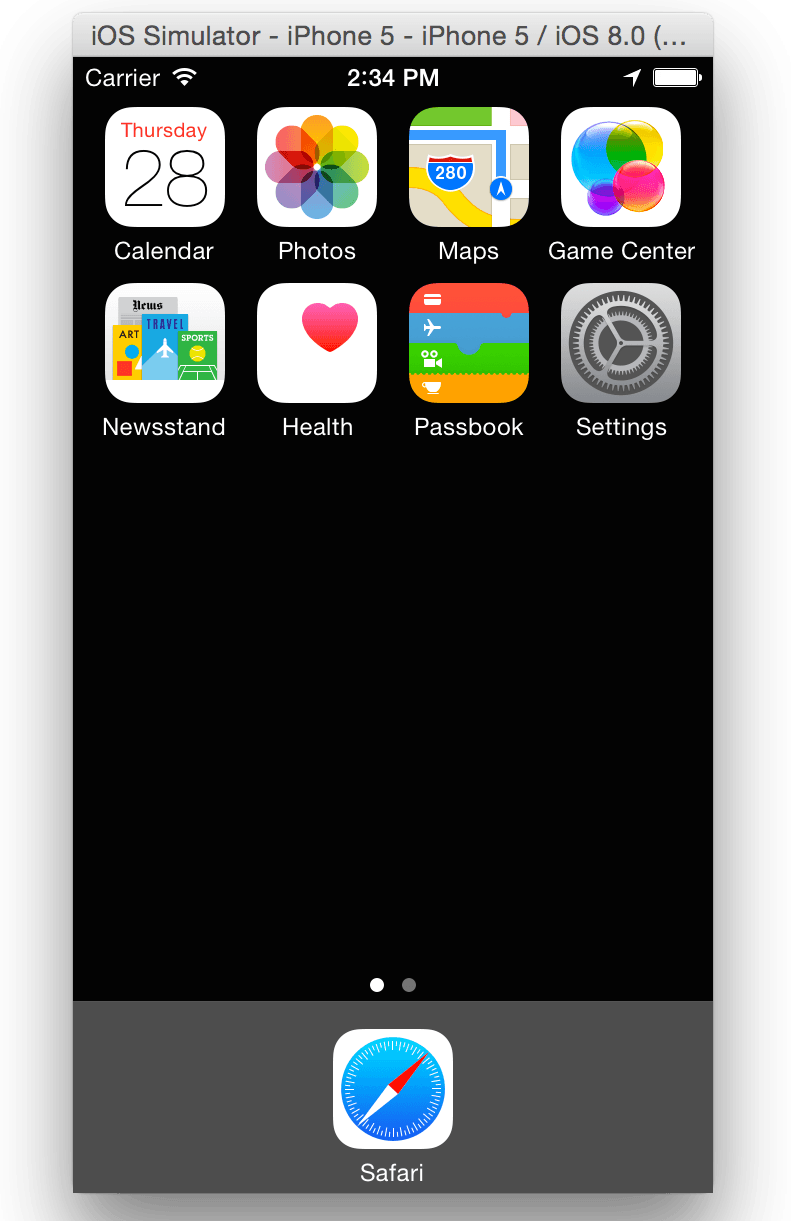
Apple’s homegrown Xcode software development environment for Mac comes with its own app simulator for iOS, tvOS, watchOS, and iMessage. So, if one is using Xcode as the primary app development suite, then it’s sufficient to emulate different types of interactions like taps, device rotation, scrolling, and other actions performed by the user.
Mac users can directly launch their app from the Xcode project. What gives Safari an edge over other free iPhone emulators is the ability to test web apps by accessing Safari within Xcode.
Platform: Mac
Pricing plans: Free
4. TestFlight
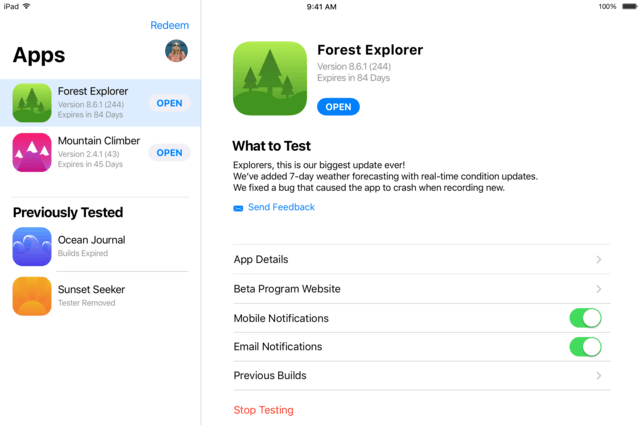
TestFlight, which is now owned by Apple, is often used by developers to beta test their iOS apps coded using Xamarin. You can also consider it Apple’s officially recommended method for testing the apps.
TestFlight’s extensive documentation is a plus point for this iOS emulator for PC. This free app supports apps for iOS, watchOS, tvOS, and iMessage. It also includes an option for external beta testing of the apps before the final review. The downside of this emulation service is a comparatively technical setup and one also needs to create an App Store distribution profile.
Platform: Mac
Pricing plans: Free
5. Electric Mobile Studio
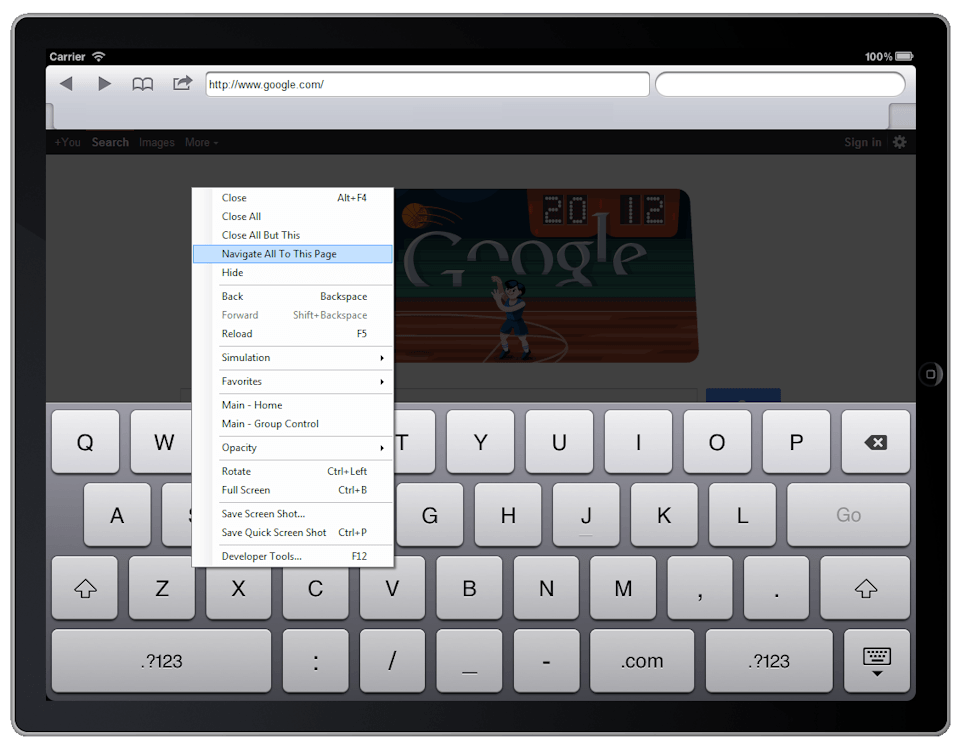
Electric Mobile Studio is a paid way to test and run iOS apps on Windows computers but it offers a full product trial for 7 days, which makes it an eligible choice for this list. Its highlight features include full-fledged emulation of iPhones, iPads, and responsive apps, and the ability to use the same product on two machines for common work setups at the office and home.
Developers also prefer this iPhone emulator for Windows 10 due to the integrated WebKit and Chrome debugging tools that make their jobs easier. One can add hot-key navigation keys for mapping their favorite shortcuts. Windows users can also easily integrate this tool for iOS app with Visual Studio.
Platform: Windows
Pricing plans: Trial, Paid
6. Remoted iOS Simulator for Windows
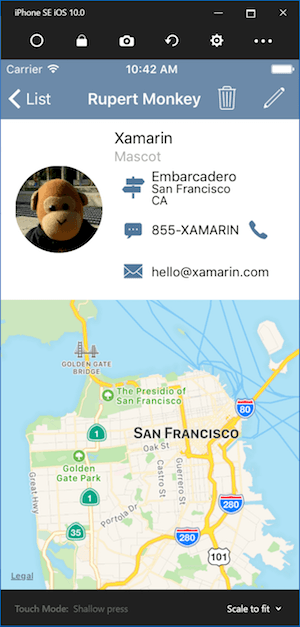
Another popular option to test iOS applications on your Windows PC is Remoted iOS Simulator for Windows. It’s a developer focused tool that comes pre-loaded as a part of Xamarin in Visual Studio. Microsoft has detailed documentation available on its website that users can follow and test their apps with the iOS simulator.
The tool’s window shows a useful toolbar at the top that has useful options like Home, Lock, Settings, and Screenshot. From Settings, you can enable Touch ID-like functionality, simulate static and moving conditions, shake gestures, rotation, etc. The tool also provides iPhone-like touch gestures and stylus input.
Platform: Windows
Pricing plans: Free, Paid
7. iPadian
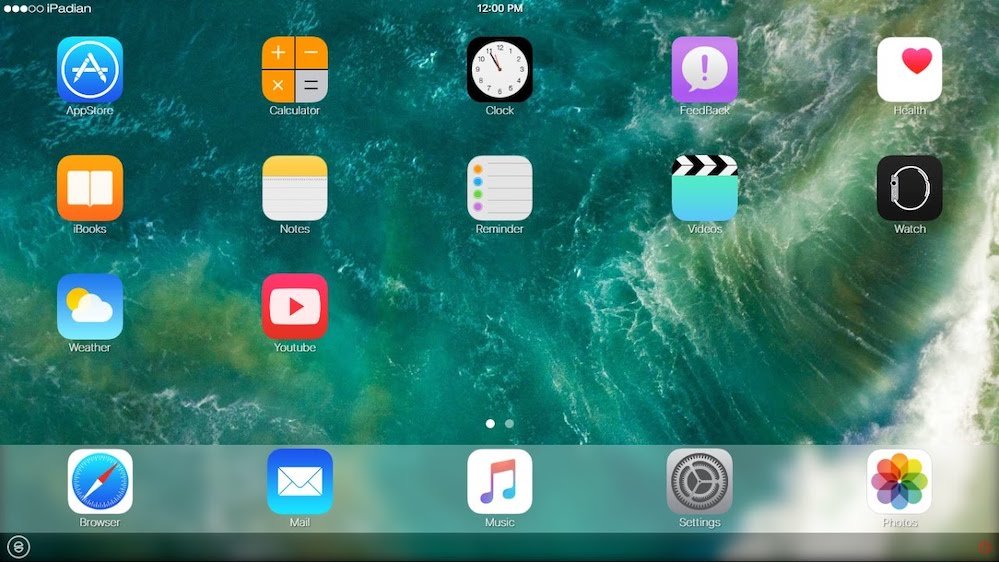
There are many tools like iPadian that are pretty popular for providing an iPad or iPhone like experience on PC and Mac. However, those solutions don’t let you upload your app/code and test it — instead, they work like a custom layer on the top of your OS and one can install certain iOS-like apps from their app store. In case you simply wish to use an iOS simulator that imitates the design and appearance of iOS hardware, you can go for iPadian.
Platform: Windows, Mac
Pricing plans: Paid
I hope that just like our list of Android emulators for PCs, you’d also find this iOS-focused listing helpful. We also plan to prepare a list of retro game emulators soon like RetroArch and PCSX2 as well, so stay tuned. Keep reading Fossbytes!