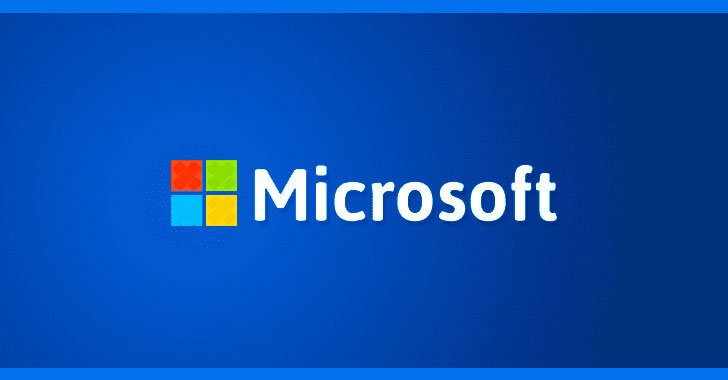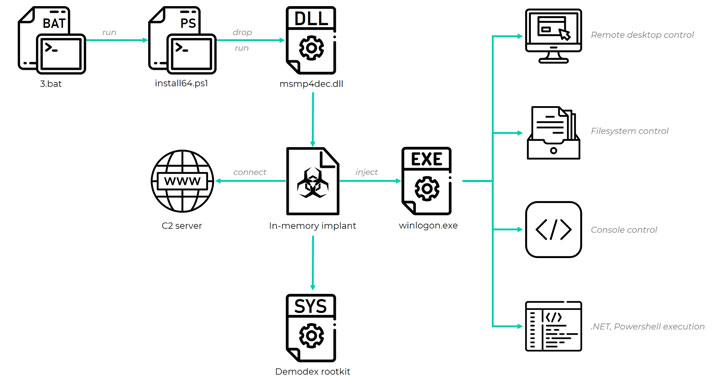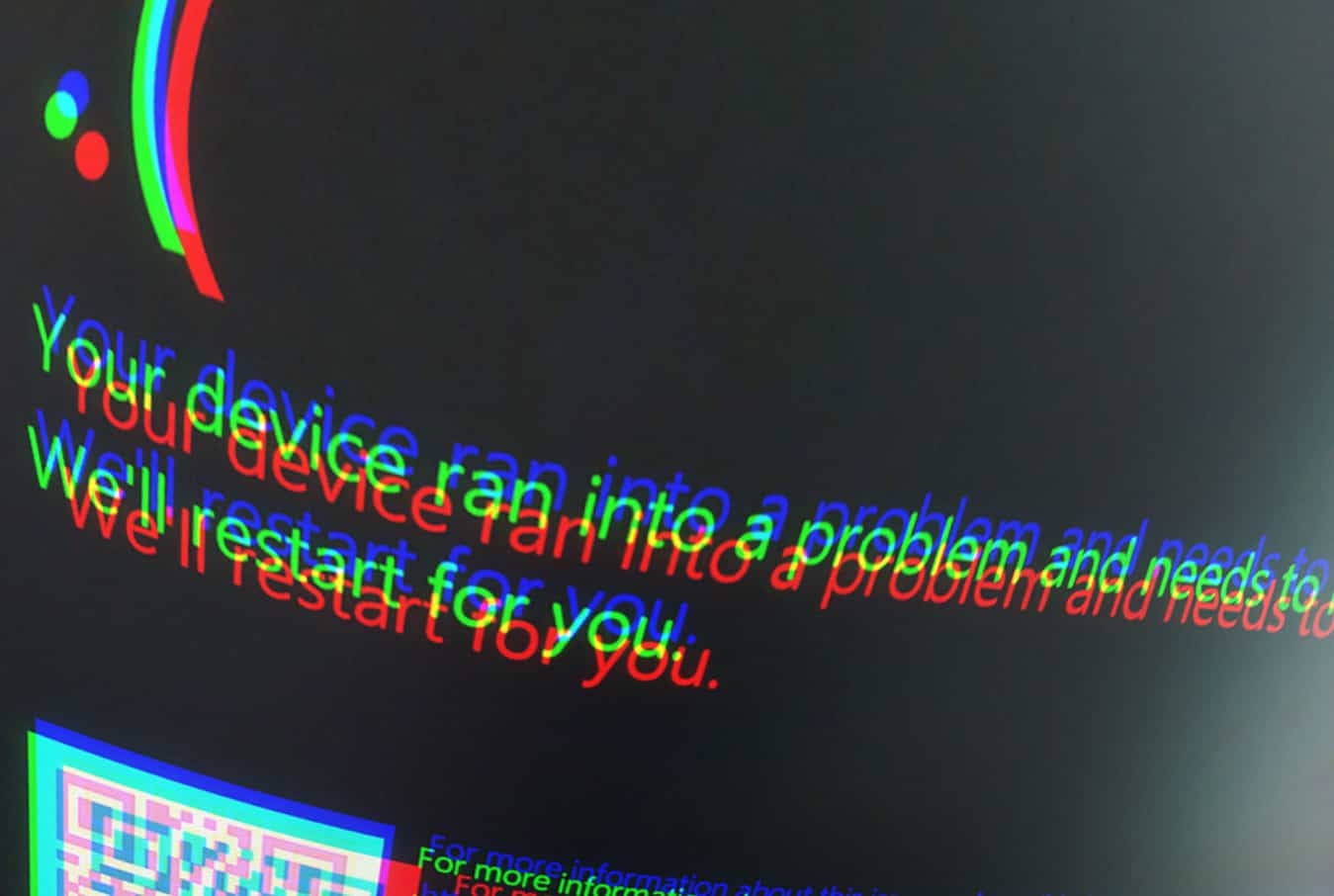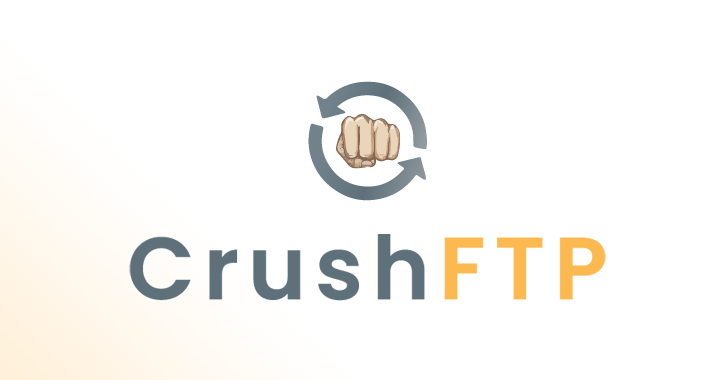Apparently the error has been extended to other devices too
Apparently, Windows updates haven’t worked properly with Microsoft in the last few weeks. The update of the beginning of October presented a file deleting bug, now, specialists in digital forensics report that multiple workstations and laptops of the HP manufacturer are experiencing crashes after installing the latest Windows 10 updates, displaying a blue screen WDF_VIOLATION error.
According to numerous reports of specialists in digital forensics, this crash has been caused by the C:WindowsSystem32driversHpqKbFiltr.sys file that is installed along with the cumulative update recently launched for Windows 10 version 1803 ( KB4462919).
This HpqKbFiltr.sys file is a keyboard driver and appears to be part of the HP Quick Launch Buttons software that allows the user to configure multiple buttons to start programs on Windows. When users try to install the KB4462919 update, the HP device will crash and display a blue screen of death (BSOD) that reports: “Your PC encountered a problem and needs to be restarted” and a WDF_VIOLATION stop code.
Unfortunately, some HP users report that they have been finding this blue screen without having the HpqKbFiltr.sys driver installed on their computers. The cause of the error is still unknown in users who do not have this component installed.
According to specialists in digital forensics from the International Institute of Cyber Security, a technical support employee of Microsoft allegedly would have informed a person that this product is also affecting other systems like Dell and that Microsoft had stopped the update while investigating the problem.
In questioning the company about the incident, a spokesman for Microsoft stated, “We are aware of the reports and we are investigating the matter more thoroughly”.
If you are already experiencing these incidents, you are suggested to enter the recovery mode command prompt, and enter the following commands:
For 32 bit versions of Windows
dism/Image:C:/Remove-Driver/Driver: C:WindowsSystem32DriverStoreFileRepositoryhpqkbfiltr.inf_x86_f1527018cecbb8c2HpqKbFiltr.inf
For 64 bit versions of Windows
dism/Image:C:/Remove-Driver /Driver:c:WindowsSystem32driverstoreFileRepositoryhpqkbfiltr.inf_amd64_714aca0508a80e9aHpqKbFiltr.inf
To solve the blue screen WDF_Violation error, you must change the name or delete the HpqKbFiltr.sys driver. To achieve this, you can follow the next steps:
- When Windows starts after the crash, a recovery screen will be displayed. On this screen, click the Troubleshooting option
- On the Troubleshooting screen, select Advanced Options
- On the Advanced Options screen, click Command Prompt
- A prompt will open. In this command prompt, you will need to determine which drive is associated with your computer’s hard drive
- You must then delete the controller using the following commands:
For 32 bit versions of Windows
dism/Image:C:/Remove-Driver/Driver: C:WindowsSystem32DriverStoreFileRepositoryhpqkbfiltr.inf_x86_f1527018cecbb8c2HpqKbFiltr.inf
For 64 bit versions of Windows
dism/Image:C:/Remove-Driver /Driver:c:WindowsSystem32driverstoreFileRepositoryhpqkbfiltr.inf_amd64_714aca0508a80e9aHpqKbFiltr.inf
- Once you have changed the name of the file, type exit and restart the computer. Windows 10 should restart successfully.