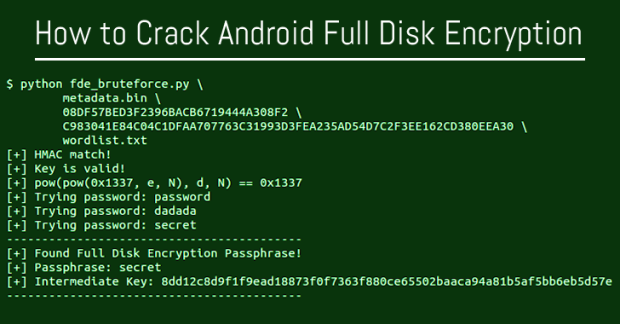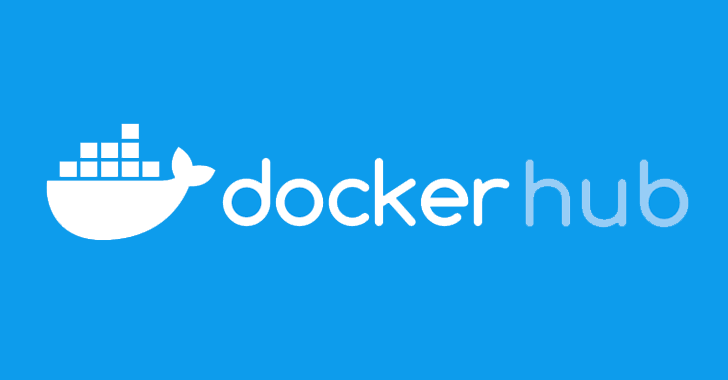Sometimes Windows 10 encrypts your data but sometimes it doesn’t the pattern is unpredictable. Here is how you can check if your Windows 10 PC storage is encrypted. If not, how you can encrypt it. Encryption of your data is not just to protect against NSA, but it is to protect your sensitive data from all intruders and attackers possible.
Device Encryption
Full device encryption is turned on by default in all the Windows 10 PCs. This feature is first introduced in Windows 8.1. This feature needs a specific hardware requirement.
Another big limitation here is that you have to log in into your Windows PC using your Microsoft account. This is to help you recover your data even when you can’t login into your PC as your recovery key is uploaded to Microsoft’s servers. Encryption is strongly recommended as it saves you when someone you lost your laptop.
To check if Full Disk encryption is enabled, open the Settings app and navigate to system and then go to about. There look for device encryption setting at the bottom of the about pane. If there is no information about Device Encryption your PC doesn’t support Device Encryption or it is not enabled.
BitLocker
If device encryption is not enabled in your PC, or if you want to use a better encryption solution which can even encrypt the data inside your USB drives, you might want to try BitLocker. Bitlocker encryption tool has been a part of Microsoft encryption tools for several years. To use BitLocker you need a Windows 10 professional edition and if you don’t have a professional edition you will have to pay $99 to Microsoft to buy one. You can use BitLocker only with Windows 10 professional edition.
TrueCrypt
If paying another $99 to get data encryption for additional security is a hard selling point for you. There are other great options can choose from.