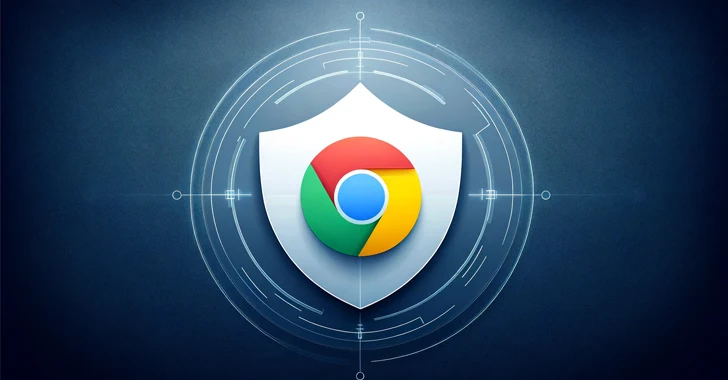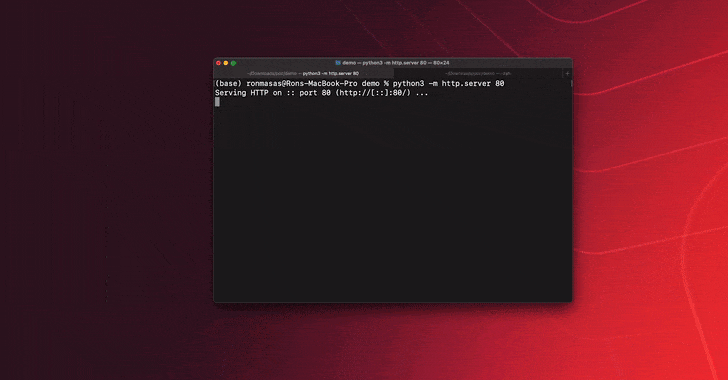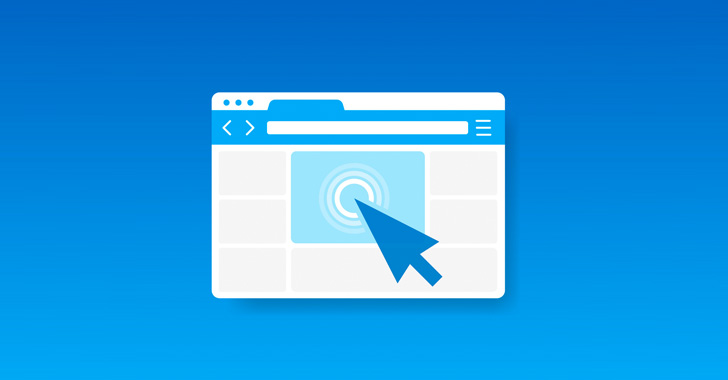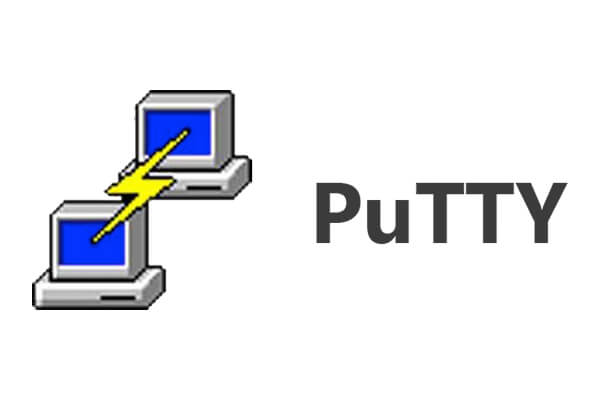![]() Short Bytes: A new desktop environment has been released for the Raspbian Linux distribution. It is called Pixel and it marks one of the biggest visual changes to the Raspbian. It includes various features like new background images, redesigned icons and windows, WiFi and Bluetooth management options, RealVNC, Chromium, etc.
Short Bytes: A new desktop environment has been released for the Raspbian Linux distribution. It is called Pixel and it marks one of the biggest visual changes to the Raspbian. It includes various features like new background images, redesigned icons and windows, WiFi and Bluetooth management options, RealVNC, Chromium, etc.
In an announcement post, Simon recalls he barely used Linux or Xwindow system during his career. “Well, that was two years ago, and I’ve learnt an awful lot since then,” he writes. “It’s actually surprisingly easy to hack about with the LXDE desktop once you get your head around what all the bits do, and since then I’ve been slowly chipping away at the bits that I felt would most benefit from tweaking.”
The Pixel desktop environment is primarily designed with a goal to improve the visual appearance. They have kicked out the cryptic boot messages for a better-looking splash screen. It also features Raspbian’s version number. Simon says that it was a frequently requested feature. The version is 1.0 for this release.
Look and Feel
![]()
The new Pixel desktop environment refreshes the icons in various places like taskbar, menu, and file manager. Simon says that the icons have been designed to have a professional look but appear joyful at the same time.
The temperature and voltage indicators which appeared as yellow and red squares in the top-right corner have been substituted with a lightning bolt for low voltage and a thermometer for overtemperature indications.
The Raspberry logo wallpaper on the desktop has been replaced with a beautiful background picture. PIXEL has a set of 16 eye candies captured by one of the foundation’s developers. The window frame on the Pixel desktop is slightly curved along the edges. The icon redesign policy has also been implemented for the close, minimize, maximize buttons.
Font tweaks, greeter, Wi-Fi and Bluetooth switch
Pixel desktop environment has retained the Roboto font on the Raspbian. But a new library called Infinality font rendering package has been added to optimize the way fonts are displayed on the screen.
A noticeable visual change is the login screen named as greeter which mixes with the rest of the desktop environment.
A much-needed functionality to turn off WiFi and Bluetooth devices has been added. It also works for external dongles connected to the Pi.
Recommended: Getting started with Raspberry Pi
Applications and browser
![]()
Bug fixes and minor changes have been made to various applications. But visible improvements have been made to Node-RED and Scratch.
For those who use their Pi for remote desktop connections, RealVNC has been integrated into the Raspbian. After upgrading to PIXEL desktop, you’ll find VNC server in the Raspberry Pi Configurations and VNC viewer in the Internet section of Applications menu.
Simon notes that having RealVNC and xrdp concurrently would create chaos. So, if you have xrdp installed on your Pi, remove it before installing RealVNC.
A major inclusion in the software part is the SenseHAT emulator. The actual SenseHat board comprises of a five-button joystick, a LED matrix and a bunch of sensors like accelerometer, gyroscope, magnetometer, temperature, etc.
You can find all the hardware features in the emulator also. Earlier, the emulator could be accessed using a web browser but an application gives the freedom of using it without the internet.
On the web browser front, the developers have felt the need of a new web browser as the default Epiphany has become old. An initial version of Chromium has been added to Pi. Epiphany is there but it’s quite possible that Epiphany might not find a place on Pi in future.
Chromium provides hardware acceleration during video playback. One of the reasons I criticized Pi was its inability to play YouTube videos smoothly. The h264ify extension comes pre-installed on Chromium for Pi which forces YouTube to deliver video content in Pi supported video formats. The web browser won’t be able to work efficiently on Pi 1 and Pi Zero. These devices fail to meet the hardware requirements.
Installing Pixel Desktop
You get the new Raspbian image having Pixel desktop from their downloads page. But if you want to upgrade to the Pixel desktop on your existing Raspbian installation, you can do so by executing the following commands:
Now, restart your Raspberry Pi.
Remove xrdp:
Install RealVNC:
If you wish to a Raspberry Pi 3, you can grab it from here.
Did you like the Pixel Desktop, tell us in the comments below.