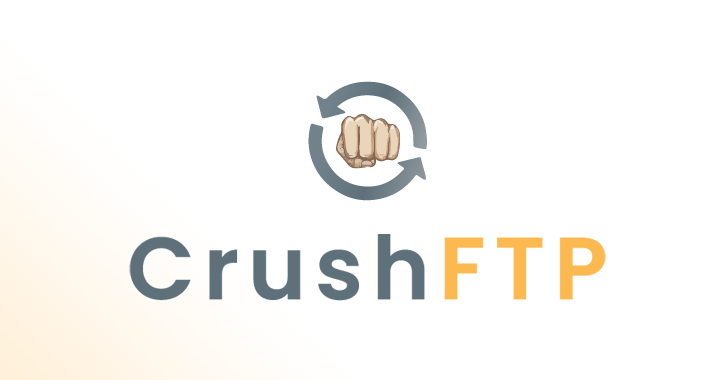If comparision gives you a idea why you should use findomain instead of another tools. The domain used for the test was microsoft.com in the following BlackArch virtual machine:
Host: KVM/QEMU (Standard PC (i440FX + PIIX, 1996) pc-i440fx-3.1)
Kernel: 5.2.6-arch1-1-ARCH
CPU: Intel (Skylake, IBRS) (4) @ 2.904GHz
Memory: 139MiB / 3943MiB
The tool used to calculate the time, is the time command in Linux. You can see all the details of the tests in it link.
| Enumeration Tool | Serch Time | Total Subdomains Found | CPU Usage | RAM Usage |
|---|---|---|---|---|
| Findomain | real 0m38.701s | 5622 | Very Low | Very Low |
| assetfinder | real 6m1.117s | 4630 | Very Low | Very Low |
| Subl1st3r | real 7m14.996s | 996 | Low | Low |
| Amass* | real 29m20.301s | 332 | Very High | Very High |
- I can’t wait to the amass test for finish, looks like it will never ends and aditionally the resources usage is very hight.
Note: The benchmark was made the 10/08/2019, since it point other tools can improve things and you will got different results.
Features
- Discover subdomains without brute-force, it tool uses Certificate Transparency Logs.
- Discover subdomains with or without IP address according to user arguments.
- Read target from user argument (-t).
- Read a list of targets from file and discover their subdomains with or without IP and also write to output files per-domain if specified by the user, recursively.
- Write output to TXT file.
- Write output to CSV file.
- Write output to JSON file.
- Cross platform support: Any platform.
- Optional multiple API support.
- Proxy support.
Note: the proxy support is just to proxify APIs requests, the actual implementation to discover IP address of subdomains doesn’t support proxyfing and it’s made using the host network still if you use the -p option.
How it works?
It tool doesn’t use the common methods for sub(domains) discover, the tool uses Certificate Transparency logs to find subdomains and it method make it tool the most faster and reliable. The tool make use of multiple public available APIs to perform the search. If you want to know more about Certificate Transparency logs, read https://www.certificate-transparency.org/
APIs that we are using at the moment:
Notes
APIs marked with **, require a access token to work. Search in the Findomain documentation how to configure and use it.
APIs marked with * can optionally be used with an access token, create one if you start experiencing problems with that APIs. Search in the Findomain documentation how to configure and use it.
More APIs?
If you know other APIs that should be added, comment here.
Supported platforms in our binary releases
All supported platforms in the binarys that we give are 64 bits only and we don’t have plans to add support for 32 bits binary releases, if you want to have support for 32 bits follow the documentation.
Build for 32 bits or another platform
If you want to build the tool for your 32 bits system or another platform, follow it steps:
Note: You need to have rust, make and perl installed in your system first.
Using the crate:
cargo install findomain- Execute the tool from
$HOME/.cargo/bin. See the cargo-install documentation.
Using the Github source code:
- Clone the repository or download the release source code.
- Extract the release source code (only needed if you downloaded the compressed file).
- Go to the folder where the source code is.
- Execute
cargo build --release - Now your binary is in
target/release/findomainand you can use it.
Installation Android (Termux)
Install the Termux package, open it and follow it commands:
$ pkg install rust make perl
$ cargo install findomain
$ cd $HOME/.cargo/bin
$ ./findomain
Installation in Linux using source code
If you want to install it, you can do that manually compiling the source or using the precompiled binary.
Manually: You need to have rust, make and perl installed in your system first.
$ git clone https://github.com/Edu4rdSHL/findomain.git
$ cd findomain
$ cargo build --release
$ sudo cp target/release/findomain /usr/bin/
$ findomain
Installation in Linux using compiled artifacts
$ wget https://github.com/Edu4rdSHL/findomain/releases/latest/download/findomain-linux
$ chmod +x findomain-linux
$ ./findomain-linux
If you are using the BlackArch Linux distribution, you just need to use:
$ sudo pacman -S findomain
Installation ARM
$ wget https://github.com/Edu4rdSHL/findomain/releases/latest/download/findomain-arm
$ chmod +x findomain-arm
$ ./findomain-arm
Installation Aarch64 (Raspberry Pi)
$ wget https://github.com/Edu4rdSHL/findomain/releases/latest/download/findomain-aarch64
$ chmod +x findomain-aarch64
$ ./findomain-aarch64
Installation Windows
Download the binary from https://github.com/Edu4rdSHL/findomain/releases/latest/download/findomain-windows.exe
Open a CMD shell and go to the dir where findomain-windows.exe was downloaded.
Exec: findomain-windows in the CMD shell.
Installation MacOS
$ wget https://github.com/Edu4rdSHL/findomain/releases/latest/download/findomain-osx
$ chmod +x findomain-osx.dms
$ ./findomain-osx.dms
Access tokens configuration
In in section you can found the steps about how to configure APIs that need or can be used with access tokens.
Configuring the Facebook API
History
When I added the Facebook CT API in the beginning I was providing a Webhook token to search in the API, as consequence when a lot of users were using the same token the limit was reached and user can’t search in the Facebook API anymore until Facebook unlocked it again. Since Findomain version 0.2.2, users can set their own Facebook Access Token for the webook and pass it to findomain setting the findomain_fb_token system variable. The change was introduced here. Also since 23/08/2019 I have removed the webhook that was providing that API token and it will not work anymore, if you’re using findomain < 0.2.2 you are affected, please use a version >= 0.2.2.
Since Findomain 0.2.4 you don’t need to explicity set the findomain_fb_token variable in your system, if you don’t set that variable then Findomain will use one of our five provided access tokens for the Facebook CT API, otherwise, if you set the environment variable then Findomain will use your token. See it commit. Please, if you can create your own token, do it. The usage limit of access tokens is reached when a lot of people use it and then the tool will fail.
Getting the Webhook token
The first step is get your Facebook application token. You need to create a Webhook, follow the next steps:
- Open https://developers.facebook.com/apps/
- Clic in “Create App”, put the name that you want and send the information.
- In the next screen, select “Configure” in the Webhooks option.
- Go to “Configuration” -> “Basic” and clic on “Show” in the “App secret key” option.
- Now open in your browser the following URL: https://graph.facebook.com/oauth/access_token?client_id=your-app-id&client_secret=your-secret-key&grant_type=client_credentials
Note: replace your-app-id by the number of your webhook identifier and your-secret-key for the key that you got in the 4th step.
- You should have a JSON like:
{
"access_token": "xxxxxxxxxx|yyyyyyyyyyyyyyyyyyyyyyy",
"token_type": "bearer"
}
- Save the
access_tokenvalue.
Now you can use that value to set the access token as following:
Unix based systems (Linux, BSD, MacOS, Android with Termux, etc):
Put in your terminal:
$ findomain_fb_token="YourAccessToken" findomain -(options)
Windows systems:
Put in the CMD command prompt:
> set findomain_fb_token=YourAccessToken && findomain -(options)
Note: In Windows you need to scape special characters like |, add ^ before the special character to scape it and don’t quote the token. Example: set findomain_fb_token=xxxxxxx^|yyyyyyyy && findomain -(options)
Tip: If you don’t want to write the access token everytime that you run findomain, export the findomain_fb_token in Unix based systems like putting export findomain_fb_token="YourAccessToken" into your .bashrc and set the findomain_fb_token variable in your Windows system as described here.
Configuring the Spyse API to use with token
- Open https://account.spyse.com/register and make the registration process (include email verification).
- Log in into your spyse account and go to https://account.spyse.com/user
- Search for the “API token” section and clic in “Show”.
- Save that access token.
Now you can use that value to set the access token as following:
Unix based systems (Linux, BSD, MacOS, Android with Termux, etc):
Put in your terminal:
$ findomain_spyse_token="YourAccessToken" findomain -(options)
Windows systems:
Put in the CMD command prompt:
> set findomain_spyse_token=YourAccessToken && findomain -(options)
Note: In Windows you need to scape special characters like |, add ^ before the special character to scape it and don’t quote the token. Example: set findomain_spyse_token=xxxxxxx^|yyyyyyyy && findomain -(options)
Tip: If you don’t want to write the access token everytime that you run findomain, export the findomain_spyse_token in Unix based systems like putting export findomain_spyse_token="YourAccessToken" into your .bashrc and set the findomain_spyse_token variable in your Windows system as described here.
Usage
You can use the tool in two ways, only discovering the domain name or discovering the domain + the IP address.
findomain 0.2.2
Eduard Tolosa <[email protected]>
The fastest and cross-platform subdomain enumerator, don't waste your time.
USAGE:
findomain [FLAGS] [OPTIONS]
FLAGS:
-a, --all-apis Use all the available APIs to perform the search. It take more time but you will have a lot of
more results.
-h, --help Prints help information
-i, --get-ip Return the subdomain list with IP address if resolved.
-V, --version Prints version information
OPTIONS:
-f, --file <file> Sets the input file to use.
-o, --output <output> Write data to output file in the specified format. [possible values: txt, csv, json]
-p, --proxy <proxy> Use a proxy to make APIs requests.
-t, --target <target> Target host
Examples
- Make a simple search of subdomains and print the info in the screen:
findomain -t example.com
- Make a simple search of subdomains using all the APIs and print the info in the screen:
findomain -t example.com -a
- Make a search of subdomains and export the data to a CSV file:
findomain -t example.com -o csv
- Make a search of subdomains using all the APIs and export the data to a CSV file:
findomain -t example.com -a -o csv
- Make a search of subdomains and resolve the IP address of subdomains (if possible):
findomain -t example.com -i
- Make a search of subdomains with all the APIs and resolve the IP address of subdomains (if possible):
findomain -t example.com -i -a
- Make a search of subdomains with all the APIs and resolve the IP address of subdomains (if possible), exporting the data to a CSV file:
findomain -t example.com -i -a -o csv
- Make a search of subdomains using a proxy (http://127.0.0.1:8080 in it case, the rest of aguments continue working in the same way, you just need to add the -p flag to the before commands):
findomain -t example.com -p http://127.0.0.1:8080
Download Findomain here – https://github.com/Edu4rdSHL/findomain