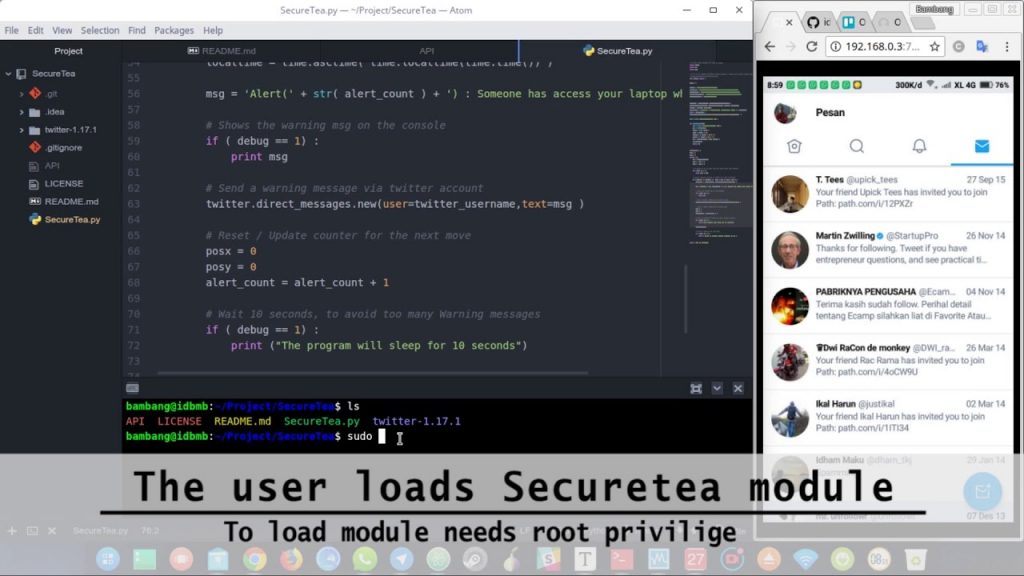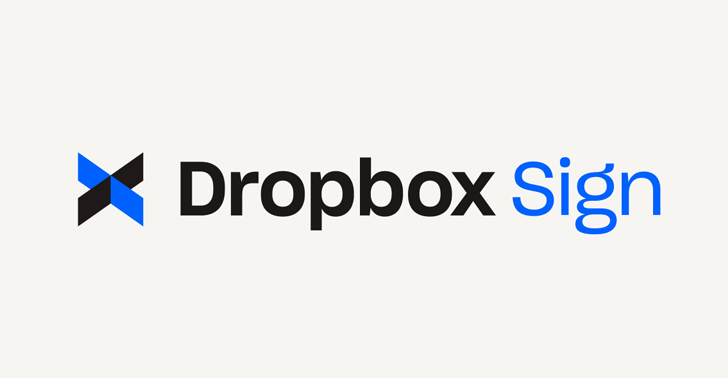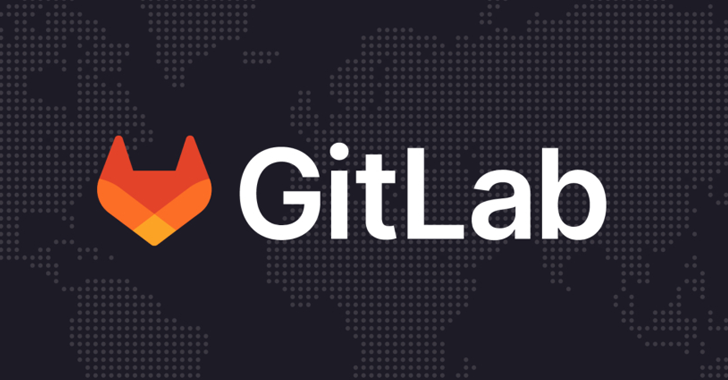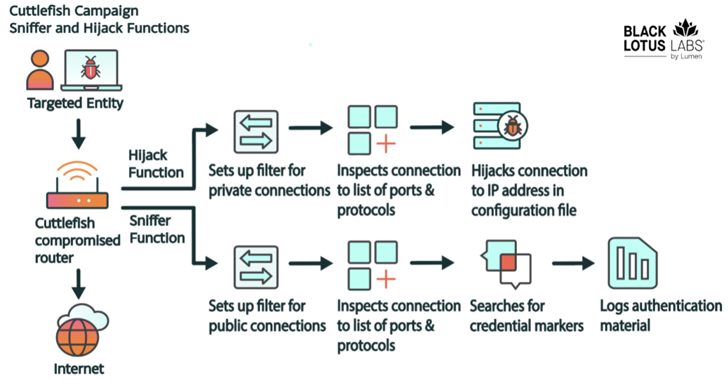The OWASP SecureTea Project is a application designed to help Secure a person’s laptop or computer with IoT (Internet Of Things) for notify users via twitter, whenever anyone accessing his laptop or computer.
Description
The OWASP SecureTea Project that was developed to be used by anyone who is interested in Security IOT (Internet of Things) and still needs further development.
How it functions:
- Keep track of the movement of the mouse / touchpad
- Detect who access the laptop with mouse / touchpad is installed
- Send warning messages on Twitter
Objective
To alert the user via twitter, whenever her laptop had been accessed someone.
Pre-requisites
I. HARDWARE :
- Linux OS / Raspberry Pi – have sudo access on the terminal / console
- Mouse / Wireless Mouse / Touchpad congenital laptop
- Mobile phones are already installed Twitter application (Optional)
II. SOFTWARE :
- Python – https://www.python.org/
- Twitter Python Package – https://pypi.python.org/pypi/twitter (already present in the repo:
twitter-1.17.1) - The Twitter account – https://twitter.com
- Mobile phones are already installed Twitter application (Optional)
Procedure Installation
- Python and python-setuptools must be installed. (If not already installed:
sudo apt-get install python) and thensudo apt-get install python-setuptools - Download/Clone repository from : https://github.com/OWASP/SecureTea-Project.git
git clone https://github.com/OWASP/SecureTea-Project.git - Install twitter package of this repo:
cd SecureTea/twitter-1.17.1sudo python setup.py build install - Visit https://apps.twitter.com and “Create new app” to obtain authentication and token codes.
- Open the “SecureTea.py” with a text editor and edit the following variables :
Copy/Paste API KEY and TOKEN from Twitter apps
API_KEY = ‘XXXX’
API_SECRET = ‘XXXX’
ACCESS_TOKEN = ‘XXXX’
ACCESS_TOKEN_SECRET = ‘XXXX’
TWITTER_USERNAME = ‘XXXX’
- Optionally in “SecureTea.py” You can set debug =
1to enable the console log (default: enabled). orset debug = 0without logging in console. - Install Mouse / Wireless Mouse Touchpad if not functioning properly (Linux / Raspberry machine).
- Okay, Run program ->
sudo python SecureTea.py - Notice his WELCOME_MSG Like this:
Welcome to SecureTea .. !! Initializing System @ Mon Mar 20 17:06:28 2017 - laptop access by moving the mouse / touchpad to see the cumulative X and Y coordinates on the console. If you have a twitter app installed on your phone, you can get updates on the “message” from your twitter account.
- Checks Alert message on the console and on twitter your inbox.
Alert (1): Someone has access your laptop when Mon Mar 20 17:04:13 2017