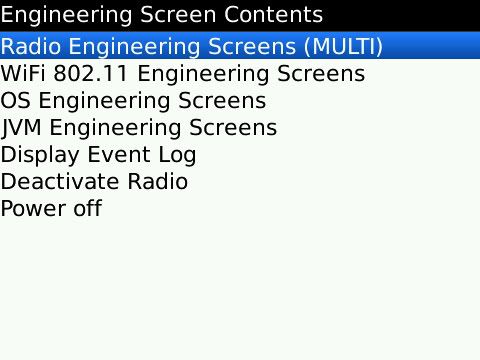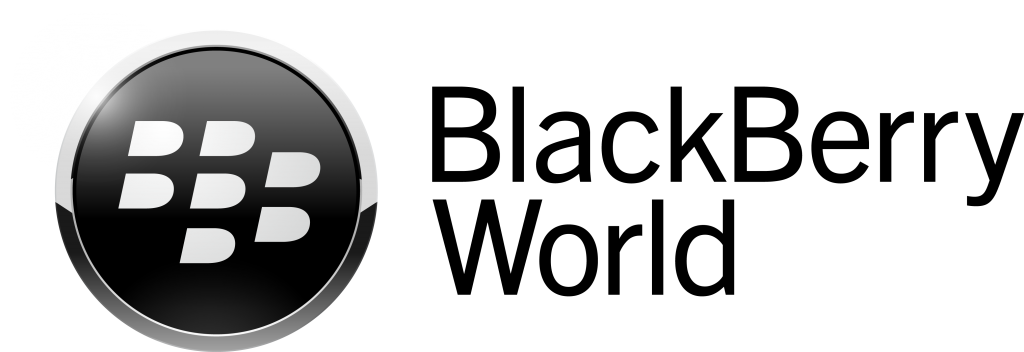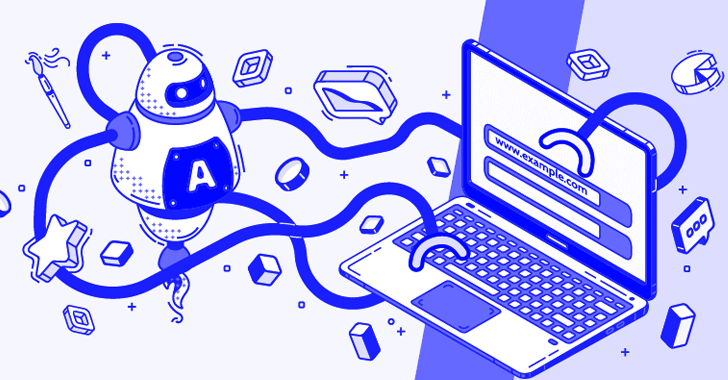Firstly, what is the advanced help screen? Basically, it’s a way to dive deeper into your OS and see what’s going on in there, and make a few tweaks.

Some people have said that you can brick your BlackBerry by screwing around in here. I personally have played with many of the settings in here with absolutely no knowledge of what they are, and have seen no problems. That being said, it *could* happen, so be careful. And obviously, I will take no responsibility for any damage you do to your phone.
My apologies if that doesn’t explain very well what exactly the Advanced Help Screen is. Trust me, it’ll make more sense as we go along.
First, how to get to the advanced help screen:
This was the part that took me the longest to figure out, from the first time I heard about it. I’ll try to make it simple for you guys.
From pretty much anywhere, press and hold: alt, right-shift, h. That should bring up this screen:
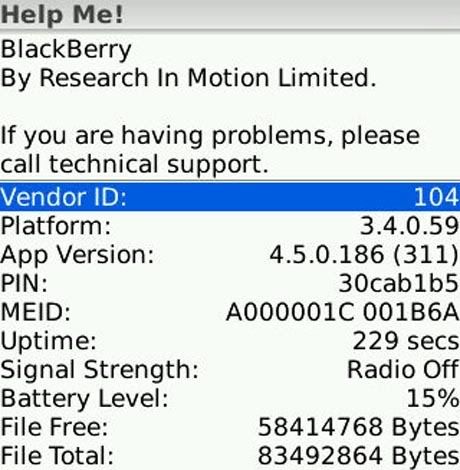
This is the standard help screen. Informative? Yes. Useful? Eh, not so much. This screen has far more potential, and we’re gonna use it. To get to the advanced help screen, we need a key.
It took me a while to find out how to get a key. I attached a key generator to this post, and you can figure out how to make one (in case this one disappears) here: http://forums.crackberry.com/f135/ad…3/index13.html
Update: now you can generate a code from your BlackBerry browser from here: eScreen Unlocker
Run the keygen in Internet Explorer, Mozilla, etc. You’ll get a screen like this:
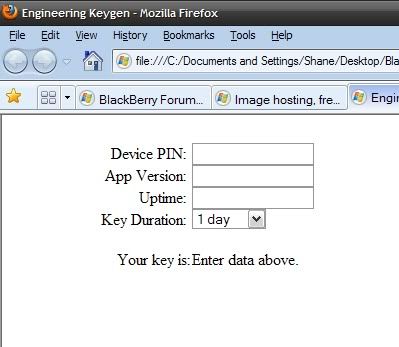
Now, we need to type ALL the required data from the locked help screen in here to make this work. Like this:
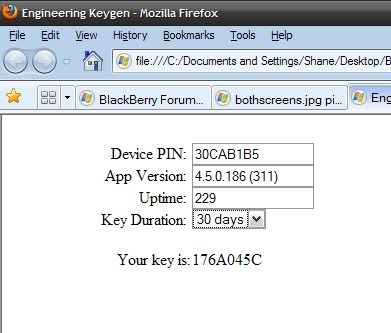
Make sure you type everything EXACTLY as you see it. Note the space in the build version before (311). Also, my 9650 shows my pin as lowercase letters, and I have to enter it as lowercase letters to make it work. Whatever the help screen says, do it.
Once you’ve got this code, enter it into the help screen. You’ll get no confirmation, nothing to tell you you’re entering it right.
DO NOT hold the shift key to input letters.
Hold the ALT key for numbers.
UNLOCKED
After you enter the code, your screen should magically transform into this:
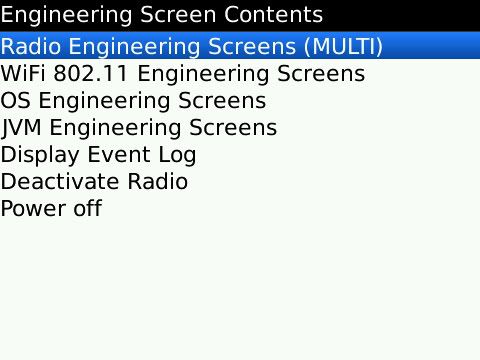
Congrats 
Go ahead and explore, be careful and all that. Here’s some of my favorite bits:
OS Engineering Screens -> Battery Engineering Screens -> Charging Screen
See how much power you’re drawing, force a full discharge.
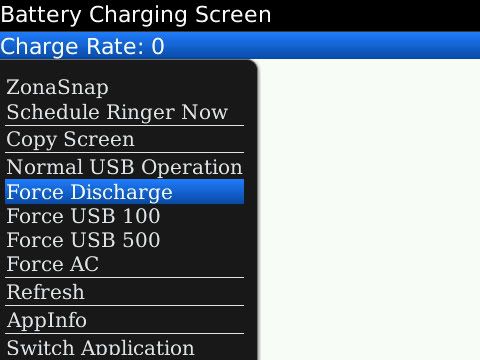
JVM Engineering Screens
See your memory Stats. Going into any one of these except Processes allows you to do force a Garbage Collection (GC), which frees up memory that’s been leaked – this was invaluable on my 8330.
side Note: That’s what a lot of PAID memory management apps do.
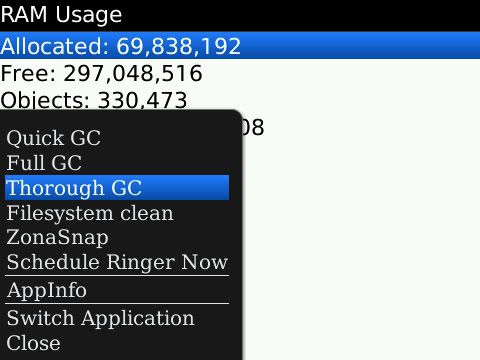
JVM Engineering Screens -> Processes
See all running processes on your BlackBerry, optionally shut them down.
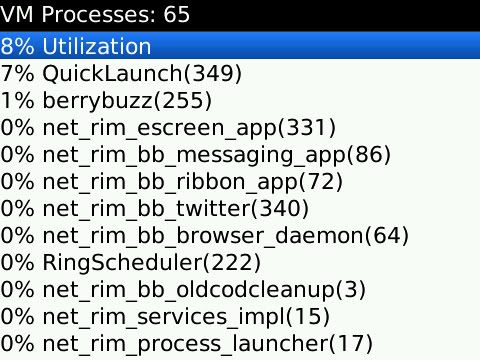
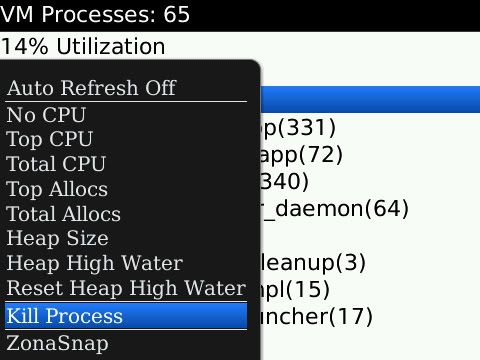
If anyone has any questions, you can PM or PIN me.