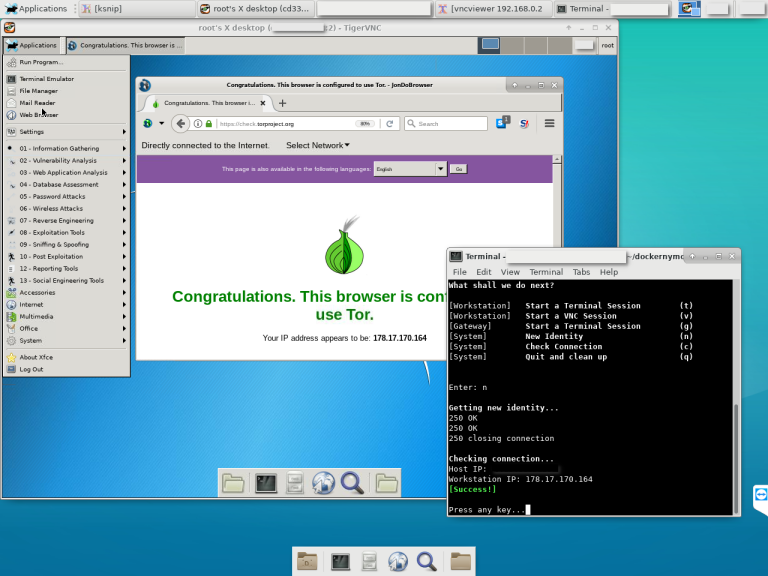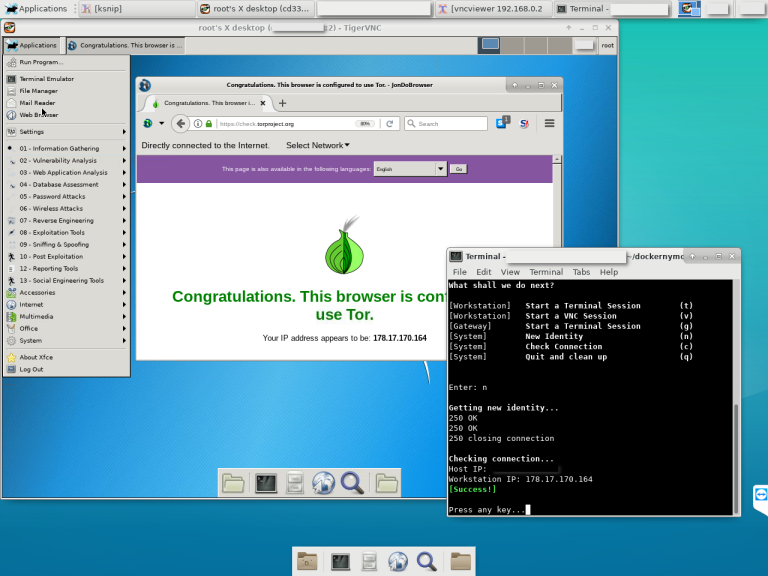Dockernymous is a start script for Docker that runs and configures two individual Linux containers in order to act as an anonymization workstation-gateway set up.
t’s aimed towards experienced Linux/Docker users, security professionals and penetration testers!
The gateway container acts as a Anonymizing Middlebox (see https://trac.torproject.org/projects/tor/wiki/doc/TransparentProxy) and routes ALL traffic from the workstation container through the Tor Network.
The idea was to create a whonix-like setup (see https://www.whonix.org) that runs on systems which aren’t able to efficiently run two hardware virtualized machines or don’t have virtualization capacities at all.
Requirements:
Host (Linux):
- docker
- vncviewer
- xterm
- curl
Gateway Image:
- Linux (e.g. Alpine, Debian )
- tor
- procps
- ncat
- iptables
Workstation Image:
- Linux (e.g. Kali)
- xfce4 or another desktop environment (for vnc access)
- tightvncserver
Also read: Top 20 Operating Systems for Hackers, Pentesters, Blue and Red Teamers
Instructions:
1. Host
To clone the dockernymous repository type:
git clone https://github.com/bcapptain/dockernymous.git
Dockernymous needs an up and running Docker environment and a non-default docker network. Let’s create one:
docker network create --driver=bridge --subnet=192.168.0.0/24 docker_internal
2. Gateway (Alpine):
Get a lightweight gateway Image! For example Alpine:
docker pull alpine
Run the image, update the package list, install iptables & tor:
docker run -it alpine /bin/sh
apk add --update tor iptables iproute2
exit
Feel free to further customize the gateway for your needs before you extit.
To make this permanent you have to create a new image from the gateway container we just set up. Each time you run dockernymous a new container is created from that image and disposed on exit:
docker commit [Container ID] my_gateway
Get the container ID by running:
docker ps -a
3. Workstation (Kali Linux):
Get an image for the Workstation. For example, Kali Linux for penetration testing:
docker pull kalilinux/kali-linux-docker
Update and install the tools you would like to use (see https://www.kali.org/news/kali-linux-metapackages/).
docker run -it kalilinux/kali-linux-docker /bin/bash
apt-get update
apt-get dist-upgrade
apt install kali-linux-top10
Make sure the tightvncserver and curl packages are installed which is the case with most Kali Metapackages.
apt-get install tightvncserver
apt-get install curl
Install xfce4 for a minimal graphical Desktop:
$ apt-get install xfce4
$ apt-get clean
$ exit
As with the Gateway, to make this permanent you have to create an image from that customized container. Each time you run dockernymous a new container is created and disposed on exit.
$ docker commit [Container ID] my_workstation
Get the container ID by running:
$ docker ps -a
4. Run dockernymous In case you changed the names for the images to something different (defaults are: “docker_internal” (network), “my_gateway” (gateway), “my_workstation” (you guess it)) open dockernymous.sh with your favorite editor and update the actual names in the configuration section.
Everything should be set up by now, let’s give it a try! Run Dockernymus (don’t forget to ‘cd’ into the cloned folder):
bash dockernymous.sh
or mark it executable once:
chmod +x dockernymous.sh
and always run it with:
./dockernymous.sh
Warning:
Dockernymous is in a very early state of development. Only use it for educational purposes.
DON’T use it if you rely on strong anonymity!