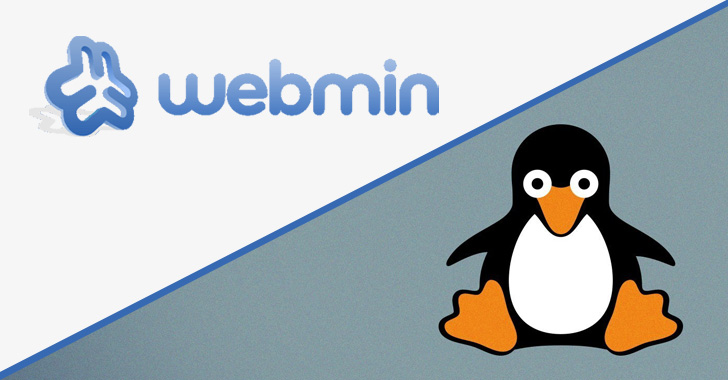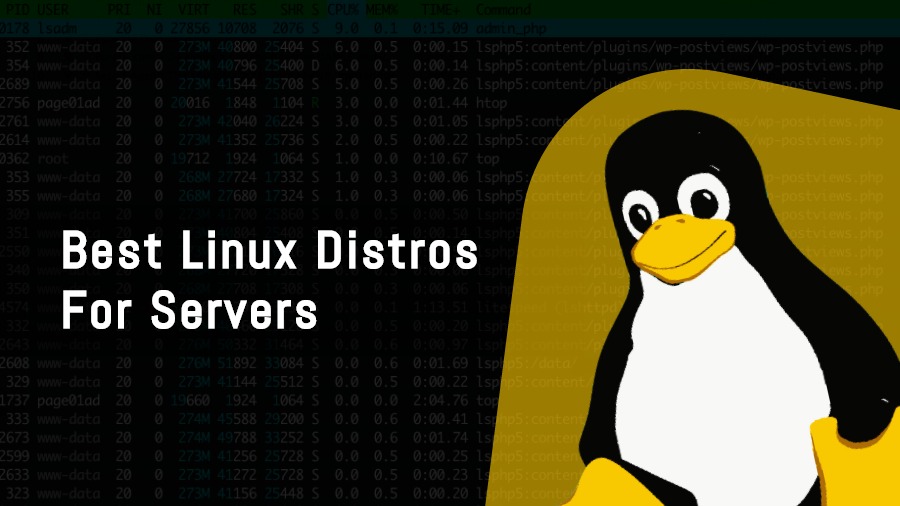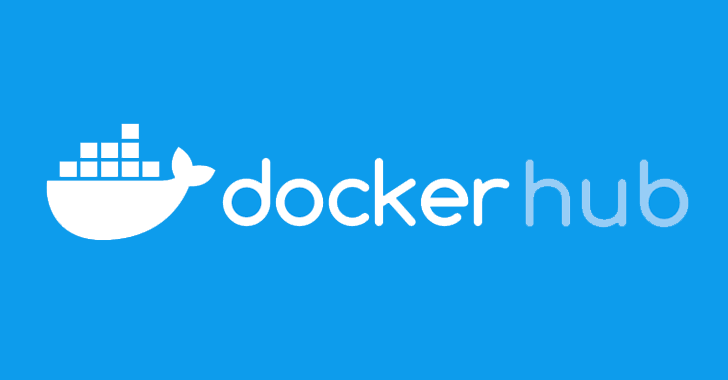Alright here is the method, on how to host your website on Linux server (vps). Since these days you can see hosting a website is costly ,so for this you can host your website on Linux server at low cost and with better bandwidth where it can hold a lot of traffic than shared hosting

I have used Debain (wheezy 7.0), nginx, php5 and mysql. Now follow the instructions as given on your Linux server.
Enter the following commands in the given order
- apt-get update
- apt-get upgrade
- apt-get install nginx php5-fpm mysql-server
- cd /var/www/
- mkdir 8bits.tv(replace 8bits.tv with your website name)
- cd 8bits.tv
- wget http://www.wordpress.org/latest.tar.gz
- tar vxzf latest.tar.gz
- rm latest.tar.gz
- cd
- mysql -u root -p (press enter and then it will ask you to enter the password for mysql which you used when you install mysql-server)
- create database 8bit; (replace 8bit with your own name)
- grant select, delete, create, alter, update, drop, insert, index on 8bit.* to ‘bit’@’localhost’ identified by ‘Enteranypasswordwhichyouwanthere’; (Once done press enter and then ctrl + c to exit)
- cd /var/www/8bits.tv/wordpress
- cp wp-config-smaple.php wp-config.php
- vim wp-config.php (after opening the file change your database details and save it)
- cd /etc/nginx/sites-available/
- vim 8bits.tv.vhost (rename 8bits.tv with your website name)
NOW ENTER THIS CODE IN 8bits.tv.vhost AND YOU NEED TO REPLACE 8bits.tv FOLDER WITH YOUR FOLDER AND server_name
server {
listen 80;
root /var/www/8bits.tv/wordpress;
index index.php index.html index.htm;
server_name 8bits.tv www.8bits.tv;
location / {
try_files $uri $uri/ /index.php?q=$uri&$args;
}
error_page 404 /404.html;
error_page 500 502 503 504 /50x.html;
location = /50x.html {
root /usr/share/nginx/www;
}
location ~ .php$ {
try_files $uri =404;
fastcgi_pass unix:/var/run/php5-fpm.sock;
fastcgi_index index.php;
include fastcgi_params;
}
}
ONCE DONE SAVE IT AND ENTER THIS FOLLOWING CODE
- cd ..
- cd sites-enabled/
- ln -s /etc/nginx/sites-avialable/8bits.tv.vhost
- service nginx restart
So once you have done all the above steps , you now have a working web host ? If you have any problems then comment below.