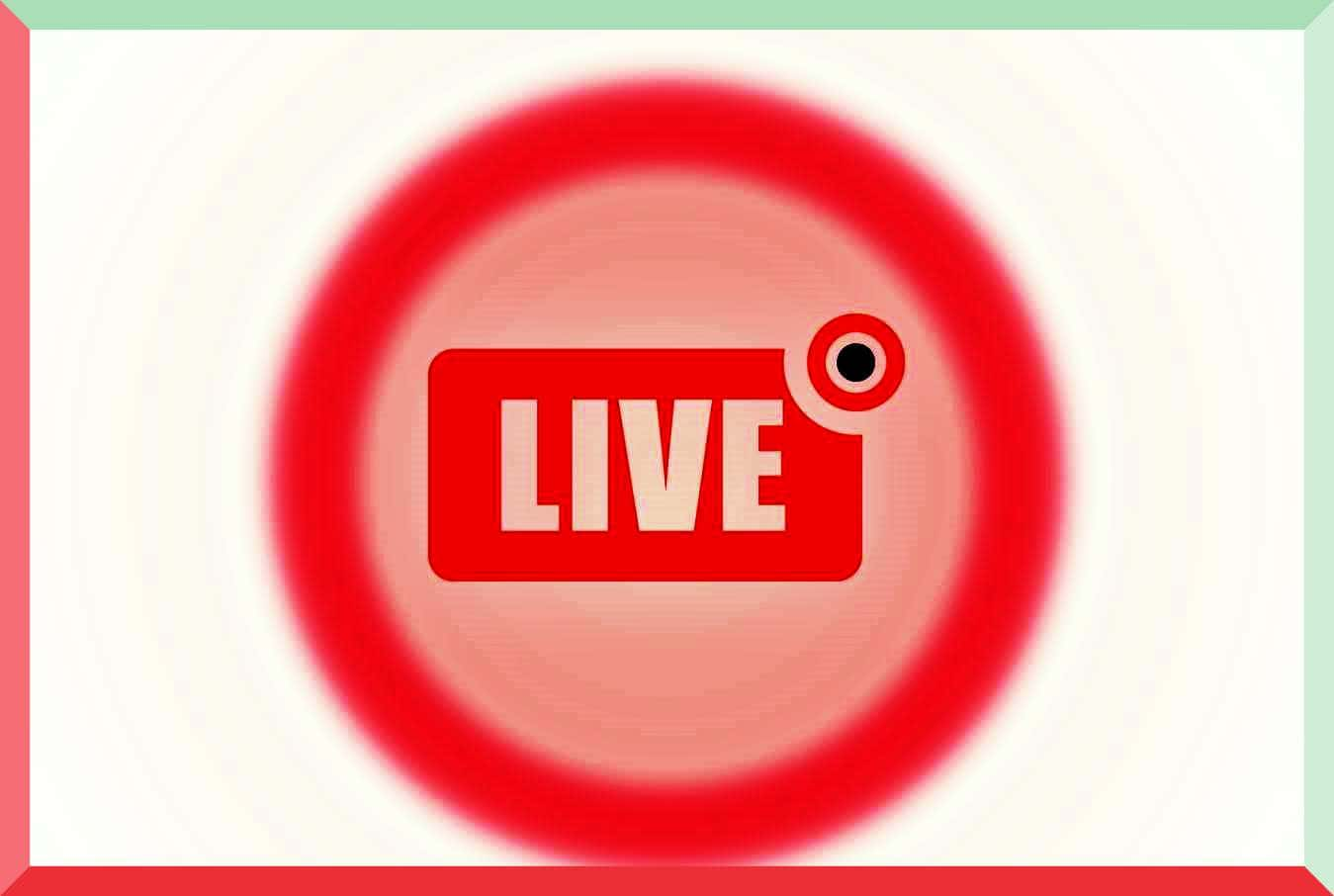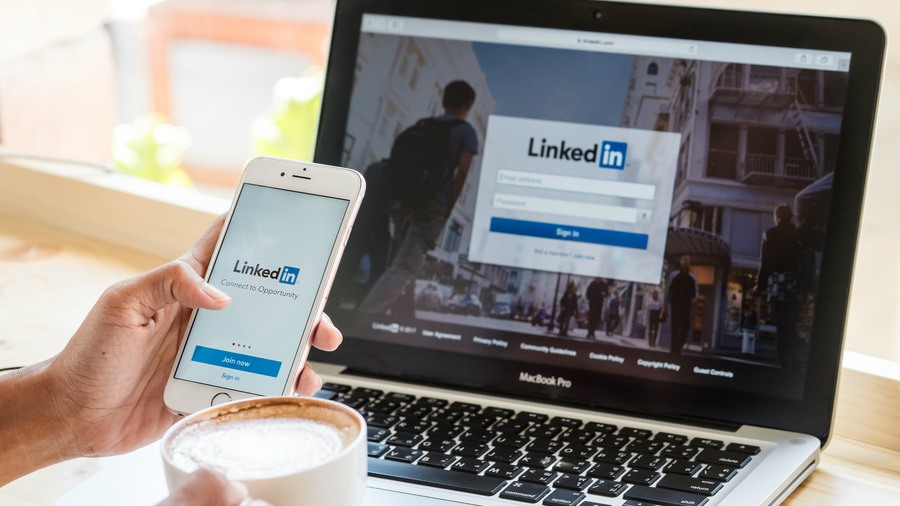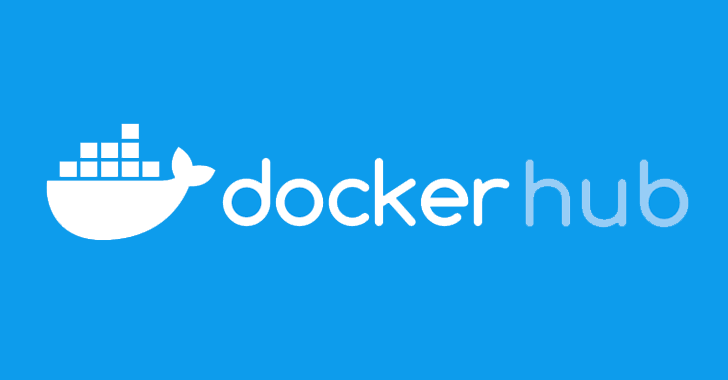Twitch has been making some very awful encoding and additional bad choices for streamers and viewers of Twitch.tv.
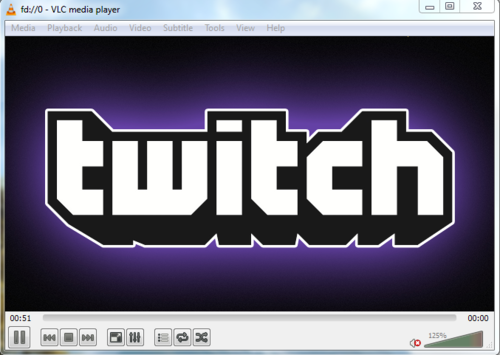
This method has been used before for various streams but now is rather needed to avoid buffering and delay of the stream.
Things you will need
- Livestreamer – Download here
- Vlc – Download here
Step 1
After you have downloaded the above files. Extract livestreamer to Desktop and open up notepad.
Step 2
Type in the following commands into your newly opened notepad. (considering you have installed the files at the same directories. If not , change accordingly)
@echo off
echo 1. Enter channel id (beyondthesummit / dotapit etc.):
set /p channel=%channel%
echo ——————————————————————————-
echo 2. Enter quality (mobile_low, 280p, 360p, 480p, mobile_high, 720p, source)
echo or (worst, low, medium, high, best, for automatic selection)
set /p quality=%quality%
start c:users”yourusername”desktoplivestreamerlivestreamer.exe twitch.tv/%channel% %quality% –ringbuffer-size 65536 –rtmpdump “%~dp0rtmpdumprtmpdump.exe” –player “C:Program Files (x86)VideoLANVLCvlc.exe”
exit
Step 3
Save the notepad as a .bat file extension. (twitch.bat).
Follow the onscreen prompts and type in your channels name (beyondthesummit / dotapit etc) with your preferred quality!!
Enjoy the trick