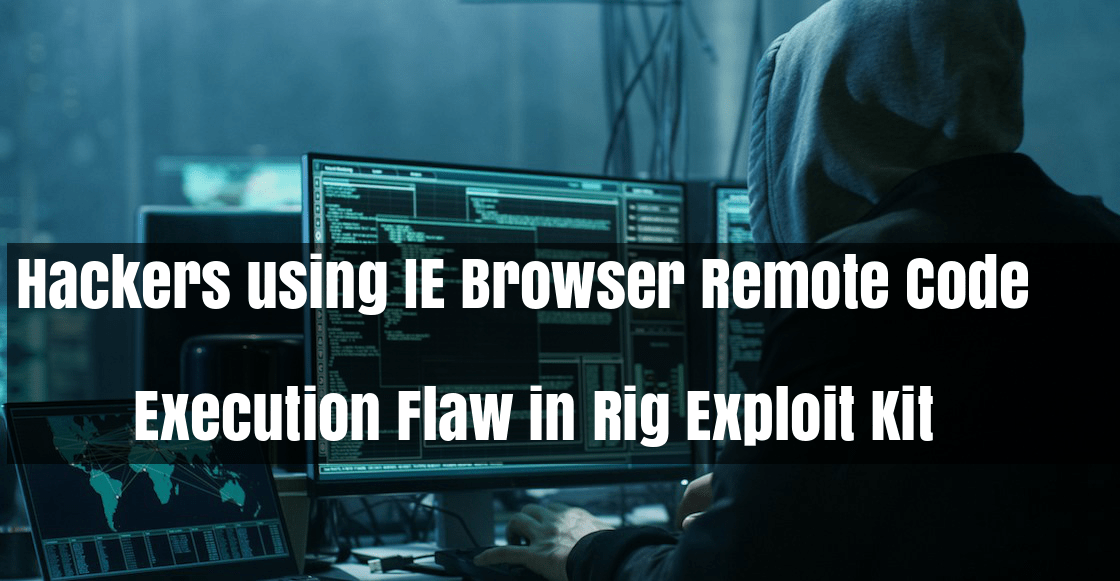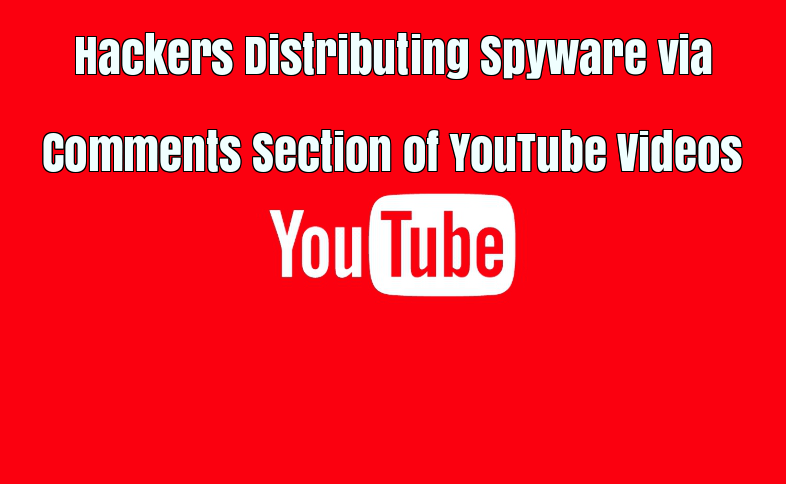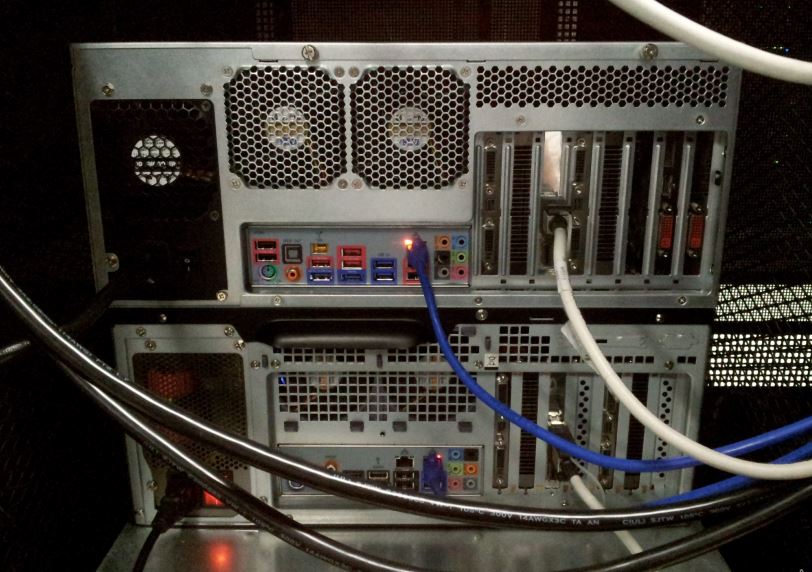Your Windows PC don’t have to slow down over time. If your PC has gradually become slower over time or it suddenly gets halt after a few minutes of usage, there are reasons for your PC to be slow.
Just like all the general PC issues, you don’t need to be afraid to give your computer a reboot if something is not going as usual. That can fix a few problems and is lot faster than attempting to manually fix the problem by troubleshooting yourself.
Clean Your PC the Easy Way using CleanMyPC
Close System Tray Programs
Disable Startup Programs
Better yet, prevent those applications from launching at startup to save memory and CPU cycles, as well as speed up the login process.
On Windows 8, 8.1, and 10, there’s now a startup manager in the Task Manager you can use to manage your startup programs. Right-click the taskbar and select “Task Manager” or press Ctrl+Shift+Escape to launch it. Click over to the Startup tab and disable startup applications you don’t need. Windows will helpfully tell you which applications slow down your startup process the most.
Reduce Animations
Lighten Your Web Browser