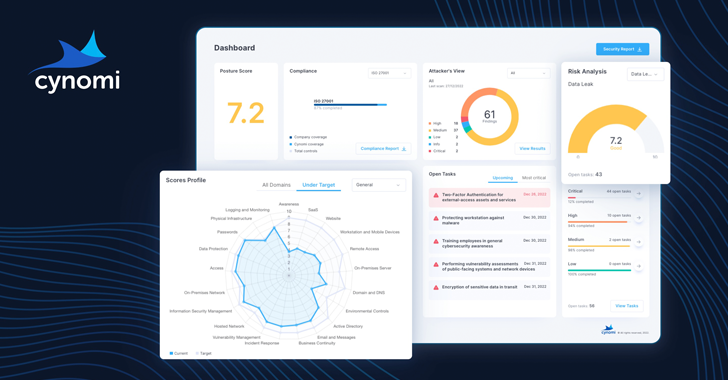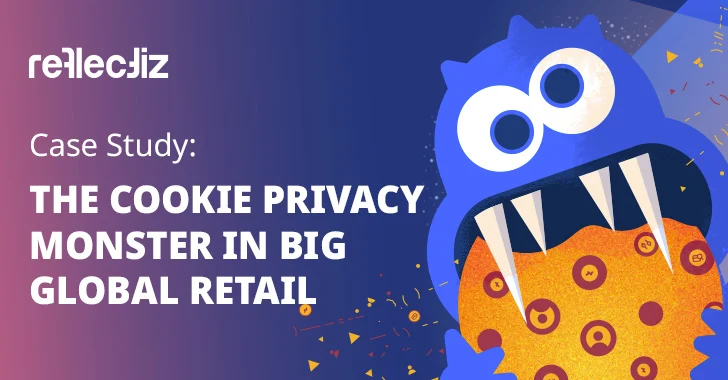External hard drives are one of the convenient forms of data storage. You could store GBs or even terabytes of data and could carry it wherever you want. With digital advancement in almost every field of work, the need to keep the data safe and secure is ever-increasing.
External Hard drivers make it easy to store and share data on the go. They are usually smaller in size, and it is quite easy to carry them. Although external hard drives are one of the safest ways to store data, like other storage devices, they are fragile, and there is a slight chance of losing your data.
The data you lost might be because you deleted some files you thought were useless, or it might be because of an accident such as a virus attack, or you might drop the drive accidentally. If you are getting anxious about your data, don’t worry, you could recover those files.
Before Getting Started with Recovery Process
Prevention is better than cure, so before getting started with discussing the methods for external hard drive recovery, it is better first to address the causes and things you need to avoid before starting the recovery process. Knowing the reason for data loss could help you find an appropriate solution for proper data recovery.
If you have lost your data because of situations like formatting the disk when prompted to “you need to format the disk in drive X before you can use it” or your hard drive has suffered a virus attack, there is a possibility to recover the drive using tools.
On the other hand, if your drive has suffered some physical damage, you would need to get help from manual data recovery service. Chances of data recovery after physical damage is difficult but not impossible.
How to Restore Data from External Hard Drive
There are two significant ways of data recovery.
- One of the common ways for recovery is using data recovery tools.
- If you don’t want to use any tool, there is a chance of Data Recovery using the Windows command prompt.
Restore External Hard Drive Using Data Recovery tools
There are many recovery tools available online, some offer free services while others charge you for complete data recovery. We will discuss some reputable and trustworthy tools for data recovery.
EaseUS Data Recovery
EaseUS Data Recovery is one of the widely used data recovery tools. After installing the tool in your PC, you could recover your data by following three steps:
Step 1: Choose the External Drive from where you want to recover data and hit the scan button.
Step 2: As the scanning process starts, the software will show all the files that are being scanned.
Step 3: After the scanning process is over, you have the option to preview the files, and then you could recover it as you like.
DiskDrill Data Recovery
DiskDrill is also one of the top tools used for data to recovery. This tool is developed by CleverfFiles, who has a fair share of experience, making these kinds of useful tools. DiskDrill offers a free version where you could recover files of up to 500 MB.
The app works on all Windows platforms and also for macOS. Your documents, including photos, music, or videos, could be recovered using DiskDrill. The user-friendly interface will help you recover files from almost any kind of internal or external hard drive you are using.
Recuva
When it comes to scanning deep, Recuva uses a smart algorithm that could even recover files from hard drives that are damaged physically. Recuva works for various rewritable media devices such as memory cards, USB sticks, and of course, the external hard drives.
Top Features of Recuva include deep scanning mode, option to preview files discovered in the recovery process, and a smooth and free-flowing graphical interface.
Method 2: Recover External Hard Drive File Using Command Prompt (CMD)
As Command Prompt lacks a graphical interface for the user convenience, it might be difficult for some users, but there are some easy commands that could help you recover data using CMD
Perform the following steps to perform Data recovery:
- Go to search and type cmd, you will see CMD prompted on the start menu. Alternatively, you could just press “Win + R” keys and type cmd in the search bar and hit enter.
- In the cmd window type: chkdsk F: /f and hit “Enter.” (Replace F with the name of the external hard drive)
- Now type: Y and hit “Enter” to continue.
- After this Type: F and hit “Enter” again.
- Type or paste: F:>attrib -h -r -s /s /d *.* and hit “Enter”. (copy and right-click > paste on the cmd)
After this, if the recovery process is successful, you could see your recovered files.
How to Avoid Data Loss on External Hard Drive
Avoid Physical Damage
To extend the life of External Hard drive, you should take good care of it. This includes keeping it away from moisture, dirt, or extreme temperatures. Physical damages are worst-case scenarios for data recovery. In case of physical damage, it is recommended to consult a hardware repair expert.
Create backup regularly
To avoid data loss from any device such as USB or hard drives, you should make a habit of keeping back up for your data regularly. Although in most cases, recovery tools could help you in recovering the data but in some scenarios, it might not be possible to recover the hundred percent of the data.
There is also an option of keeping your data in the cloud servers such as Google Drive or MEGA.nz. You could keep the important data as back up on online servers and could use it as required.
Avoid Overloading Data
Overloading the drive could result in both; making the data recovery hard and decreasing the life span of the hard drive. Instead of keeping all the data in one drive and overloading it, you could use different drives.
The Bottom Line
Data loss could occur at any time or place. Data recovery could help you in recovering to some extent, but it is better to rely on backups so you won’t have to worry about loosing your important data permanently.