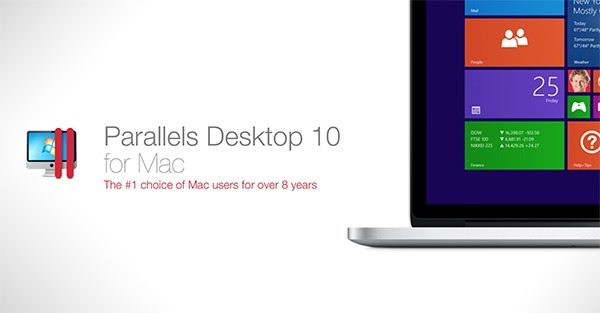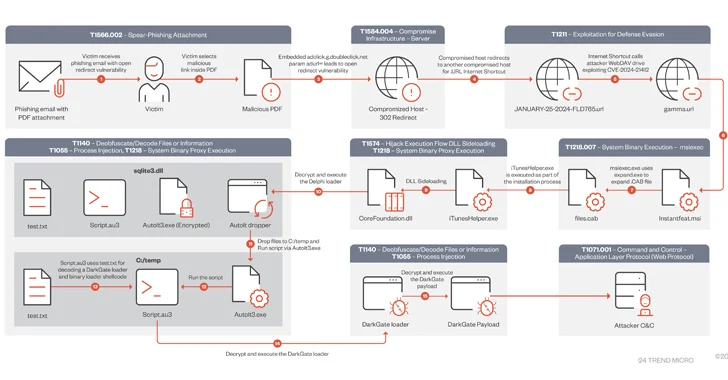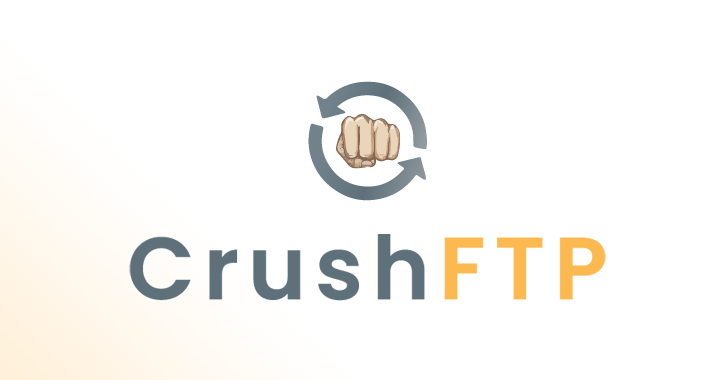Here’s a good news for the Apple users who are in love with Windows 10. Parallels Desktop 10 has just released an update which now enables the users to download and install the Windows 10 Technical Preview and the Windows 10 Office Preview on their Macs.
This option gives the users a choice to get the Windows 10 on Mac experience along with the OS X, Chrome OS, Ubuntu and regular Windows. With this, users can run Windows 10 without rebooting.
Parallels Desktop is a software developed by Parallels Desktop for Mac computers with Intel processors. This was the first software product to make this mainstream using the Apple-Intel architecture. By creating a virtual machine on the Mac, Apple users are able to try out the new features like Cortana, Universal Office apps, Photos, new Start Menu etc.
Parallel’s told ZDNet:
“The Parallels Wizard makes it simple to download the Windows 10 Technical Preview directly from within Parallels Desktop, creating a virtual machine to try out everything Windows 10 has to offer, including such features as the new Start menu, Photos, Maps app, Cortana and Windows Store beta which offers Office Preview for Windows 10.”
You can download Parallels Desktop 10 for Mac from company’s online store by paying few dollars or from other sources for free. Also, Parallels is currently giving away two-week free trail.
How to install Windows 10 Technical Preview in Parallels Desktop 10?
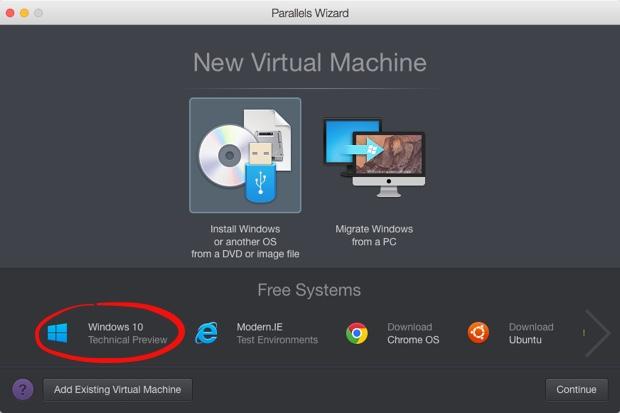
- Download the latest Parallels Desktop 10 build to run Windows 10 on Mac.
- Right-click on Parallels Icon in Dock > New
- Choose the option to install Windows 10 Technical Preview.
- Complete the installation and create a user account for accessing Windows 10 Technical Preview.
- Go to Mac menu and click Actions > Install Parallels Tools
- It may be possible that installation won’t start. In such scenario, double-click on DVD Drive (D:) Parallels Tools and go with the Parallels Tools installation.
- After finishing the installation, shutdown the virtual machine and rename it in configuration windows.
Do you run more than one OS on your PC? Tell us in comments below!
Stay tuned for latest technology news from fossBytes
Recommended:
Linux Windows Dual Boot and More: Multi-booting Up to Five OS