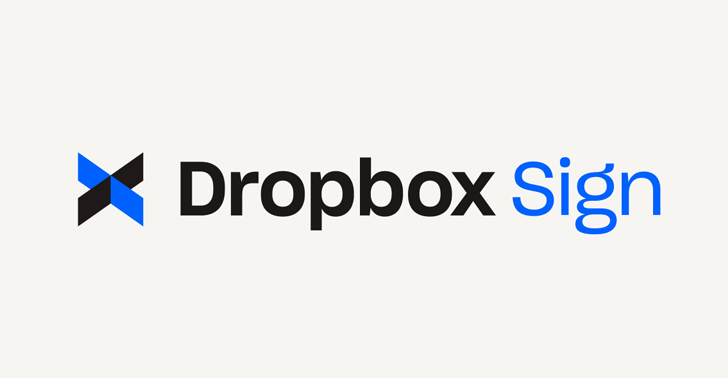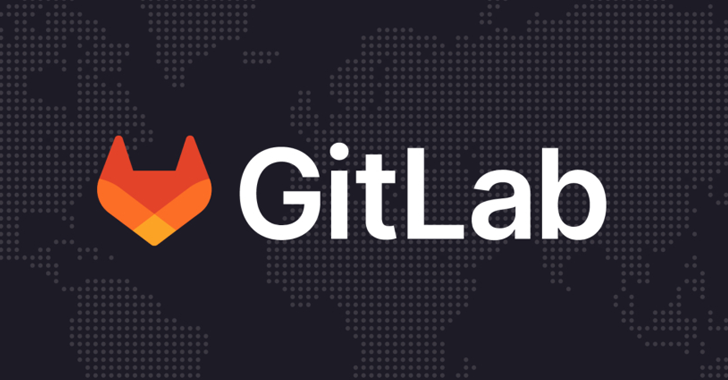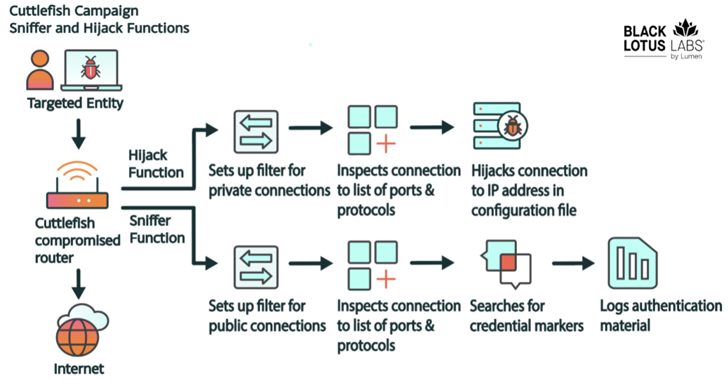If you’ve heard of GodMode before, you might associate it with hacking in videogames or similar situations. Maybe you’ve heard of Windows GodMode. It’s not a secret. It’s also not as spectacular as the name makes it seem.
On the other hand, Windows GodMode is extremely useful. It gives you over 200 different controls all in one place – from administrative tools to the ease of access center.
In fact, there are some tools in GodMode that users might never use (or know exist) otherwise. When you enable this function on your PC, you’re giving yourself the opportunity to have complete and total control of your device.
Activation
- Right click on desktop and create new folder
- Paste the following EXACTLY as it appears: {ED7BA470-8E54-465E-825C-99712043E01C}
- If you’d like to name it something other than GodMode, replace the name as desired (i.e. DumbledoreMode)
- Double click on the icon that appears – Bam! Full access!
- Action Center {BB64F8A7-BEE7-4E1A-AB8D-7D8273F7FDB6}
- Backup and Restore {B98A2BEA-7D42-4558-8BD1-832F41BAC6FD}
- Biometric Devices {0142e4d0-fb7a-11dc-ba4a-000ffe7ab428}
- Credential Manager {1206F5F1-0569-412C-8FEC-3204630DFB70}
- Default Location {00C6D95F-329C-409a-81D7-C46C66EA7F33}
- Devices and Printers {A8A91A66-3A7D-4424-8D24-04E180695C7A}
- Display {C555438B-3C23-4769-A71F-B6D3D9B6053A}
- HomeGroup {67CA7650-96E6-4FDD-BB43-A8E774F73A57}
- Location and Other Sensors {E9950154-C418-419e-A90A-20C5287AE24B}
- Notification Area Icons {05d7b0f4-2121-4eff-bf6b-ed3f69b894d9}
- Recovery {9FE63AFD-59CF-4419-9775-ABCC3849F861}
- RemoteApp and Desktop Connections {241D7C96-F8BF-4F85-B01F-E2B043341A4B}
- Speech Recognition {58E3C745-D971-4081-9034-86E34B30836A}
- Troubleshooting {C58C4893-3BE0-4B45-ABB5-A63E4B8C8651}