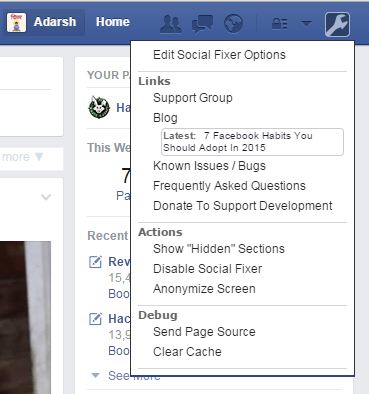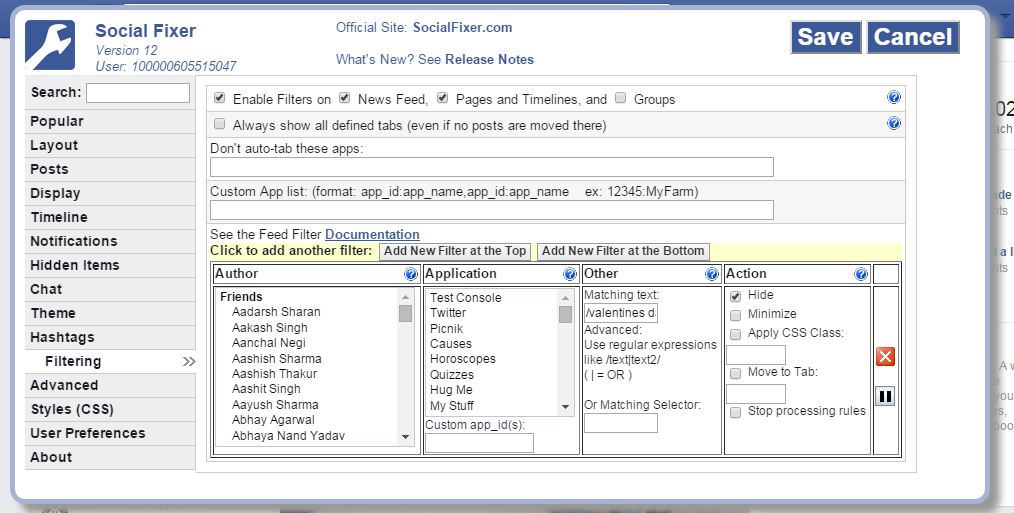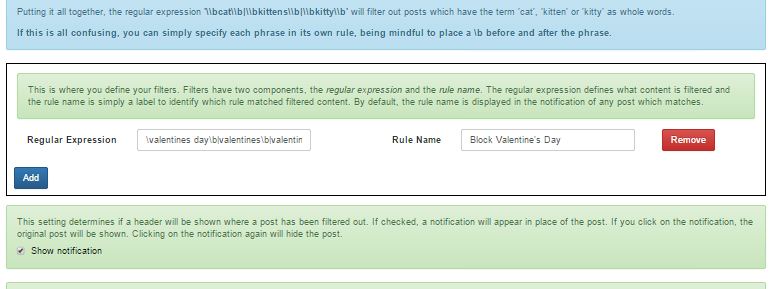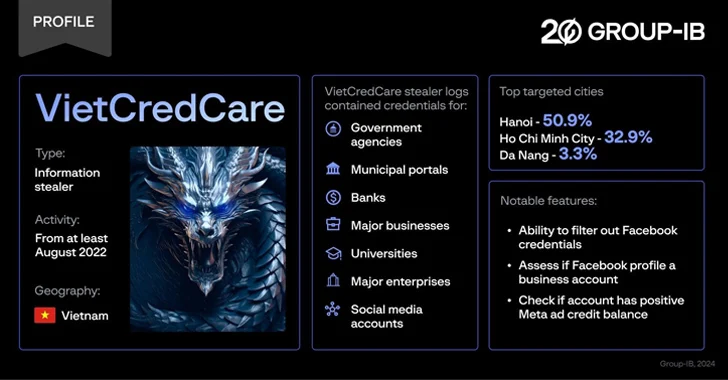You may have countless reasons to hate Valentine’s Day. Here, I won’t start discussing all of them because there are tons of them and each of them is of different kinds. So, I’ll just stick to the point. Many of us choose to avoid social media during this time of the year because of the lovesick posts which keep filling your Facebook and Twitter feed.
You may have countless reasons to hate Valentine’s Day. Here, I won’t start discussing all of them because there are tons of them and each of them is of different kinds. So, I’ll just stick to the point. Many of us choose to avoid social media during this time of the year because of the lovesick posts which keep filling your Facebook and Twitter feed.
How to block Valentine’s Day posts by filtering keywords?
Facebook doesn’t give you a liberty to filter the content by blocking certain keyword and hashtags from appearing in your Facebook news feed. I searched for the solution and I found some third party extensions to do the same.
Note: These extensions may slow down the Facebook browsing a bit due to the filtering process. Also, these extensions are web-browser extensions, so this feature will only work on your PC. Take a look:
Social Fixer for Facebook:
Social Fixer is a web-browser extension which offers tons of features and I’ll be covering all the features in another post very soon. For the time being, I’ll be discussing one particular feature for the purpose of blocking Valentine’s Day content.
Install the Social Fixture extension from here. After the installation, you’ll see a wrench icon in the top toolbar in Facebook at the right side. Click on the icon and go to the Edit Social Fixer Options.
Now you’ll be seeing different options to choose from. Click on the Find Filtering option.
Now enter the terms which you want to filter in the box below Other column. You’ll need to enter the keywords in a particular format. The format is:
/keyword|keyword|keyword|keyword|/i
You’ll have to start entering after a forward slash (/) and separate the words by pipe symbol (|) which means or. End the keyword string with a forward slash and I (/i). The letter i tells the extension to filter the uppercase and lowercase combinations of these words.
You can paste the below string in the box:
/valentines day|valentines|valentine|valentines day|valentine’s day|february 14|14th feb|feb 14|14 feb/i
Now under the action column, you are given the option to filter the unwanted content or to move it to a different tab. Save these options and refresh the Facebook page to start the filtering process.
To filter the links, click on Add New Filter and enter the keywords in following format or maybe paste the string below:
a[href*=” valentines day|valentines|valentine|valentines day|valentine’s day|february 14|14th feb|feb 14|14 feb”]
Facebook Post Filter:
The Social Fixture works pretty fine, but it somehow lacks the ability to block hashtag searches each time. Facebook Post Filter is another extension which does this trick for you. Install the extension for Chrome here.
After installing, open the settings tab. Type chrome://settings/ into the address bar and click on Extensions.
Find Facebook Post Filter and click Options.
Here you need to enter the keywords and the syntax is slightly different. Take a look:
bvalentinesdayb|valentinesb|valentineb|valentinesdayb| happyvalentines dayb|february14b|14thfebb|feb14b|vdayb
Did you find these extensions to block Valentine’s Day from Facebook helpful? Tell us in comments!