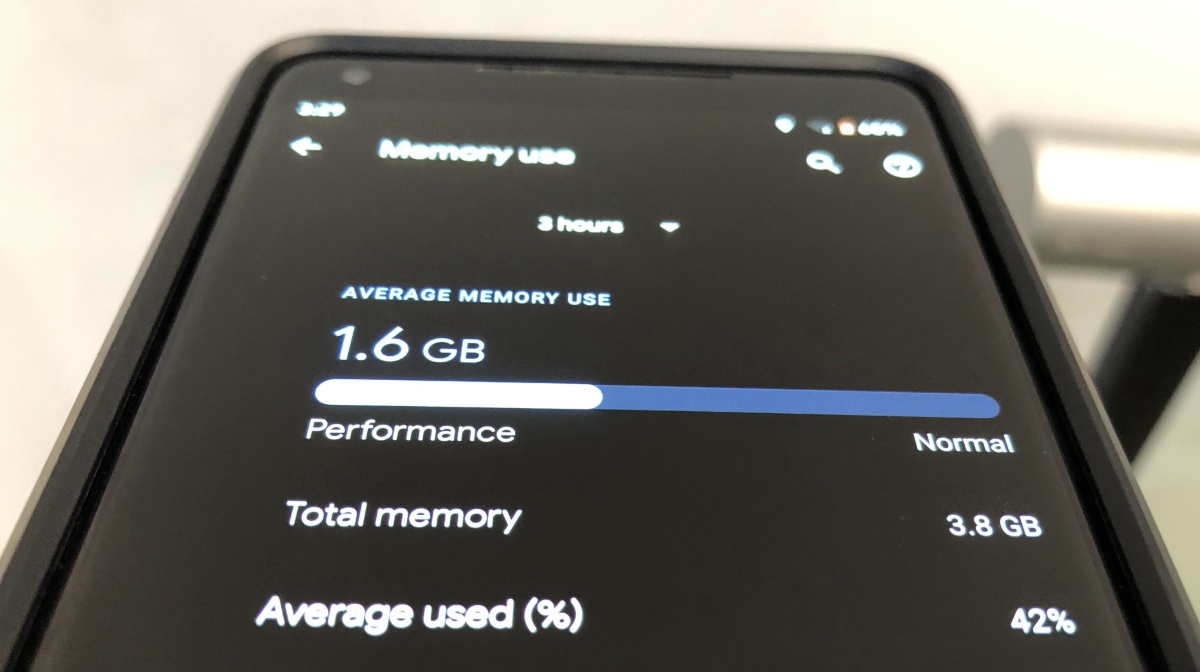The amount of RAM your smartphone has can play a very crucial role in its overall performance. There was a time when a meager 1GB of memory on an Android seemed like a big deal. But now, we have got devices with up to 12GB RAM out of the box.
For comparison, the laptop I am using to write this article has a 16GB DDR4 memory installed. However, its another topic of discussion that exactly how much of that gigantic memory size in our smartphones is actually useful.
Anyway, not all devices come loaded with a memory of such sizes. Many budgets and mid-range Android devices feature between 4GB to 6GB RAM sizes. With Android 10, the RAM optimization has become even better. But here I would like to add that the apps that we run have also become more resource hungry.
So, it becomes sort of a requirement to keep an eye on memory consumption once in a while, especially, when running multiple heavy apps at the same time. With that said, how can you check RAM usage in Android 10?
How to check RAM usage in Android 10?
As it’s the case with older versions, the process to monitor RAM consumption on your Android 10 device is roughly the same. You can follow the steps mentioned below:
- Enable the Developer Options menu if you haven’t done it already. For that go to the About page in Android Settings, then tap on the build number 5 times. You might have to enter your PIN as well.
- Next, go to Developer Options.
- Tap on the Memory option present at the top.

- Here, you will be able to see how much RAM is being used. You can view the usage stats for up to a day.

- Now, tap on Memory used by apps if you want to know exactly which apps are eating your RAM.

So, this is how you check RAM usage in Android 10 and a couple of older Android versions as well. For instance, the steps are similar for Android 9 and Android 8.
One thing you have noticed is that Android OS consumes a little less than 1GB, and other system apps might be using up to 500MB in total. So, it seems the rest of the cake is taken by the apps that you install.
How much RAM does my phone have?
The Memory stats page also tells you the total memory capacity of your phone. For instance, the device in the screenshot has 4GB RAM out of which 1.6GB is free.
How to free up RAM on Android?
Now, if your Android smartphone doesn’t have a gigantic RAM chip inside, you might want to free up some memory as well. For that, you can close the apps that are using too much RAM.
One effective way to reduce your phone’s RAM usage is to uninstall or disable the apps that you don’t actively use on a regular basis. That way it won’t try to gobble down memory while running in the background.