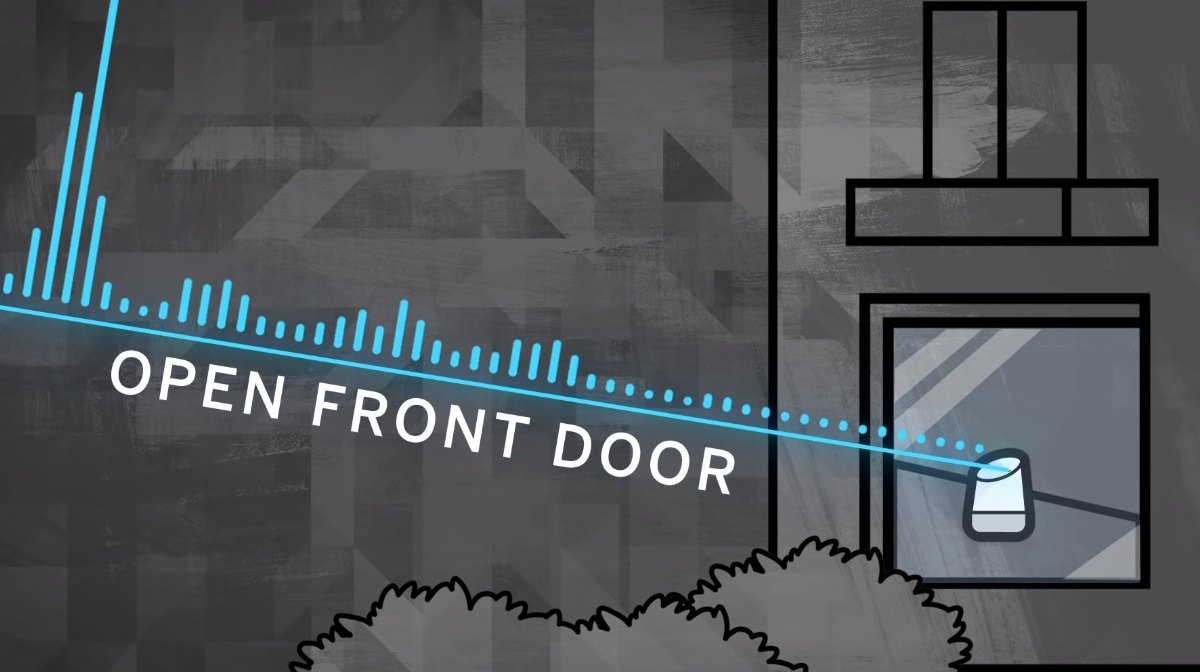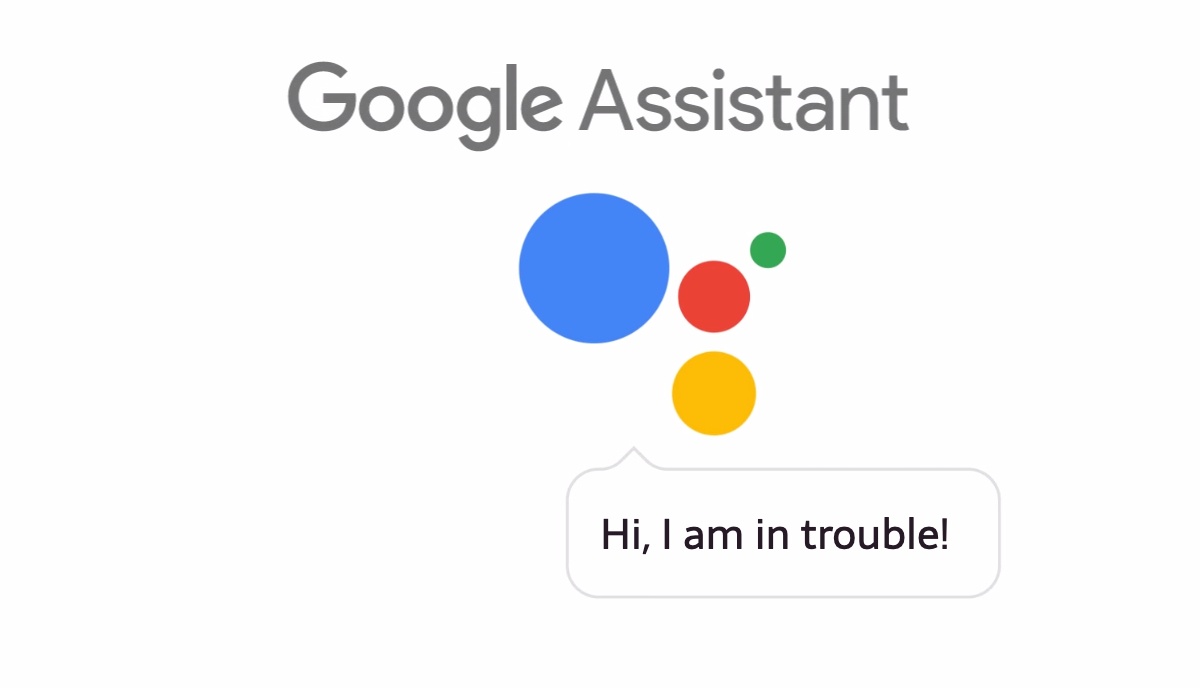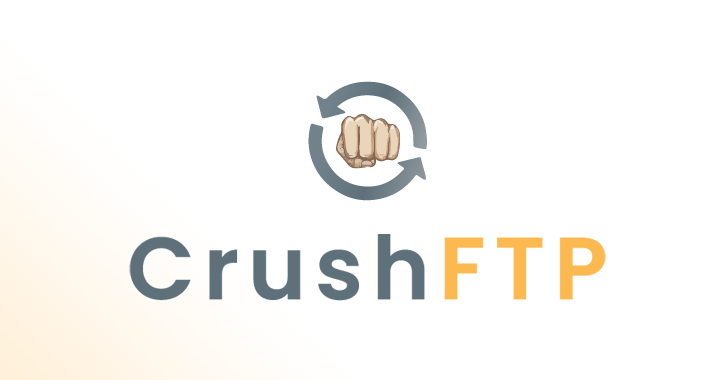Google Assistant is decent; it comes with a lot of perks and we all have come to terms with screaming “OK Google” every now and then.
Everyone is cool with Google Assistant until it randomly wakes up, tries to interfere in your discussions and starts speaking in that cringey robotic voice that nearly sucks the life out of the conversation.
In this article, we will show you how to turn off Google Assistant for good. But before that, let’s talk about why you need to disable Google Assistant in the first place
Shh! Google Assistant is always listening!
Think about it! Google Assistant’s act of randomly reading out text out loud is only possible because Google is always listening in the first place.
While Google isn’t recording our conversations, it is recording the voice inputs. Go on! Take a look at your recordings. In fact, Google has “human” contractors that listen to people’s conversations with Google Assistant.
Google clarified that these audio clips are never presented with identifying information about the user. However, they can’t do anything if the individuals reveal personal information in the recording themselves.
Thankfully, you can delete all your Google voice activity by visiting the Google settings.
How to stop Google Assistant from listening to you?
Whether you are fed up of Google Assistant randomly waking up or concerned about Google storing your conversations, whatever the case may be, here is one way you can turn off Ok Google –
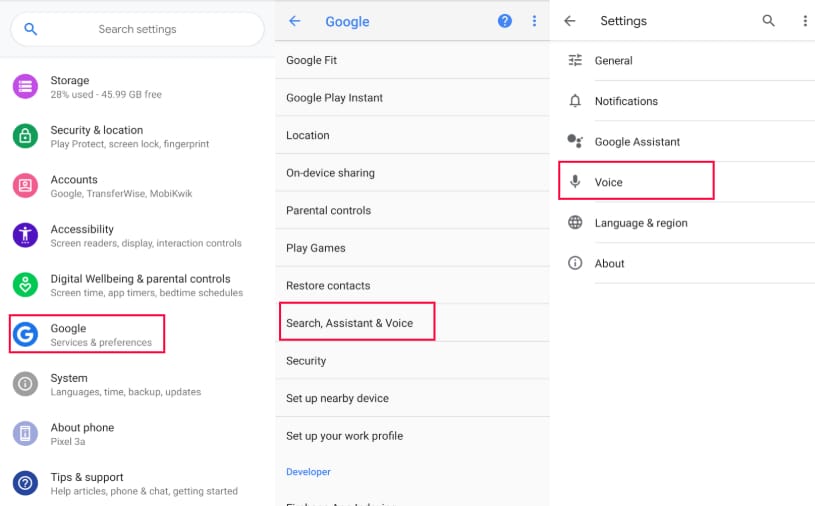
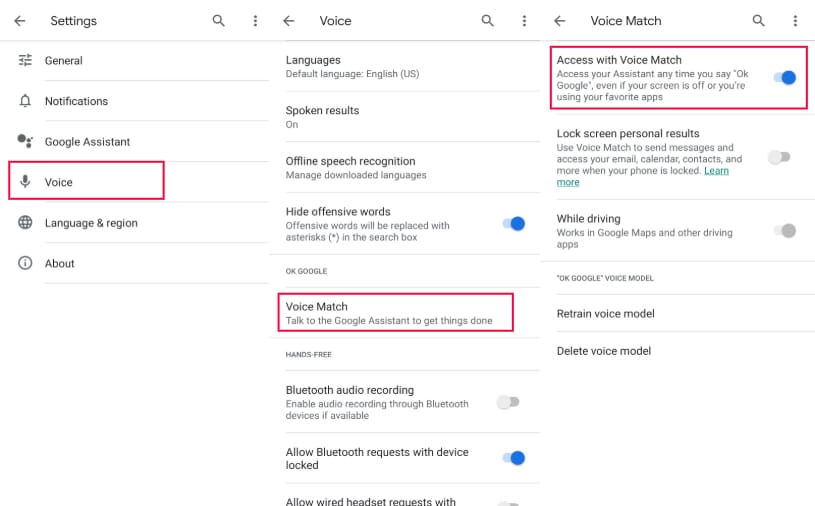
- On your Android device, go to Settings
- Tap on Google ⇨ Search, Assistant, and Voice
- Tap on Voice, then go to Voice Match
- Now toggle off all the “Access with Voice Match” and also the “While Driving” option
Alternatively, you can strip the microphone permission from the Google app through the Android settings.
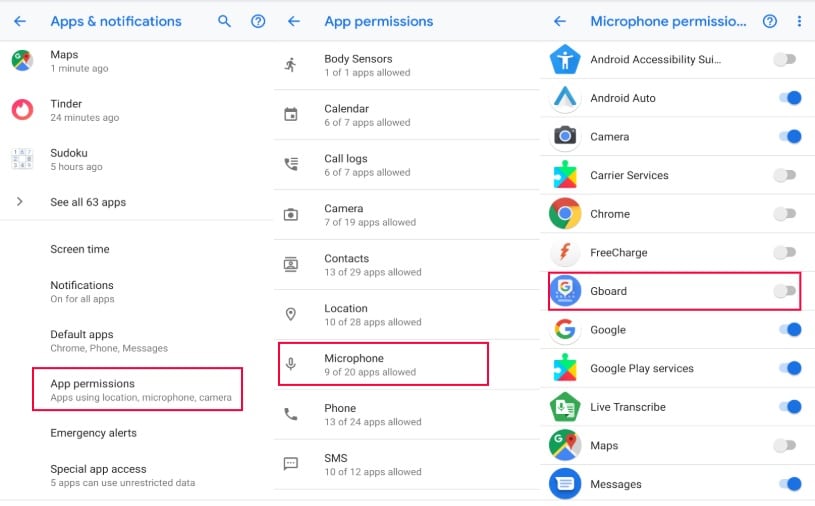
Do note that this will only turn off Google Voice. Via the above method, you would get rid of “Ok Google” while still being able to use the Google Assistant and its features.
How to disable Google Assistant?
If you are just sick of Google Assistant and want it gone from your life, here is what you need to do —
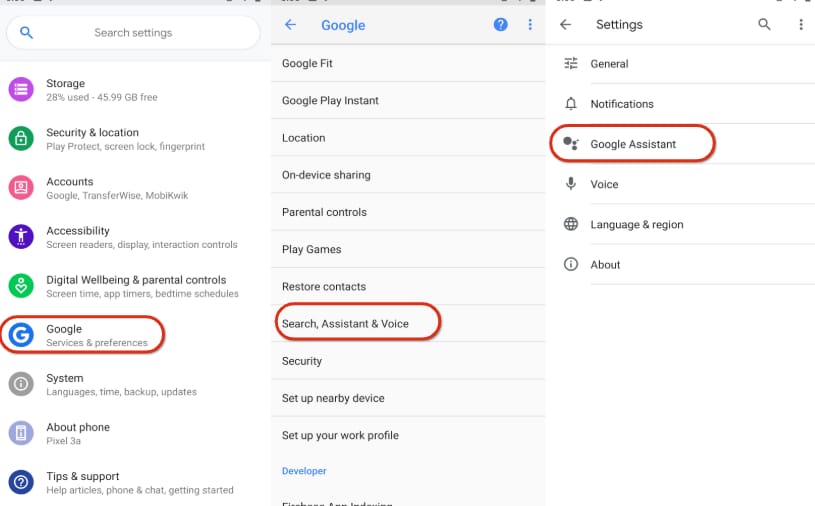
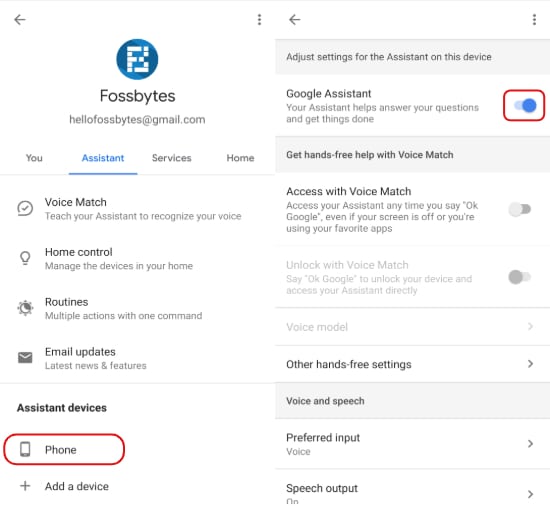
- Go to the same Google settings and head to Search, Assistant, and Voice
- Tap on Google Assistant settings and scroll down under the Assistant Tab.
- Now, choose your phone under the Assistant Device and turn off Google Assistant once and for all.
Alternatively, you can disable the Google app in the Android settings to get rid of the Google Assistant through the hard way. However, not all devices are allowed to disable the Google Assistant app.
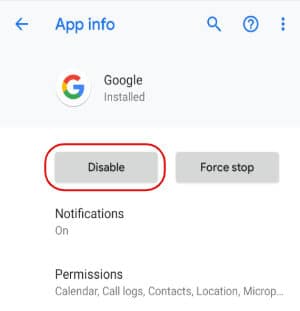
How to get rid of Google?
We understand if you want to remove the “Google” part from your Android device. Therefore, we would like you to read our article on “How to use Android without Google” and it doesn’t require you to root your device.
The article is also an essential read for people who want to use Google without the company tracking their location and data.