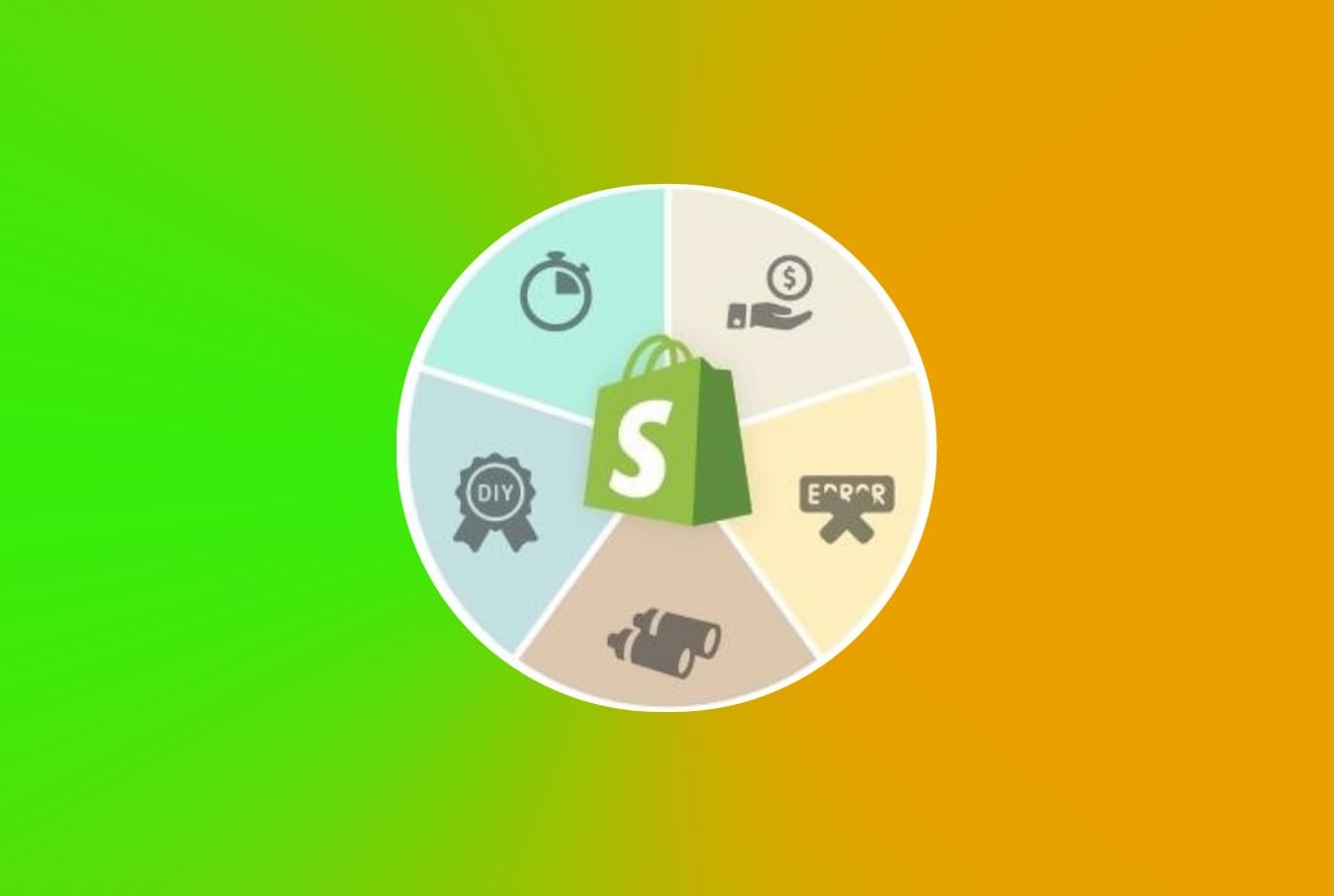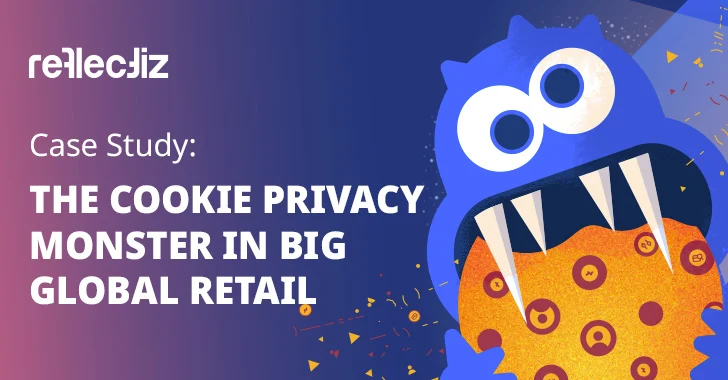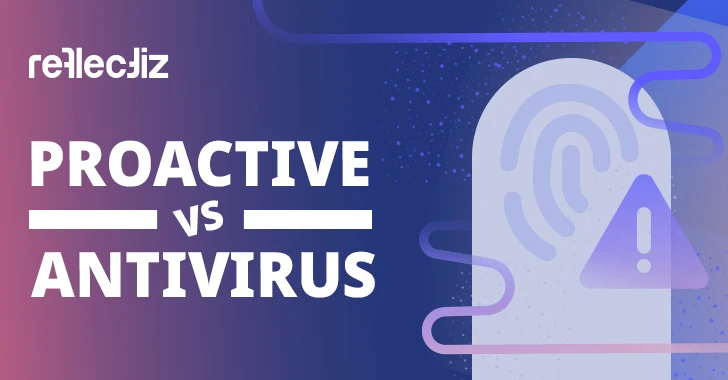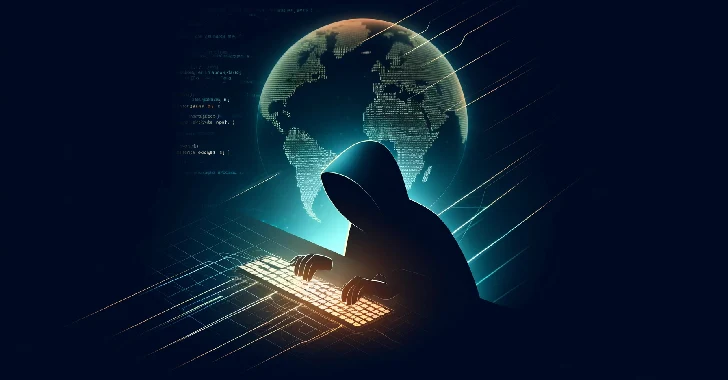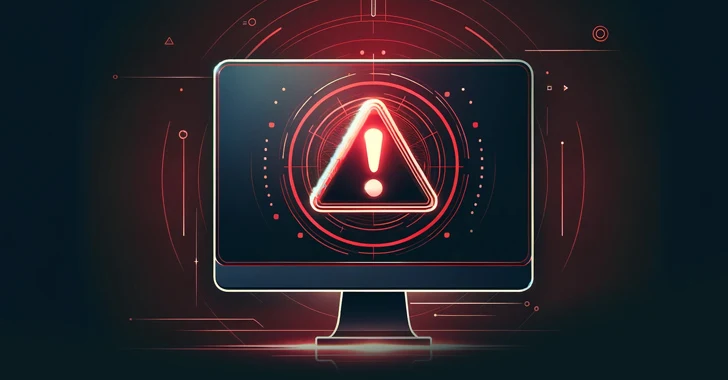Applications on Shopify are usually third-party products, and depending on the permissions provided to them; they can be installed in three ways which will be addressed in this article.
Independent business owners now have a one-stop platform – Shopify – to scale their business and compete with the big players. Shopify offers easy solutions to every conceivable requirement for an online business. Whether you want a better payment gateway or a smoother messaging application, you can find them all in the Shopify App Store!
You will also find apps that do them all, like Pocketfied. It provides ready-made solutions for a better customer experience, and all you have to do is integrate Kukapp into your store. Are you looking to better your Shopify store with apps? In this article, we discuss how to integrate the right way; keep reading!
How to Install an App for Your Shopify Store?
Applications on Shopify are usually third-party products, and depending on the permissions provided to them; they can be installed in three ways:
Installing directly through the Shopify App Store
- Log in to the Shopify App Store.
- Browse for the application that best fits your needs and click on it to select it.
- The click will take you to the app’s listing page; click on ‘Add app.’
- Go to your Shopify admin to authorize the app and to give it the necessary permissions.
- Click on ‘Install app.’
Once the app is installed, it can be viewed and used from the Apps page from your Shopify admin.
Install with a third-party install link
- You need to find the install link available on the app developer’s website.
- Click on the link.
- Go to your Shopify admin page to authorize the usage of the application.
- Click ‘Install app’ to complete the process.
Keep in mind that this only works for the third-party install links for apps made before December 5th, 2019. For the ones made after the 5th, you will receive an error message and won’t be able to install the app. These apps have not passed the Shopify verification process, and you will integrate them at your own risk.
Install a custom app with a unique install link
- Hire a developer to build a custom app for your store.
- Custom app links are specific to your store, and you will get the app install link from your developer.
- Click on the link.
- Go to your Shopify admin page and give the application the necessary permissions
- Click Install app.
Since this is an application made in collaboration with your store, the link provided will expire in seven days. If the developer holds a collaborator account, they will install custom apps for you when provided with full app and channel access permissions.
Necessary Precautions
Some of the applications available on the store will stop working and become unsupported due to the changes made to Shopify’s APIs. In such cases, a notification is sent to your admin page, letting you know that you might have to find a substitute for the app or contact the app’s developers.
In order to avoid situations like this, it is time-saving for you to go through app details as a necessary precaution. Let’s find out how to look for red flags.
About Page
Go to the App’s about page from your Shopify admin page. Here you will be able to view the information and application’s performance reviews from other merchants. While you’re here, look to see how compatible the app is with your store. You can always hide incompatible apps while you’re searching, so you don’t have to consider them.
Invoices and Additional Charges
Apps have four different types of charges that you might have to pay:
- Subscription fees – Charges that are for frequent use of an app, such as a monthly subscription.
- App usage fees – Charges that vary based on the usage.
- One-time app purchases – Charges that are for specific services provided by an app. They do not appear on your monthly Shopify bill but do so on separate bills.
- Application credits – You can only request application credits under specific circumstances. The charges appear on the subscription bill.
Permissions and Privacy Policy
Check out the application’s permissions and decide for yourself if it goes against your data security code. Data Privacy is taken very seriously at Shopify. Still, due to the number of third-party applications not verified by Shopify, it is on you, the merchant, to take proper measures for your data security.
Conclusion
Building a business in Shopify is a fun and learning experience. It offers multiple customization options for you to create your unique brand. Apps make the entire process more real, and integrating them into your store will only help build your business better. Whether you choose to pick an existing app or scout out a third-party option, keep in mind the precautions, so you only pay for what the application is worth and not a penny more. Happy hunting!