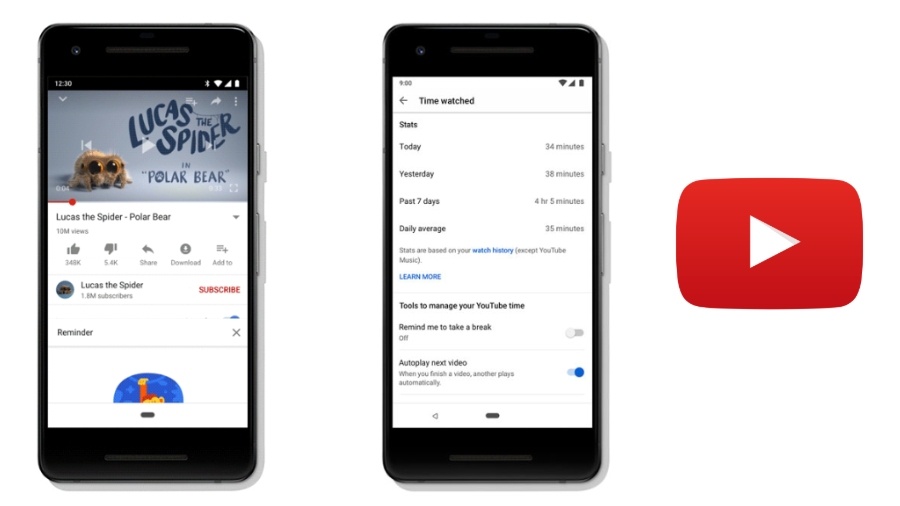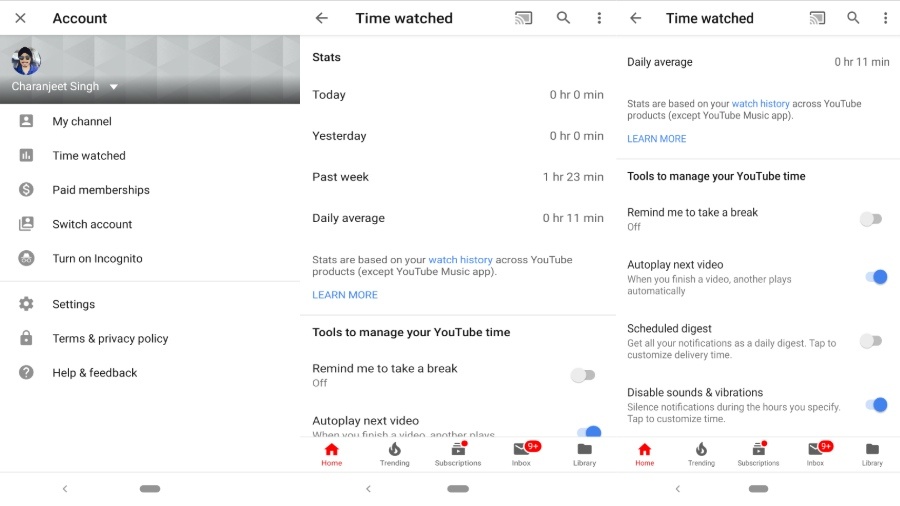As part of Google’s Digital Wellbeing Initiative, the company has launched yet another set of tools to curb the excessive screen time spent on smartphones.
As confirmed in a blog post, Google has released “Times watched” feature on YouTube. Unlike the Digital Wellbeing feature of Android Pie which caters to the whole device, the new YouTube feature will aware you of the amount of time spent on videos.
Moreover, you can put a limit on time spent with “Remind yourself to take a break.” Also, set the notifications to once a day or disable notifications and vibration entirely.
[Note: YouTube Digital Wellbeing settings are only available on Android and iOS]
Let’s look inside the new settings and see how you can efficiently manage your YouTube time –
How to track time spent on YouTube?
If you have always been a YouTube video addict, here is the perfect fix for you –
1. Times Watched
Now, see the exact number of minutes/hours spent on the YouTube videos.
To access the new settings; Go to Youtube ⇒ Tap on the Profile Icon on the top right corner ⇒ Tap on “Times Watched” ⇒ Inspect your screen time
Keep in mind that Times Watched stats are based upon your watch history. If you go incognito or pause your Watch History, the app will show inconsistent results.
2. Take a break
The new YouTube tools allow you to add a pause, in-between watching videos or using the app.
Just go to “Times Watched” settings ⇒ Scroll down to “Remind me to take a break” ⇒ Toggle it on ⇒ Set the Reminder Frequency
This will prompt a reminder when you will have successfully cross the specified limit.
3. Stop Autoplay
The Disable Autoplay function has shifted on to the new Times Watched settings.
To disable Autoplay in YouTube ⇒ Simply go to Times Watched Setting ⇒ Scroll down to “Autoplay next video” ⇒ Toggle it off.
4. Bundle your notifications
Instead of getting notifications at every minute, Google has added functionality to club all notifications once per day.
To use this feature; Again go to Times Watched ⇒ Scroll down to “Schedule Digest” ⇒ Tap on it ⇒ Set the Delivery Time
5. Disable YouTube notifications for a specified time
Don’t want to get disturbed at night? Or going to a meeting? Youtube has now fix for all the annoying notifications. You can now set a specified time for YouTube notifications.
Go to Times Watched ⇒ Tap on Disable sound and vibrations ⇒ Set the hours when you don’t want to be disturbed.
Apart from YouTube, Google has a bunch of Digital Wellbeing features which are already available on Android 9 Pie. So, do check them out.