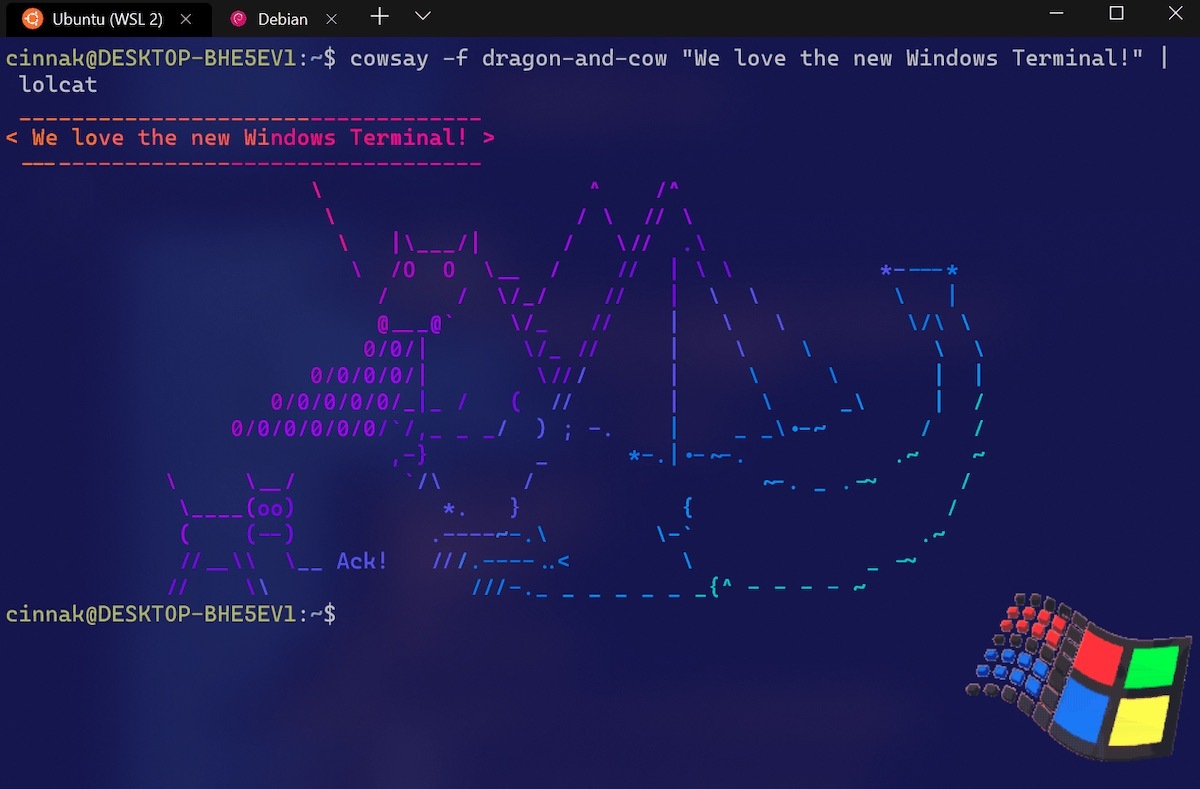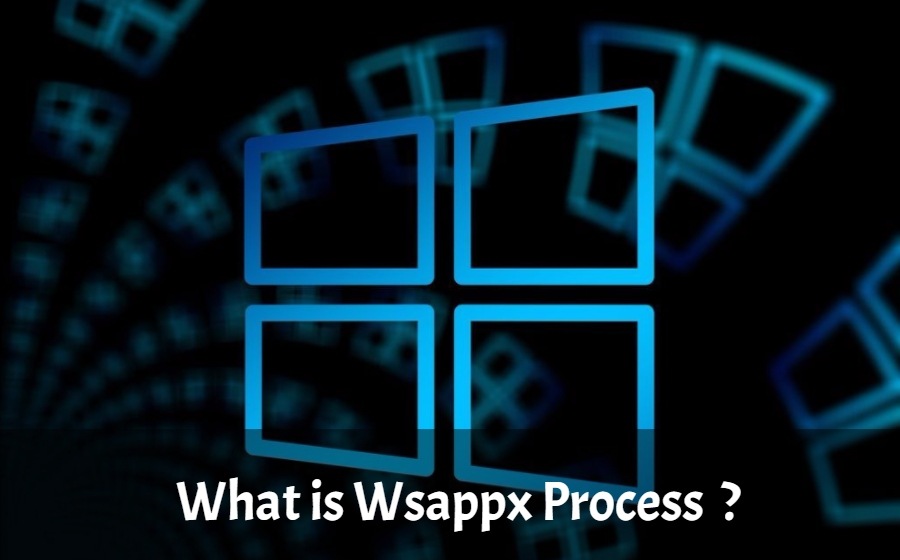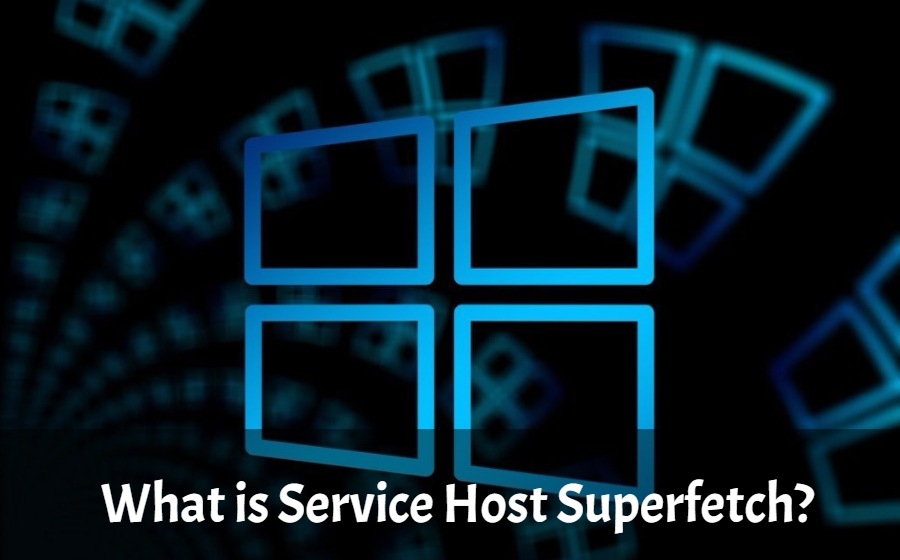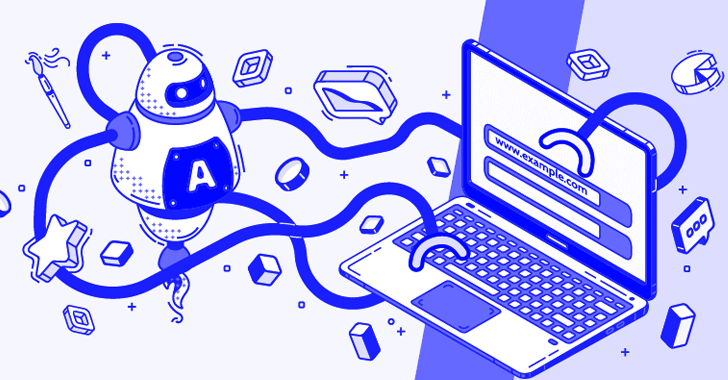Creating a USB pen drive using command prompt is not hard, it is one of the most common ways to create a bootable USB.
This method does not work if your operating system is windows XP or windows 8 , you cannot select the primary partition in command prompt.
You just need to follow these simple steps:
- The first step is to obtain the windows files from somewhere and save them to a folder on your PC. You can rip a windows DVD , or if you have the iso image file you can open it with magic disc or daemon tools or even WinRAR , and you need to copy the whole content to a folder anywhere on your PC , you just need to make sure you know where it is located.
- Make sure your USB stick is inserted, go to start search cmd , right-click the file and select run as administrator. The command prompt will appear, now you need to write the following commands:
- diskpart→list disk→select disk 1(chose the USB device, you will recognise it by its size)→clean(this will erase the USB)→create partition primary→select partition 1→active→format fs=ntfs(this will format the USB drive and will take 10-15 minutes)→
4.After the format is done you have to continue writing in command prompt : →assign(now you will notice that the USB drive changed its letter to (H): or (G))→exit(this command will exit the disk part function)
5.Now you have to write the path to the executable file in your windows saved folder , make sure that in your windows folder you have the boot folder with the bootsect executable file.
6.In my case, the command goes like this: E:→cd win 7 sp1→
→cd boot→bootsect.exe/nt60 h:(h is the letter of the USB drive ,this command will update the boot core)→exit (this will exit the command prompt).