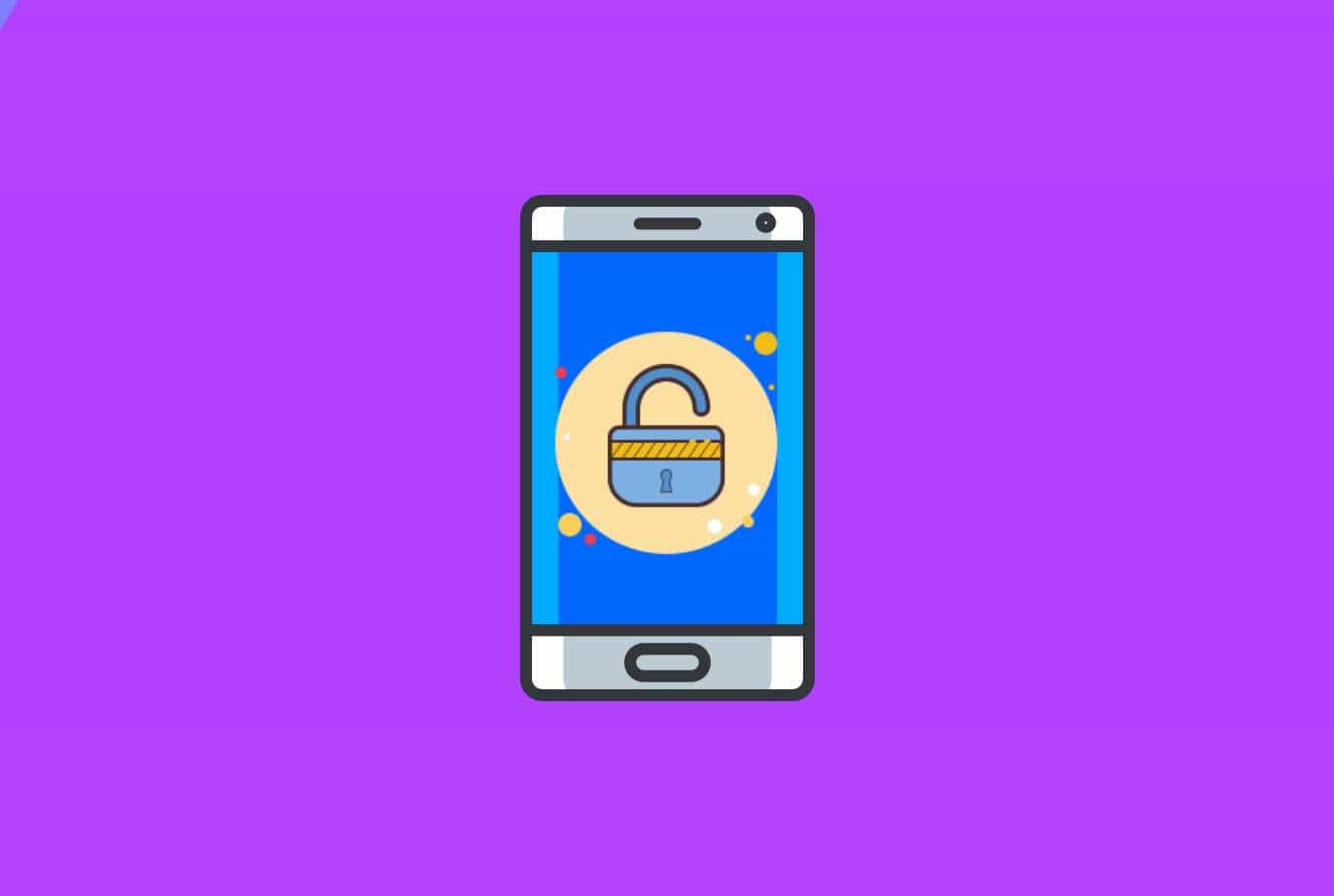Nowadays, privacy on your smartphone plays an increasingly important role in our daily life. Large tech companies want to know more about you. This mainly concerns personal information such as your name, age and place of residence. These companies are also curious about where your interests lie.
Companies such as Google or Facebook obtain this information by tracking your surfing behavior. Fortunately, it is possible to determine how much information these companies receive from you. First we tell you what these companies really know about you and then we give some tips on how to best deal with this.
What does Google know about me?
Everyone probably knows or suspects that Google knows a lot about its users, but what exactly do they know? First, we’ll explain where to find exactly what Google knows about you, then we will discuss the settings that you can adjust to increase your privacy. All you need is a Google account, which you automatically have if you have a Gmail account.
- Go to the login page of your Google account via an internet browser.
- Are you logged in? Then go to “Data and Personalization”.
- Scroll down until you see “Ad Personalization”.
- Then click on “Go to ad settings”.
- What you see next is a list of topics that Google thinks you are interested in.
Now you can adjust what Google is allowed to know about you. If you go to the same menu of your Google account settings, “Data and Personalization”, it is possible to adjust a few things. So you have more control over your privacy than you think!
At the top of the page is a bar with “Perform the Privacy check”. With this function you are guided step-by-step through all privacy settings, which can be adjusted if necessary.
What does Facebook know about me?
Besides Google, it seems that Facebook doesn’t always know the meaning of the word privacy either. Facebook builds up a file for each user with data such as what you liked, followed, which locations you visit and private messages.
In this way, Facebook can show you ads that are uncomfortably suited for your preferences. Curious what exactly that file looks like with you? This is how you check that:
- Login to your Facebook account
- Click the arrow at the top right and then choose “Settings”.
- Now go to “Your Facebook Information”.
- Then click “View” under “View your data”.
- Scroll down and select “Ads” and then “Advertising interests”.
- You will now see a page with things that Facebook thinks you are interested in. You can view and delete them by category if you wish.
If you go back now and choose “Advertisers and Companies” you can see which companies have uploaded information about you to Facebook. Here you can also delete this list.
Privacy iOS vs. Android
Are there any differences in iOS privacy and Android privacy? The two operating systems differ from each other in many ways, not only in appearance but also in the way of working. In addition, both operating systems have a different way of dealing with security.
Security iOS
In the App Store, Apple likes to keep control when it comes to Apps that can be downloaded here. Apple strictly controls developers and checks every app before it goes live. This gives hackers little chance and increases the privacy of your smartphone. Due to the thorough check that Apple performs, it ensures that iOS is a safe platform.
In addition, new software updates are regularly launched, increasing the security and privacy of your smartphone.
Security Android
Google Play Store is useful if you are looking for a specific app, because the choice is unlimited. This does mean that the platform is available to everyone, including people with less good intentions.
Consider, for example, hacking your Android smartphone so that the makers of the app can see and know exactly what you are doing. It does not immediately mean that the Google Play Store is unsafe, because it is checked daily for malware. But when downloading an app, take a critical look at the app and the reviews.
12 x Privacy smartphone tips & tricks
It is now time for the ultimate tips & tricks to ensure the privacy of your smartphone as well as possible. Both iOS privacy tips will be discussed below, as well as Android privacy tips.
-
Use automatic passwords in Safari on iPhone.
It often happens that the same password, which is also easy to guess, is used for multiple accounts. If a malicious person finds out about this password, it is immediately possible to break into the other accounts.
To counter this, you can do the following. When creating an account or changing a password, Safari automatically asks if you want to use a strong password. This password is automatically saved in iCloud.
The next time you want to log in to this site, all you have to do is scan your finger or your face. This way you can set a different strong password for each site. These passwords are automatically synced between all devices signed in with the same Apple ID.
Saved passwords can be found on your Mac in the “Keychain Access” program, or “Keychain Access”. On your iPhone or iPad they can be found under “Settings” and then under “Passwords and accounts”.
-
See what your apps can access for.
For the privacy of your smartphone, it is important to know which sensors and information sources your apps use. For example, it is very convenient for a weather app to use GPS, but this app does not necessarily need access to your photos or sound recordings.
Therefore, when installing the app, pay attention to which “permissions” you are asked for. Do you not want this app to be able to view your vacation photos or the addresses of your friends? Then follow the following steps to access your smartphone privacy settings:
Android:
- Since Android 6 you can adjust the permissions of your apps afterwards.
- To do this, go to “Settings”, “Apps and notifications”, “Apps permissions”.
- You can now turn off access to, for example, your contacts, location or calendar.
iOS:
- Navigate to your “Settings”.
- Scroll down and choose the app you want to change permissions for.
- Now adjust which functions you want the app to have access to.
-
Turn off ad tracking.
Apps on both Android and iOS devices can read an advertising ID that is linked to your smartphone. This unique code allows ad systems to continuously track your behavior in a particular app. You can turn off the advertising tracking as follows:
Android:
- Go to “Settings” and tap “Google”.
- Now navigate to “Ads”, “Reset Ad ID” and click “Ok”.
- Finally, slide switch button behind “Opt out of ad personalization” to the right. Now it’s turned off.
iOS:
- Navigate to “Settings” and select “Privacy”.
- Scroll down and click on “Apple Advertising”.
- Now turn on the option “turn off personalized ads”.
- Furthermore, go back to “Privacy” > “Advertisiging” > turn on “Limit Ad tracking”.
- Once you have done that, you can now click on “Reset ad ID …” and reset the ID.
- You will still see advertisements in apps now, but these advertisements are no longer tailored to your interests and previous behavior.
-
Delete your cookies.
Many websites leave cookies on your smartphone, which are often useful because, for example, they keep track of the contents of your shopping cart. However, some cookies come from other companies and these keep track of your surfing behavior. This tracking is not good for your privacy. It is therefore wise to delete your cookies every once in a while. This is how you do it:
Delete cookies in Chrome on Android:
- Open your Chrome browser and click on the 3 dots at the top right.
- Select “Settings”, “Privacy” and then “Clear browsing data”.
- Now tick in any case “Cookies and site data” and click “Delete data.”
Delete cookies in Safari on iPhone:
- Open “Settings” choose “Safari” scroll down and choose “Clear History and Website data”.
- Now once more go to “Settings”, “Safari” and scroll down and choose “Advanced”, “Website data” and then press “Delete all website data”.
-
Always make sure to sign out.
If you have used Facebook (the website) or Google services in your browser (Gmail, but also the search engine) do not forget to log out. If you don’t, they can continue to track the rest of your activity in the browser.
-
Place an ad blocker for more smartphone privacy!
Have you deleted all your cookies and do you want to prevent new tracking cookies from being placed on your smartphone? Then you can prevent this by downloading an ad blocker or ad stopper for your mobile browser. Unfortunately, the adblocker doesn’t stop the ads within an app, but it does within the web browser.
Place an ad blocker on your iPhone or iPad
- Unfortunately, adblockers are only possible on iPhones 5s or newer. For iPad, this applies to iPads air or newer, or iPad Mini3 or newer. IOS 9 or higher must also be installed on the iPhone or iPad.
- Now you can download an adblocker from the App Store. Good adblockers include 1Blocker Legacy, 1Blocker Premium (in-app purchase $ 5.49), Purify ($ 2.29).
- After installing the adblocker you have to activate it. You do this by going to your “Settings” and click on “Safari”. Select “Material blocks” here, here you will see the installed adblocker. Now turn on the switch button for the adblocker you downloaded.
Place an ad blocker on your Android
- Unfortunately, it is not possible to install an adblocker on the Chrome browser that comes with Android. You can, however, install the mobile browser Firefox for Android. In this browser you can insert the adblocker Ublock Origin.
- First install the Firefox browser on your Android smartphone.
- Now open the main menu in Firefox and choose “Add-ons”.
- Now click on “Browse all Firefox add-ons” and search for Ublock Origin using the search function.
- Now tap “Add to Firefox” and then “Add”.
-
Turn off the preview of your notifications (iOS).
In addition to the large tech companies that watch what is happening on your phone, people around you can of course do this, too. For example, someone can pick up your phone and read the messages waiting on your locked screen.
Of course there is a way to prevent this from happening! iPhones have a setting that determines whether the content of the notification is immediately visible. This means that you can set that the content of the notification is only visible when the phone is unlocked. We explain how to turn this on below:
- Open “Settings” and choose “Notifications”.
- Now click on “Show Preview” and choose “When Unlocked”.
Do you like to see a preview at Whatsapp, but would you rather not see everyone immediately see the message itself? There is also a solution for this:
- Open Whatsapp on your phone and navigate to “Settings”.
- Here, click “Notifications” and turn off “Show Preview”.
Now the preview of your received Whatsapp message does not contain the entire message but only the word “Message”.
-
Use a Virtual Private Network (VPN).
In order to make secure and privacy conscious use of a public network, it is advisable to use a reliable VPN (Virtual Private Network).
When you use a public Wi-Fi, it is possible for people with some computer knowledge to watch along on your phone. To make this almost impossible, you can use a VPN. An example of a good provider is IPVanish VPN. Please note; this VPN service costs money. When you can find a good deal, it costs around $ 40 per year. An investment that is certainly worthwhile to guarantee your privacy.
In addition to more privacy and responsible internet browsing, with a VPN it is also useful to view content that is not available in a certain country. For example, if you are on holiday and you want to watch a Dutch TV program, there is a chance that this is not possible because you are not in the Netherlands. You can bypass this blocking by letting this website think you are in the Netherlands with the help of a VPN.
-
Make no or as little use as possible of public Wi-Fi.
Public Wi-Fi, such as that offered by some restaurants and cafés, is the breeding ground for some of the most dangerous cyberattacks. People with technical knowledge often use these networks to carry out cyberattacks on people like you and me.
In short, with their cyber wizardry, these people can access your smartphone (if you are connected to a public and unsecured network) and can do many dangerous tricks. Consider, for example, retrieving your passwords or gaining access to your bank account. Of course sometimes you run out of data and need to use public Wi-Fi. When this happens, just make sure you do not use it for long, or any sensitive information.
-
Turn off your Wi-Fi / Bluetooth when you are not using it.
Many people have their Wi-Fi on all the time. We can imagine that this is nice, because when there is an open network in the area you can immediately connect to it and this saves your mobile data use. Just beware, as mentioned above it is not safe to do this! In addition, it is also asking for difficulties if you always have your Bluetooth on.
Hackers can make contact and gain access to your data through an open connection. Therefore, only enable these options when necessary.
-
Don’t use Facebook apps (use the web browser instead).
As discussed before, Facebook knows a lot about you. This means that the Facebook app and the Facebook Messenger app are not good for your privacy. They constantly send information about you to Facebook. Facebook uses this information for targeted advertisements. The apps do offer a privacy option, but with this option you cannot manage everything as desired.
Do you no longer want these apps to send your data for advertisements? Then it is best not to use the apps anymore. Instead, you can log in to Facebook.com via your web browser, don’t forget to sign out after you are done.
-
Search more anonymously.
Like everyone else, you probably also use Google as a search engine. This one works perfectly but lives on ads. Google will remember everything you have typed so that it gets to know you and your interests better.
An alternative to Google is, for example, Startpage.com, this website uses the search engine via a detour so that Google cannot track your search behavior. Startpage can be set as the default search page in most mobile browsers.
Other good alternatives are Ecosia (thanks to your searches trees are placed here worldwide) or DuckDuckgo (this search engine does not use tracking).