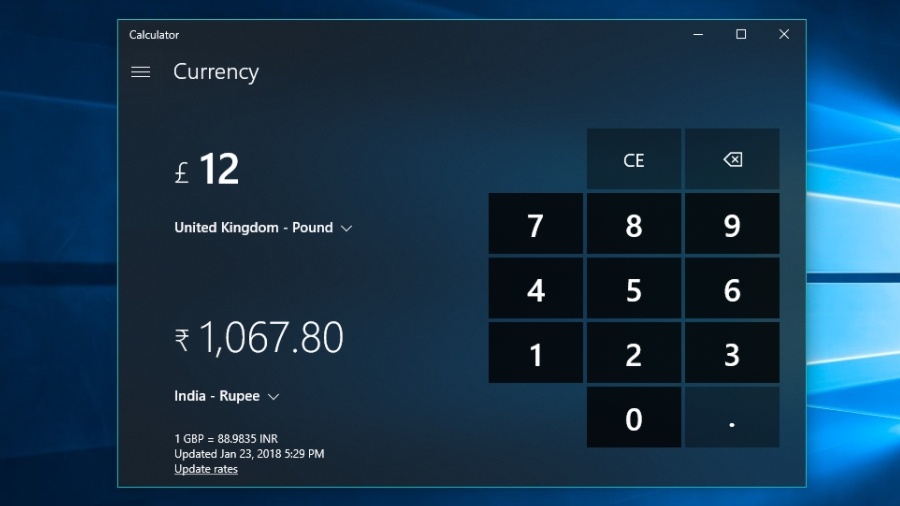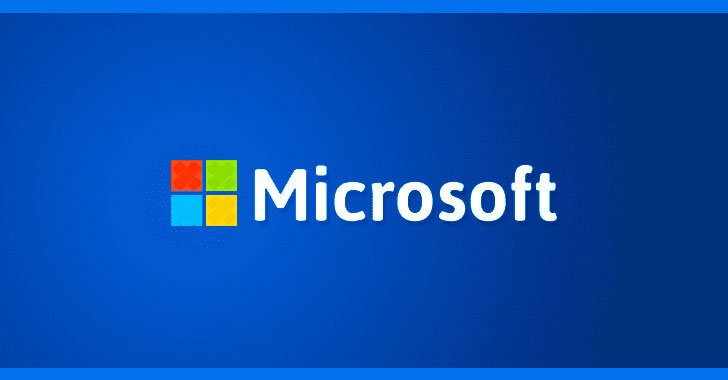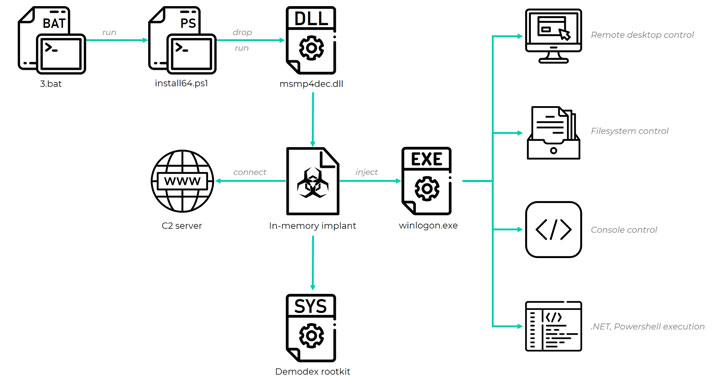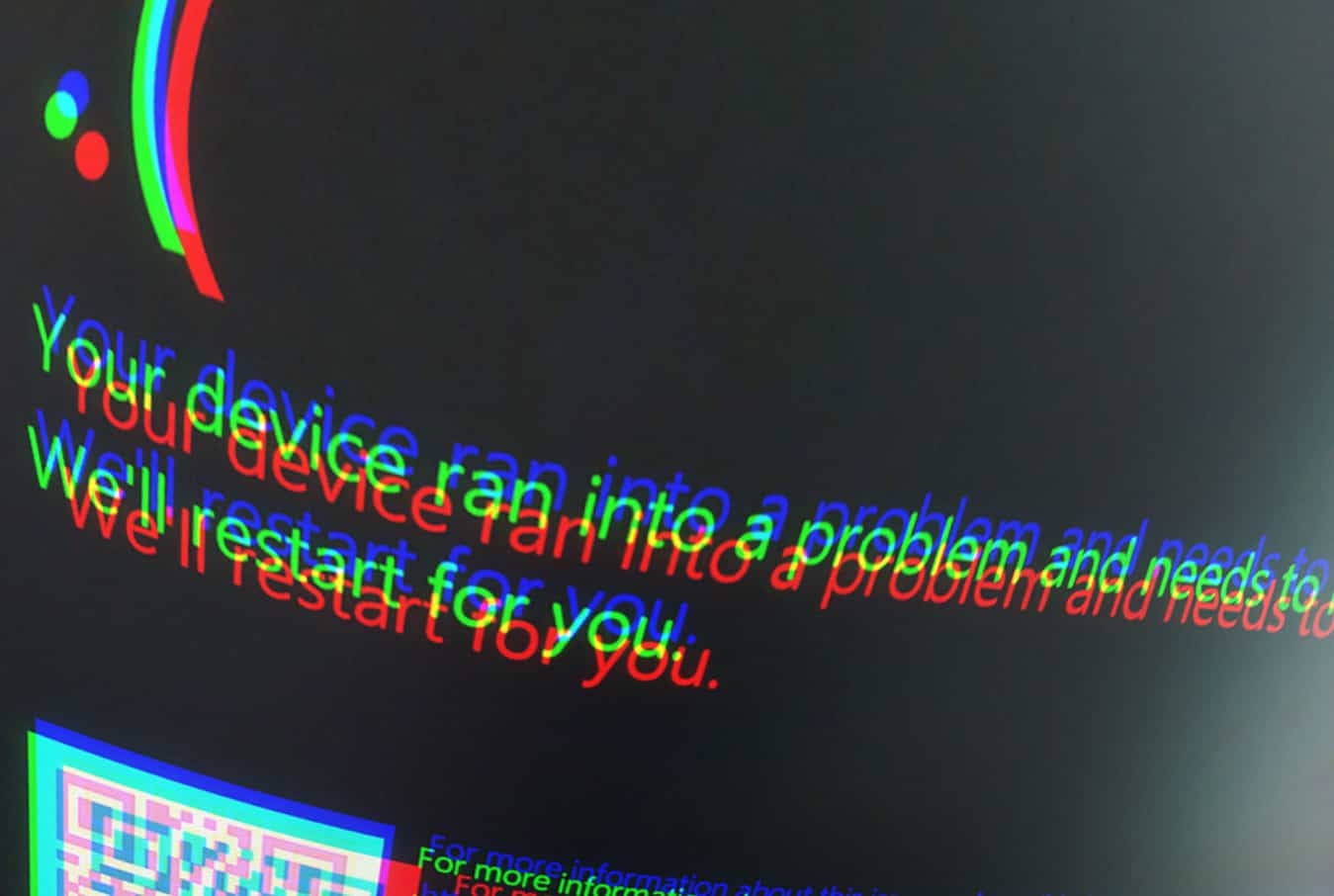If you’re running Windows 10 operating system, you can save your effort in opening a web browser, visiting Google Search, and typing in your query. The built-in Windows 10 Calculator app can do way more than what you think it’s capable of doing. It includes a somewhat hidden currency converter tool.
How to use the built-in currency converter tool in Windows 10?
Using the currency converter in Windows 10 is a fairly simple task after the moment you discover that the tool exists on your computer in the first place. Follow the steps mentioned below:
- Open the Calculator app on Windows 10.
- To open the currency converter tool in the Calculator app, click the hamburger button in the top left corner and search for Currency in the drop-down menu.
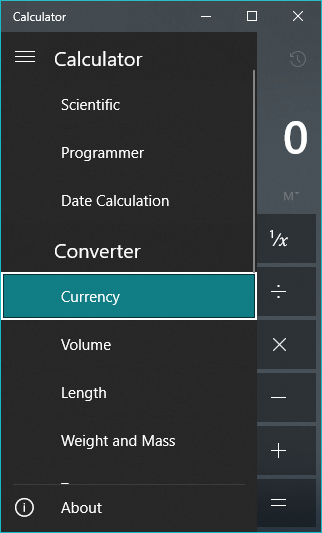
- Now, you can select the input and output currencies using the respective drop-down arrows.
- Although Windows 10 automatically updates the exchange rates, they might not be up to date if you haven’t connected to the internet in a while. Click Update rate to refresh the exchange rates.
- After you’re done, enter the desired value see the conversion.
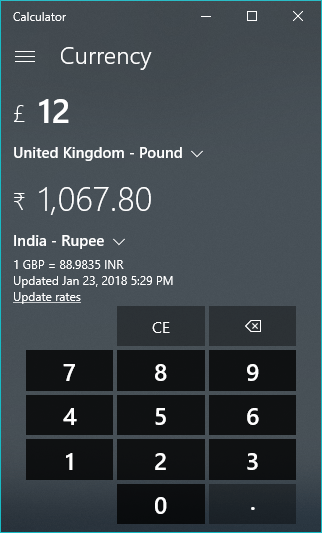
The currency converter tool in Windows 10 works pretty well. One of the advantages it provides is you don’t require an internet connection to use the currency converter except for the time when the exchange rates need to be updated. Getting internet connectivity in today’s time doesn’t seem to be a big deal.
Other ways to convert currency in Windows 10
The Calculator app isn’t the only way you can convert currency. The digital assistant Cortana can help you do the same. Just type your query in Cortana’s search bar or issue a voice command to get your values converted via Bing.