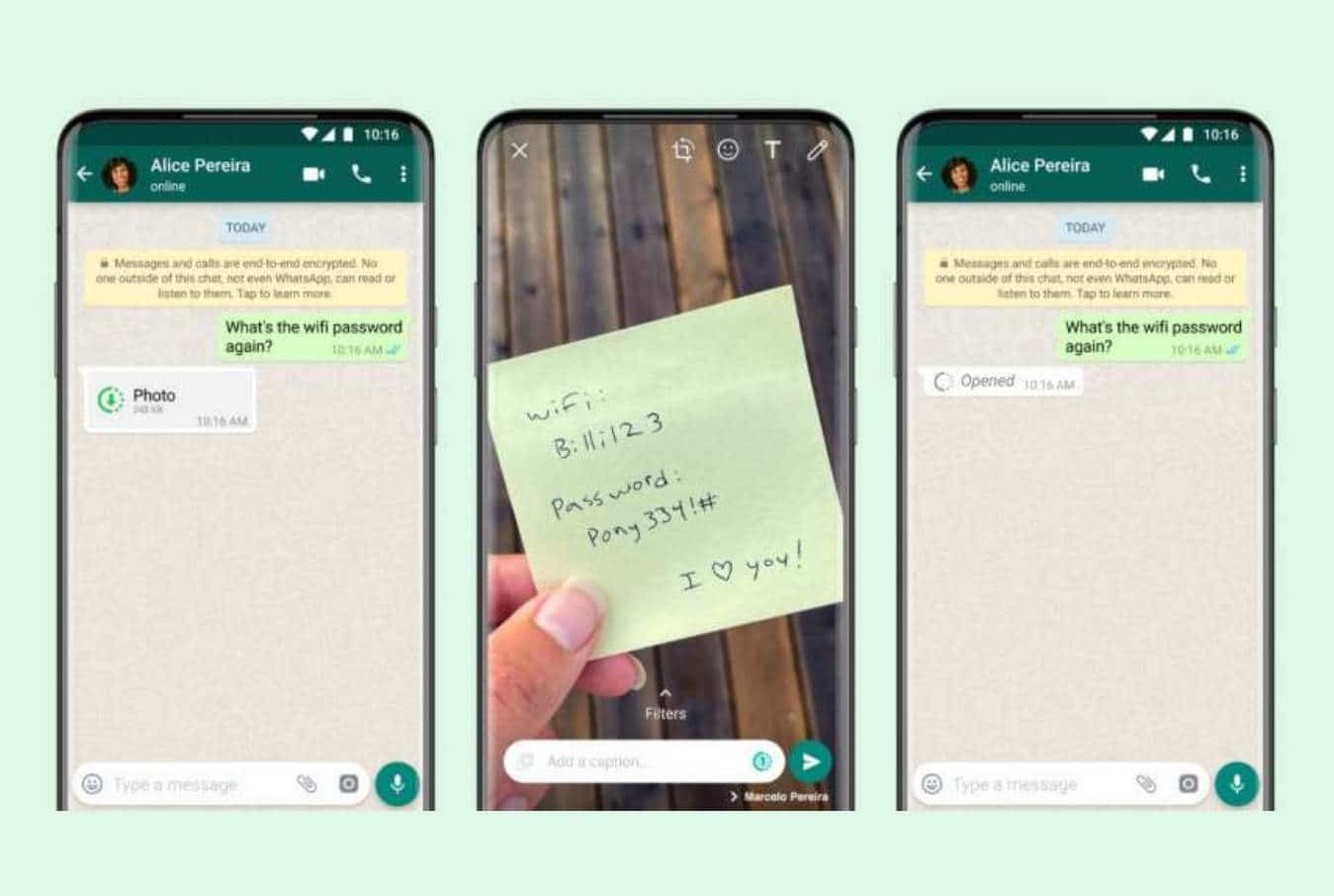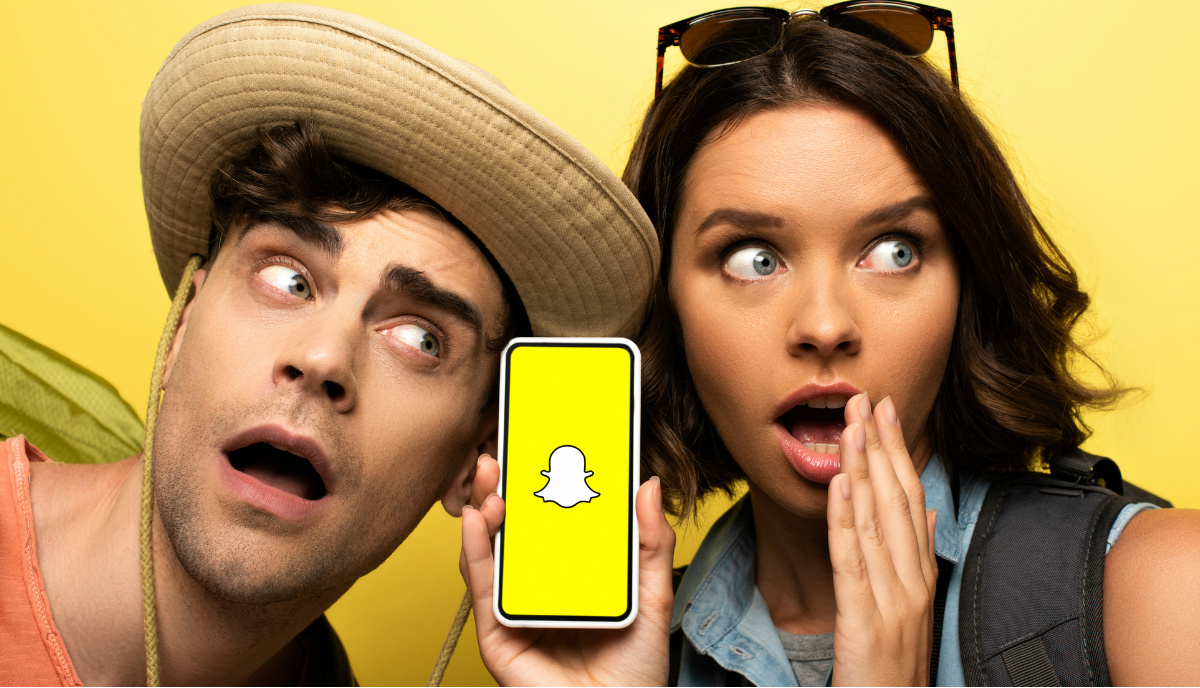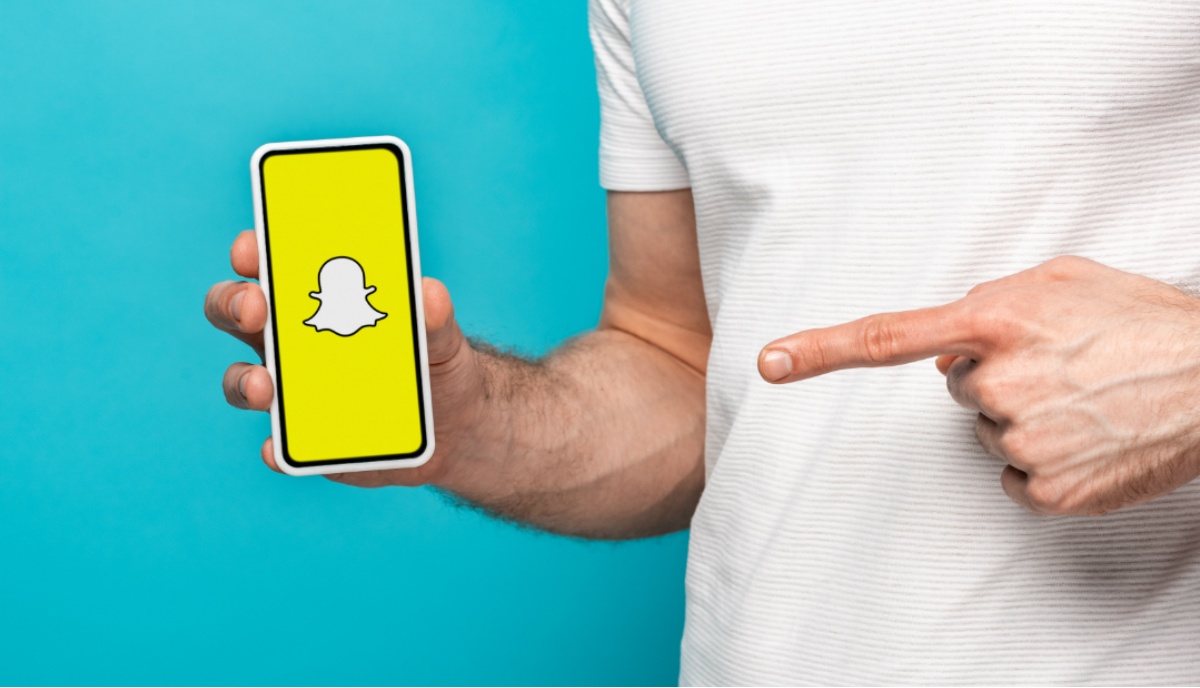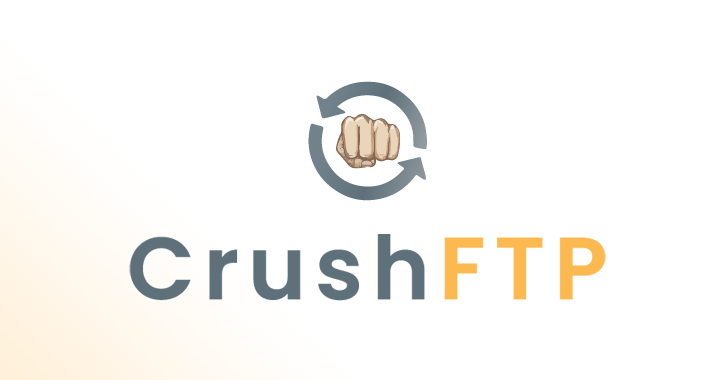Snapchat is one of the most popular apps, be it on Android or iOS. The ability to create Snapchat Streaks and send them to different friends is something we can never get tired of, and this gives us all the more reason to stick to the photo-sharing app.
While Facebook-owned apps such as WhatsApp and Instagram have their respective web versions, the Snapchat web sadly doesn’t exist. But don’t worry, I have got you covered and this time I will tell you how to get Snapchat on PC, both for Windows and Mac.
Before we take a look at the steps you need to follow to use Snapchat on PC, let’s first get to know Snapchat a bit:
What is Snapchat?
Even if you are not a social media addict, you should know that the basic concept of Snapchat is to upload vanishing photos and videos, and even send or receive the 24-hour media.
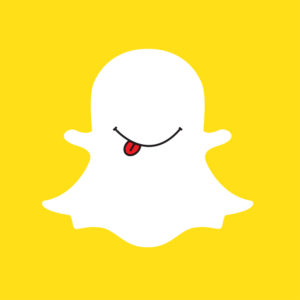
Apart from applying the plethora of filters available on Snapchat to the photos and videos you wish to upload, send or receive, Snapchat can also be used to play a couple of games on the app or play around with the various fun geofilters on the app. Trust me, once you start using the filters, you will get hooked on to it.
How To Get Snapchat On Windows?
As there is unavailability of Snapchat on PC, there is a simple way to get Snapchat on Windows by installing an Android emulator Bluestacks. Android emulators simulate an Android device environment on your PC and help you run Android apps on your computer, which otherwise can be difficult to install.
This can be done by following some pretty easy steps:
- Head to the Bluestacks website and download Bluestacks.
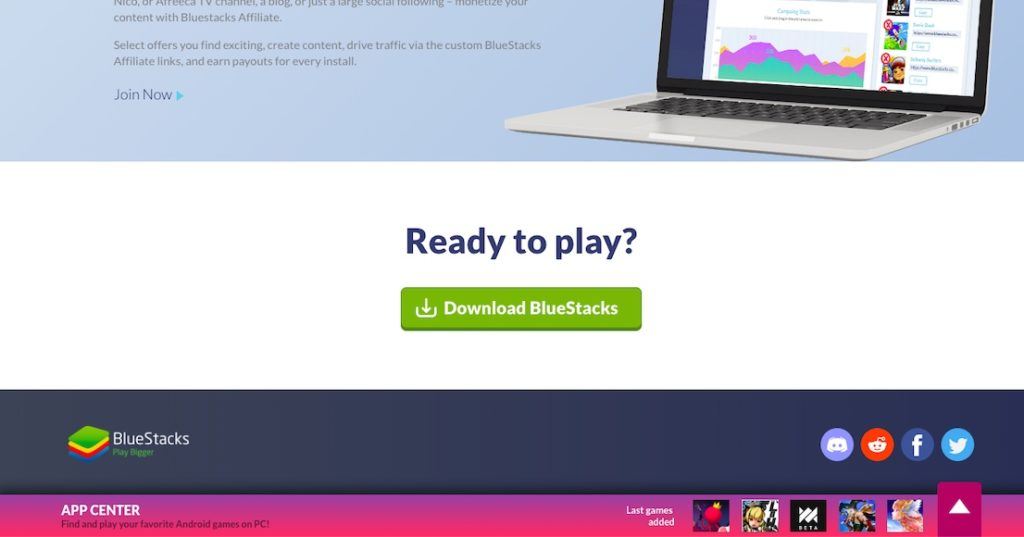
- Once Bluestacks is installed, you have to double-click on the dialogue box to get the installer.
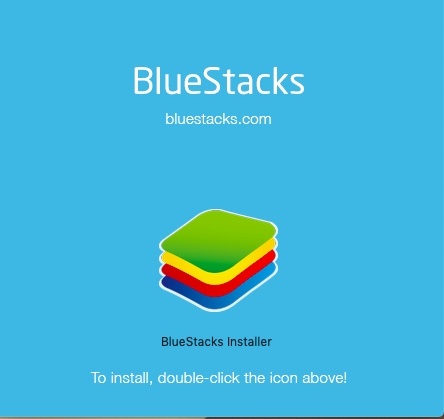
- Open the installer to begin the installation process.
- Once the installation process is complete, the Bluestacks’ App Store pops up wherein you have to log in with your Google account.
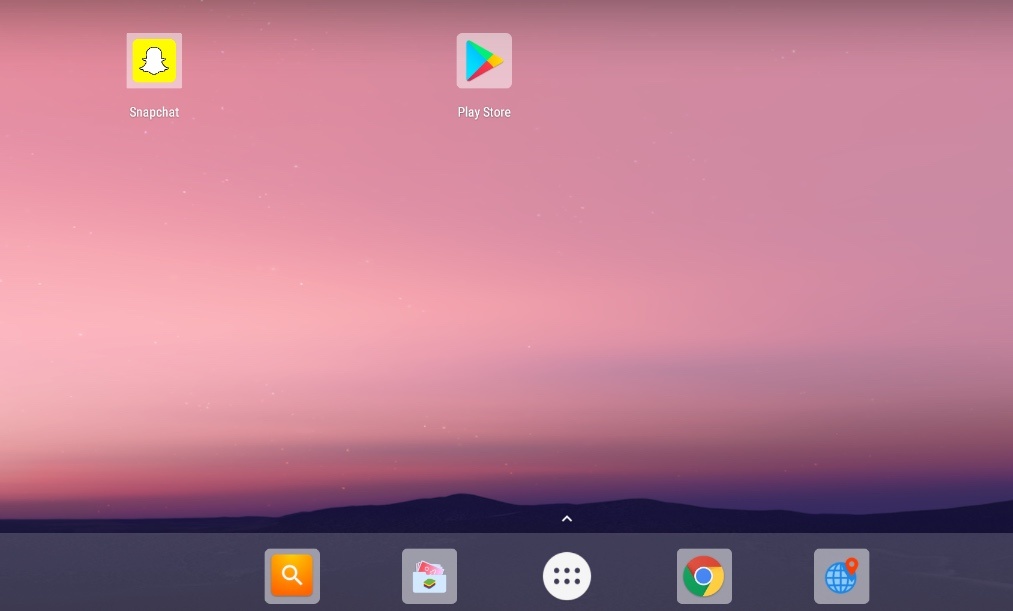
- Following this, an Android smartphone-like window appears where the Google Play Store lies; you just have to open it, look for Snapchat and download it.
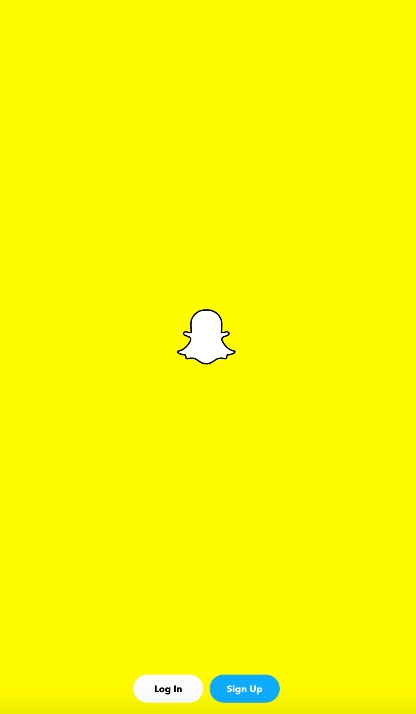
Once the whole setup process is done, you can start using Snapchat on Windows PC by logging in with your Snapchat credentials and start Snapchatting. To clear the mist, you are required to have a camera on your computer. While you can view other people’s snaps, posting yours would require a camera.
Nonetheless, it won’t affect the overall usage and dismissing multiple pop-up messages proves to be an easy hack to use without a camera.
How To Get Snapchat On Mac?
The process of getting Snapchat on Mac is similar to getting it for a Windows PC:
- You are required to install Bluestacks emulator from the Bluestacks website.
- Follow the steps mentioned previously as the various prompts appear on the screen after the installer is launched.
- Sign in with your Google account, download Snapchat for PC, and you are good to go.
And using the app is pretty easy; click on Snapchat icon that is present in the Bluestacks app. Next, sign into Snapchat through the login page with your Snapchat ID and password, and you are good to go.
While this is a workaround to get Snapchat on Mac, Mac’s App Store will soon support various apps, with Snapchat being one of them. So, eventually, you would just have to download from there!
How To Get Snapchat On PC Without Bluestacks?
Bluestacks is not the only Android emulator you can download to get certain apps on Windows and Mac. There are many more and guess what, we already have a list of the best Android emulators as well as iOS emulators to make things easier for you. You just have to check them out and decide what suits you the best.
I hope the aforementioned steps to get Snapchat on PC helped you to get the most popular app on your desktop!