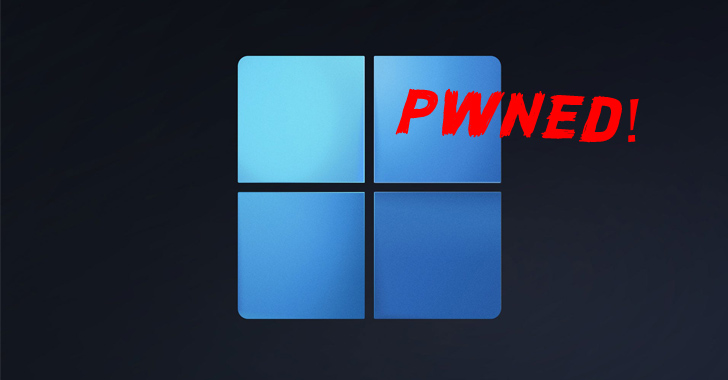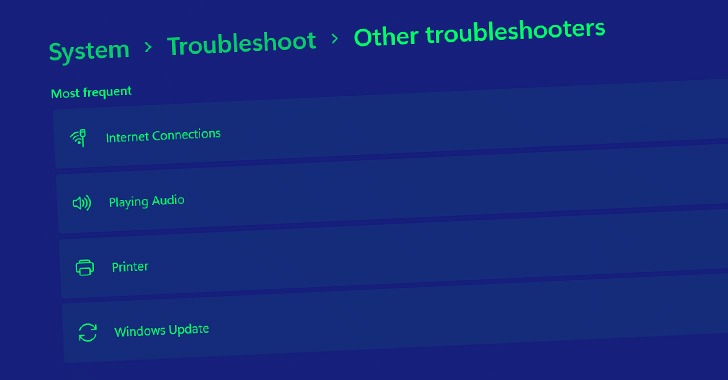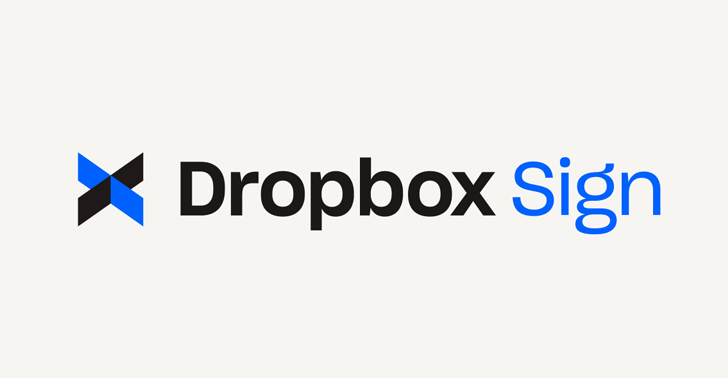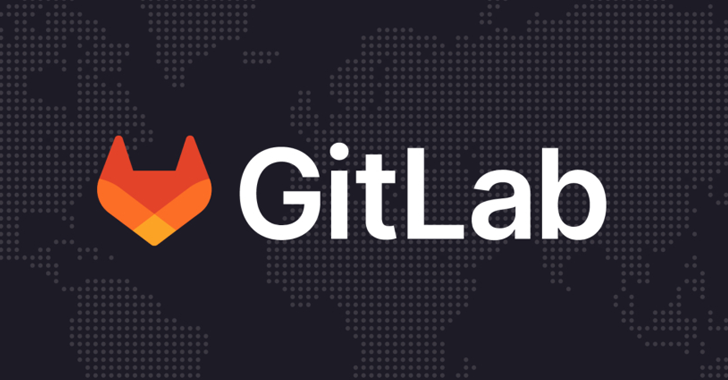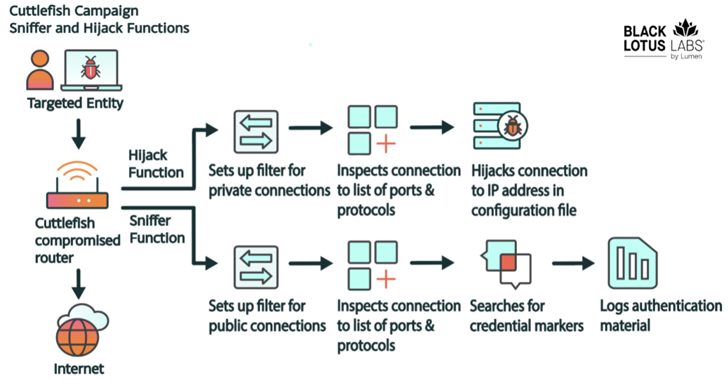Today Most of the youngsters using their computers at night very long time than daytime. Staring at your computer screen for the long time could lead to some physical problems in your eyes. Especially at night the eyes may go rough. At the end you might suffer with dry problems or may be with some serious eye problems.
To get rid of this problems while you are working late night, you have the option to adjust your screen brightness manually in any systems. This remedy work for some time but not greater extent. Also dimming your screen alone won’t protect your eyes. It needs much more tweaking in your computer screen to get the perfect screen that will fit for eyes.
What is it and How it will help
F.lux is the light weight utility that automatically adjusts your computer screen brightness depending on the time of the day with some advanced tweaking facilities. It makes the color of your computers display adapt to the time of day, warm at night and like sunlight during the day.
Most Useful Features
- It makes you sleep better and Protect your eyes
- It makes your computer screen look like the room you’re in, all the time. In day time It gives you the bright screen like sun, in night-time it gives you the best night screen
- It has the Change location option enter your GPS Co-ordinates to make things better for adjusting your screen brightness based on the time automatically.
- If you want to do Color-sensitive work, You can disable this app for one hour to give you the default brightness
- You can also control the transition of your screen brightness in the transition speed settings: fast 0r slow.
Download F.lux From Here and install this application, it will run in the background all time. Only uses just 3.3 MB RAM in my system when I have tested this little handy utility. Double click to open this program in your computer as a window. Click the 24 hour preview to know that how this app changes your computer screen based on the time.