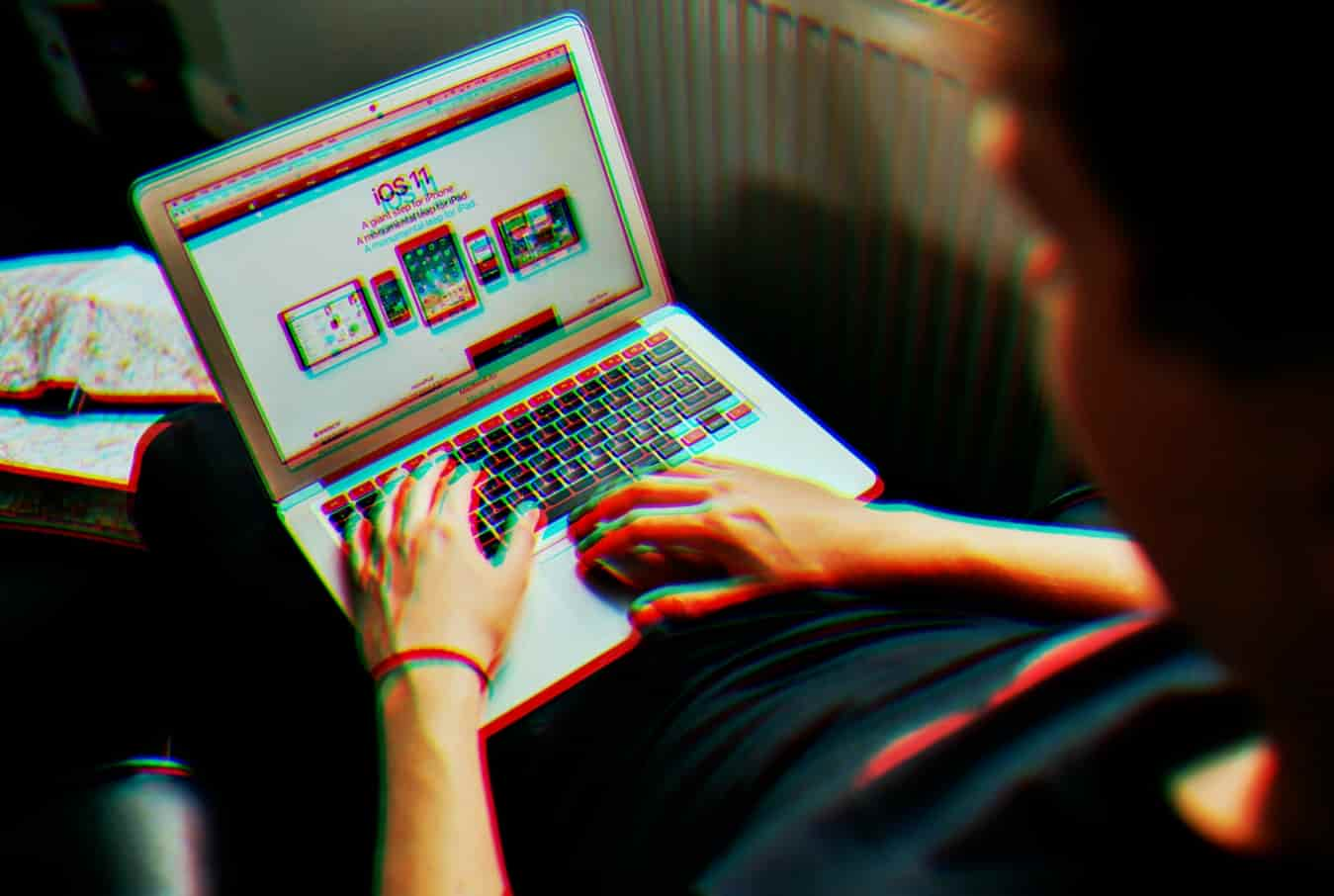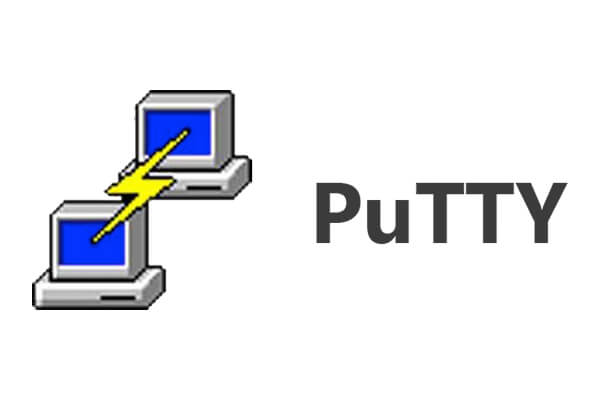Mac computers often have hidden files that you can’t see. Find out the practical ways to find and view the articles with ease in this article.
Macbooks often have files, directories, and folders in the system backend that maintain smooth functionalities. These files are sensitive and might cause severe system issues if the user alters, moves, or deletes them.
To avoid such issues, Apple hides the files as a default security measure in the macOS. Though it secures your system, it gets pretty challenging when you want to access them.
We have highlighted options for viewing the invisible files in this article.
Here are the primary ways:
View in Finder
One way of finding invisible folders and files is through the Finder method. It is a powerful tool accessible in the dock section.
Users can open the dock and go to the icon named ‘Finder.’ Proceed to the Macintosh HD under locations.
Show the invisible files by pressing the Command key, Shift, and. (full stop) concurrently.
Following the above steps will uncover the unseen files for accessibility. Usually, they have a grayish color to represent the invisible folders.
Terminal App
Another primary alternative is through the Terminal app. It is a system that allows one to engage and control the macOS.
Newbies might find this method complicated. Conversely, it is an efficient method of locating invisible files.
Here are a few steps:
- Start by opening the Terminal. If you can’t find it on the dock, click the Launchpad and search for it.
- Key in this script’: write com.apple.FinderAppleShowAllFilestrue” and run it.
- Key in the second script: “killall Finder” and run it.
Mac owners use this option since it is simple and the system does all the work through the scripts. It is possible to hide them again when you are done accessing the files by altering the command to ‘false.’ In addition, using this script, ‘chflags,’ users can conceal the files once more.
Library Folder
Mac devices have several library folders; however, you can’t view most of them. As mentioned above, the Apple developers use this approach to protect vital functionalities.
There are several ways of finding this folder, and one is via the home folder. Open Finder and hold down the command key, shift and H.
Or you can find it by clicking on ‘Go’ in the main menu. Follow the steps below:
- Locate the Finder.
- Proceed to the Menu and select the ‘Go’ option.
- Press shift, command, and G at the same time.
- Enter the word ~/Library in the provided text box.
- Click Go to view the invisible files.
The Go option to find the library folder is simple since you can view it until you close the Finder window. In addition, you can show the unseen files by holding down command, shit, and. (period).
Try These Approaches with Caution
In conclusion, users must understand the significance of hidden system files, accessing them only when necessary to avoid causing system errors. The above options are not security measures or file encryption solutions.
Ensure you find a method that is straightforward to avoid time waste when searching for a particular file. If you are not a skilled techie, you can seek the services of an Apple support assistant.