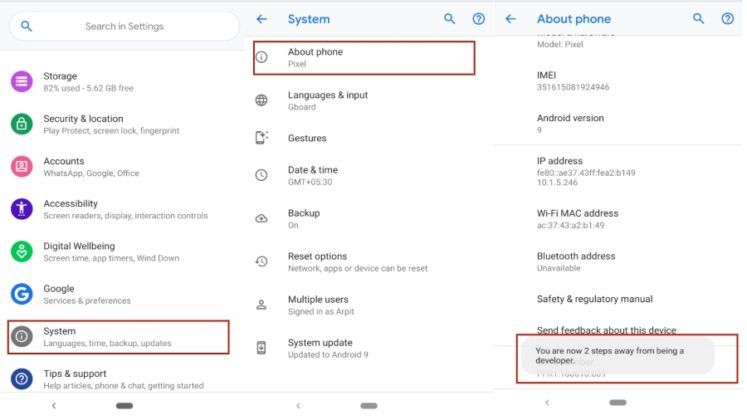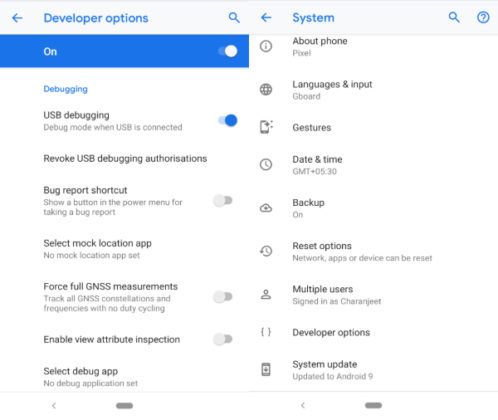Even if the smartphone manufacturer has begun the rollout process, it could take weeks before the Over-the-Air update arrives on your Android smartphone.
To make sure the download servers are not overcrowded, manufacturers purposely make the OTA update (system update) process slow.
However, only a few know that phone brands compensate users by uploading the OTA updates on their websites, enabling them to manually install the latest Android update.
In this article, I will guide you on how you can install OTA updates using either Android Recovery or apply the update using ADB sideload.
How to install OTA updates [No Root Required]
1. Using Android Recovery
- Download the latest OTA .zip file. You can find them on the manufacturer’s website.
- Store the file in the internal storage of your device
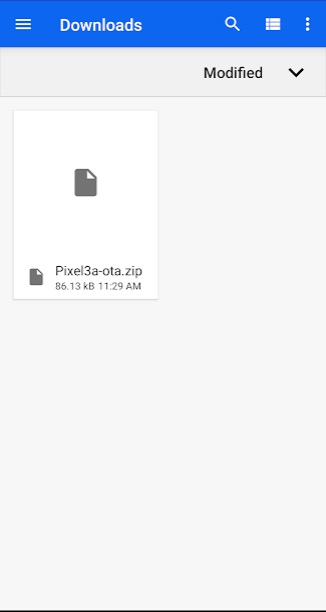
- Turn off your smartphone. Press and hold power and volume down button until the bootloader screen comes up
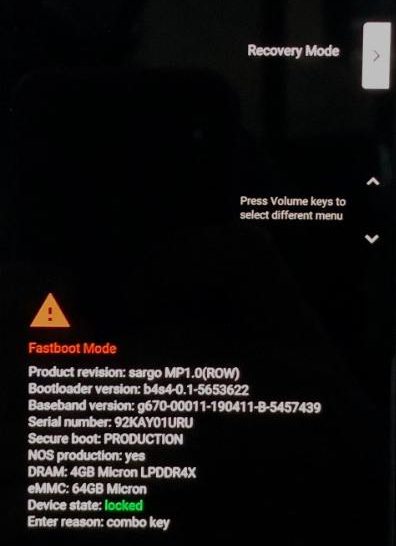
- Use the volume buttons to navigate and select the Recovery Mode by pressing the power button
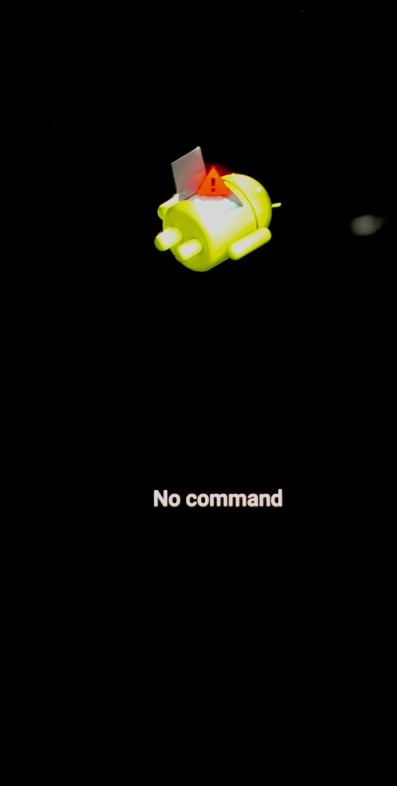
- In the next screen, press the Power button and volume up button simultaneously to get in the Android recovery mode
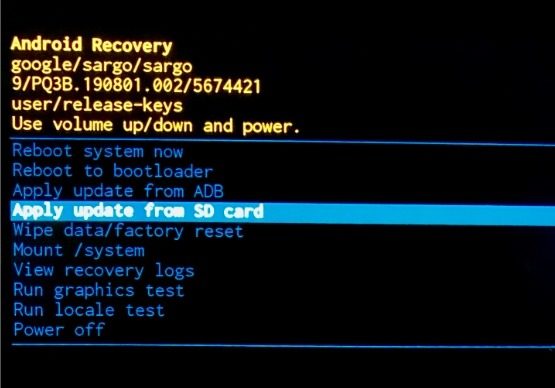
- Select “Apply update from phone storage”. Locate and choose the OTA update .zip file from the device’s internal storage.
2. Using ADB Sideload
Applying updates using ADB Sideload is another alternative for users waiting for the OTA update. Many Google Beta Program participants use ADB Sideload to install the beta versions of the forthcoming Android updates.
People who have bricked their phones (but with their Android Recovery mode still intact) can also use this method to install official firmware or a custom ROM.
USB Debugging
Before proceeding, make sure you turn on USB debugging in Android developer options. Go to your Android settings > About Device > Tap on Build number seven times to activate Developer Settings. Go to Developer settings which is now active in the Android settings and toggle the USB Debugging option.
Here are the steps to apply updates from ADB Sideload –
- Install ADB and Fastboot tools on your computer from this website
- Download the correct OTA .zip file for your smartphone and save it on your PC
- Follow the “Android Recovery” steps from the previous method
- In the Android Recovery, select “Apply Update from ADB” and press power button to select it
- Connect your smartphone to PC
- Search for Command Prompt and open it in your Windows PC
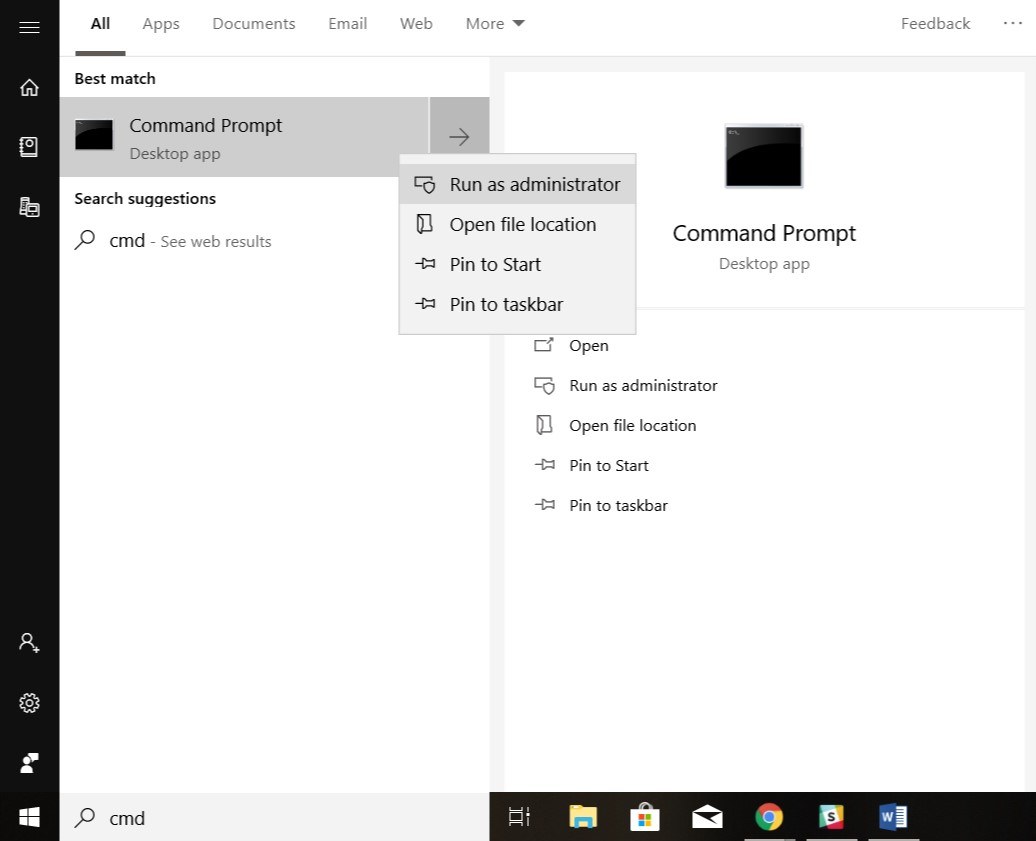
- Type the command adb devices
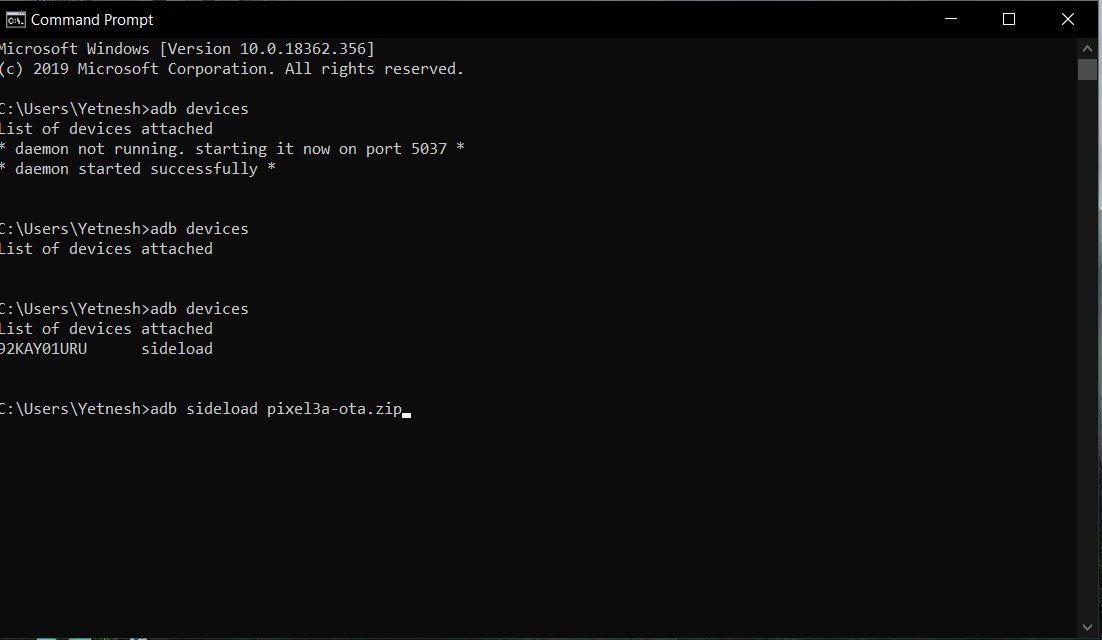
- Then insert the command adb sideload “OTA file name.zip”
- Post the update, reboot your Android device.
What is ADB Sideload?

ADB (Android Debug Bridge) is a tool that enables users to send a wide range of terminal commands to any Android device. You can send basic Linux commands as well as few special developer commands.
Geeks can use ADB commands to fastboot the device, enter into recovery mode, unlock the bootloader, install a custom ROM and much more.
In order to use the ADB sideload, you will need to install ADB and Fastboot platform-tools on your system.