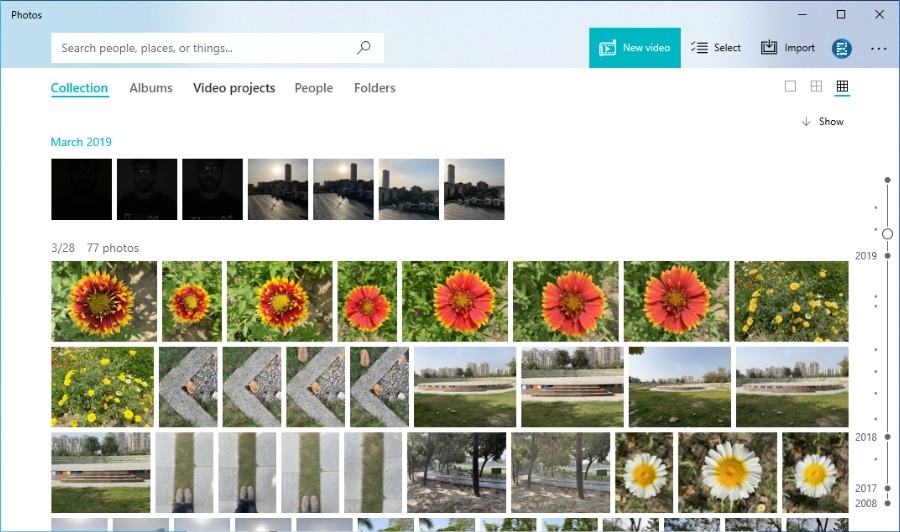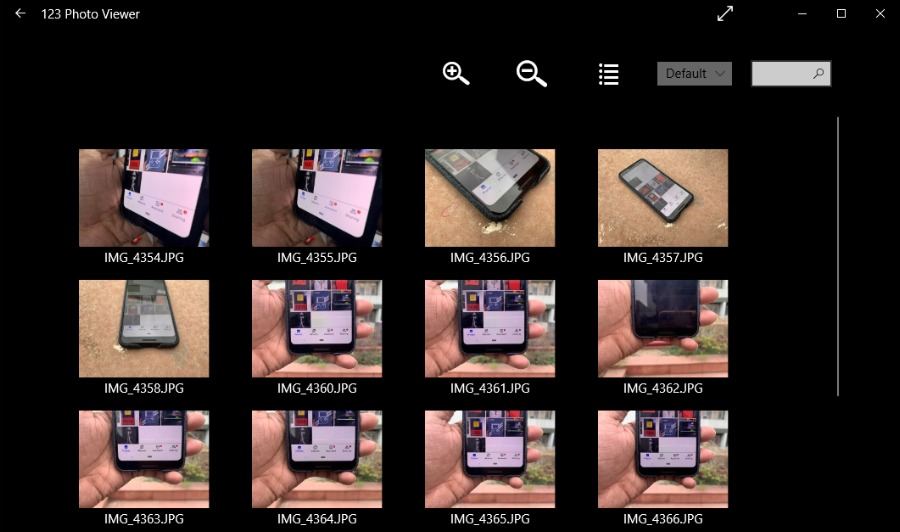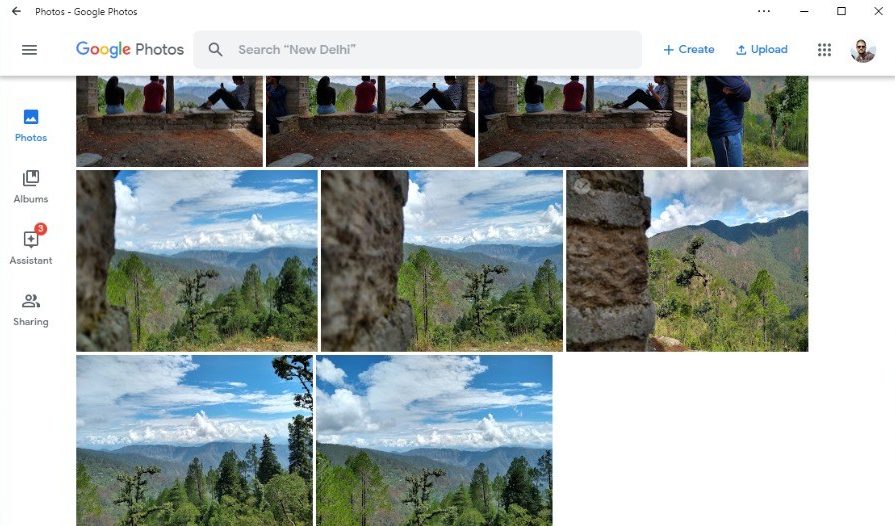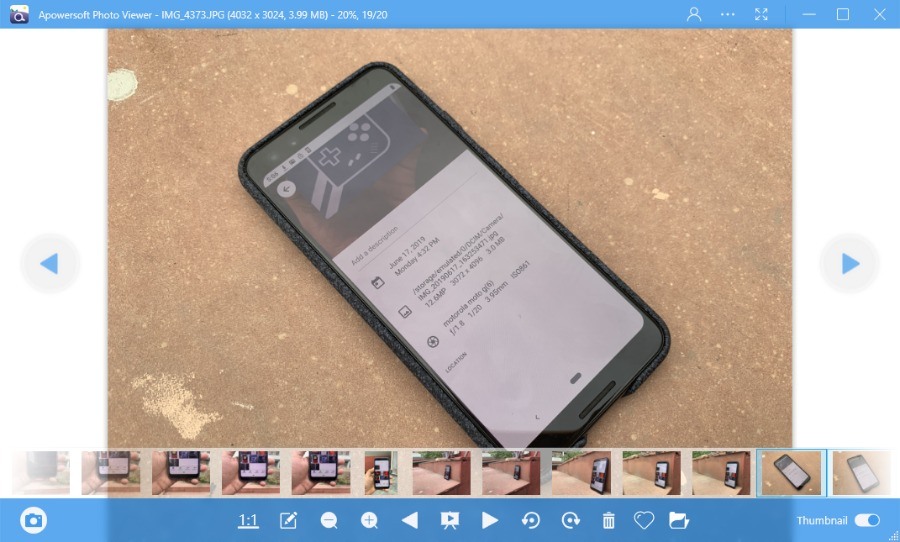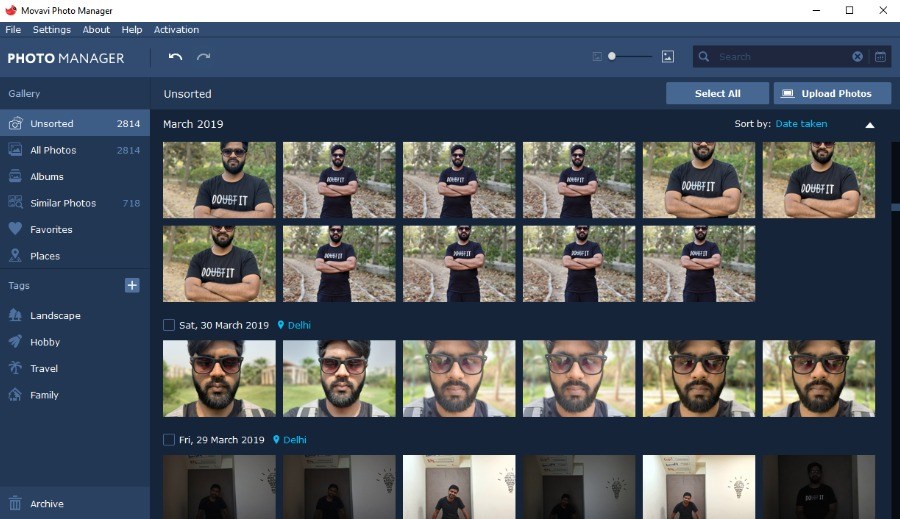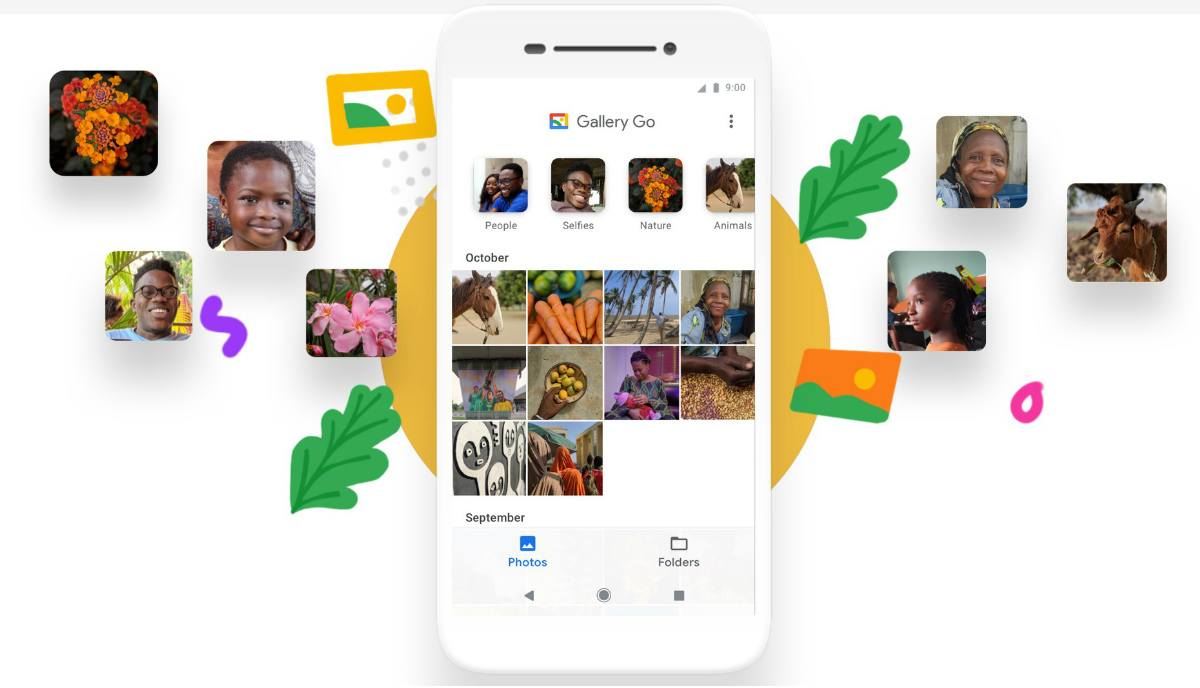Back in the day, if you wanted to view some photo stored on your computer, the best photo viewer for Windows was the one built-in. It was aptly named Windows Photo Viewer.
With time the software got old and newer third-party alternatives for Windows Photo Viewer started to pop-up. Microsoft also brought the new Photos app to Windows 10 (and Windows 8) that now does the job of handling all your pictures and videos, and some video editing on the side.
So, in this list, I have compiled some of the best Windows 10 photo viewer apps for your machine. Some of the apps mentioned in the list also work on older versions as well.
Best Photo Viewer Apps for Windows 10 (2019)
1. Microsoft Photos – the official alternative to Windows Photo Viewer
If you’re running Windows 10, then hands down, the Photos app is probably most readily available Windows picture viewer you can find anywhere. You don’t even need to install the app as it comes preloaded on Windows 10. So, you can start creating your personalized Windows photo gallery within minutes, even if you just got a new PC from the store.
What’s the best about Windows 10 Photos app?
- This picture viewer for Windows has a nice and tight UI that goes in line with other Microsoft-made apps.
- Photo management on this image viewer is good.
- Automatically arranges photos and videos in a scrollable timeline.
- Can import photos from device folders and external media such as smartphones, cameras, etc.
- The built-in search box works great. It can do context-based searches.
- Provides Share button to send images and videos directly from within the app and upload them to cloud services.
- Microsoft Photos app includes a built-in video editor that works fine enough for light editing.
What’s the bad part?
- Sometimes the app runs into performance issues, doesn’t work smoothly or loads images that fast.
2. 123 Photo Viewer – a simple and easy Windows image viewer
In case, you’re not satisfied with the experience provided by the Photos app; there is another UWP-based image viewer for Windows 10 called 123 Photo Viewer.
123 Photo Viewer has been around since 2014 and offers itself as the best image viewer for the users who don’t want to deal with much pomp and show.
What’s the best about 123 Photo Viewer?
- This picture viewer for Windows comes with hassle-free navigation and simple UI.
- Users can add and view images from local folders and OneDrive cloud storage.
- Switching between images is very easy, can be done with a mouse.
- Provides different filters and effects for editing an image.
- Also doubles up as a slideshow viewer for those who want to sit back and relax.
- Batch image format change: The feature allows you to change the format of multiple images at the same time.
- It supports popular image formats including JPEG, PNG, etc., as well as, GIF and WEBP animated images.
What’s the bad part?
- The look and feel of this Windows image viewer app might not appeal to some users.
- It doesn’t automatically detect folders and images on your computer (can do for added folders).
3. Google Photos – best online image viewer for cross-device experience
Google Photos is not your regular photo viewer for Windows 10, but it can be a very helpful tool in today’s age of cross-device experience. What I mean is most of us click photos using our phones. With Google Photos, you can store all the pictures and videos on the cloud and access them anytime on your PC or phone.
One of the USPs of Google Photos is the search bar. Well, I don’t need to tell you about the power of Google’s Search. So, you can simply type, “show photos of me in the mountains,” and it will display the relevant photos on your screen.
It is completely free to use. All you need to do is save the Google Photos website as a PWA. You can upload images from your computer using Google’s Backup & Sync tool.
What’s the best about Google Photos?
- Possibly the best user interface of all the photo viewers on this list.
- It supports a variety of image formats.
- Google Photos provides access to photos and videos on multiple devices.
- Frees up space on your computer by keeping data in the cloud.
- You can upload photos from your PC and phone.
- Supports image editing options such as crop, rotate, filters, etc.
- Can automatically fix images taken in bad lighting conditions.
- Easily create albums and share with other people.
- It provides automated AI-powered face tagging in the images (can even face-tag your dog).
What’s the bad part?
- A dedicated app doesn’t exist.
- Requires an internet connection to view your image stored in the cloud (on PC).
4. Apowersoft Photo Viewer – more than a Windows picture viewer
It is one of the best free photo viewer for Windows 10, because, unlike the Microsoft Photos app it doesn’t support videos.
Apowersoft is a software company based out of Hong Kong which makes utility tools for Windows operating system. I have used the Apwoersoft’s screen recording tool as well, and Apowersoft Photo Viewer doesn’t disappoint either.
What’s the best about Apowersoft Photo Viewer?
- The user interface of this app is nice and tight, but navigating through the app is not easy.
- This Windows 10 picture viewer supports a versatile range of image formats, including PNG, BMP, RAW, GIF, TIFF, etc. Also, works with PSD file format used in Photoshop.
- Also works as a PDF reader app.
- Comes with built-in image editing tool that looks like MS Paint.
- Provides batch processing of images to change their formats and file names.
- It includes a screenshot tool with different modes.
What’s the bad part?
- The dashboard panel at the bottom hides automatically, which makes the app difficult to use and annoying.
- While importing images, one can’t directly add an entire folder of images.
- Can’t be used as a photo management tool for Windows, user can only view images which need to be loaded every time.
5. Movavi Photo Manager– great to manage your Windows photo gallery
Movavi Photo Manager is yet another great tool that can be used to manage your gigantic collection of photos and videos. This picture viewer for Windows 10 is available for macOS, in case, you want to switch between Microsoft’s and Apple’s operating systems seamlessly.
This one doesn’t come for free, and you’ll have to shell out $8 to get this Windows image viewer on your machine. However, you can use the trial version to know if this photo management tool is worth your money.
What’s the best about Movavi Photo Manager?
- It comes with a visually appealing user interface and options arranged neatly.
- Can automatically sort photos into albums based on data and geotagging data.
- It can work with a plethora of image formats to support photos taken on different devices.
- Can find duplicate images in your gigantic Windows photo gallery.
- Provides basic image editing options, including rotate, crop, flip, straighten horizons, etc.
- The built-in search bar works for locations, and tags but doesn’t provide context-based search.
What’s the bad part?
- The app freezed for a while after I added too many images at once (Could possibly be a bug).
- The built-in search engine doesn’t provide context-based search like Google Photos.
So, what’s the best photo viewer for Windows 10?
Now, you have seen a bunch of options that you can try out on your computer. And ideally speaking, it’s just hard to suggest a single name out of these photo viewing apps.
For instance, the built-in Photos app provides a hassle-free experience, and Google Photos can give you can comfort of cross-device experience that others can’t. Speaking of third-party photo viewers for Windows, I guess Movavi even if its paid provides a complete package. But Apowersoft’s image viewer can also be good if you just want to view photos.
We’ll continue to update this list in the future. So, do forget to check it out.