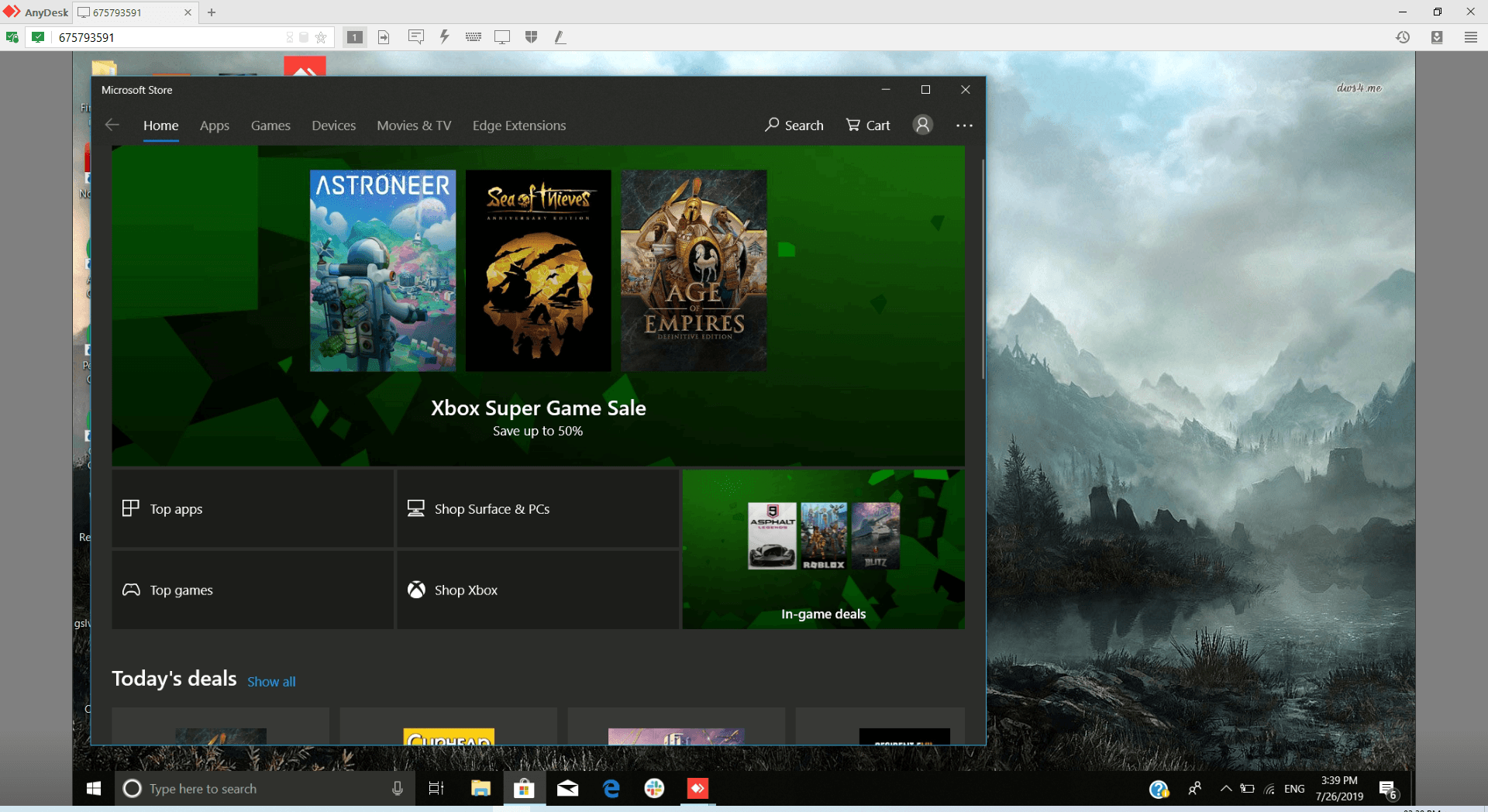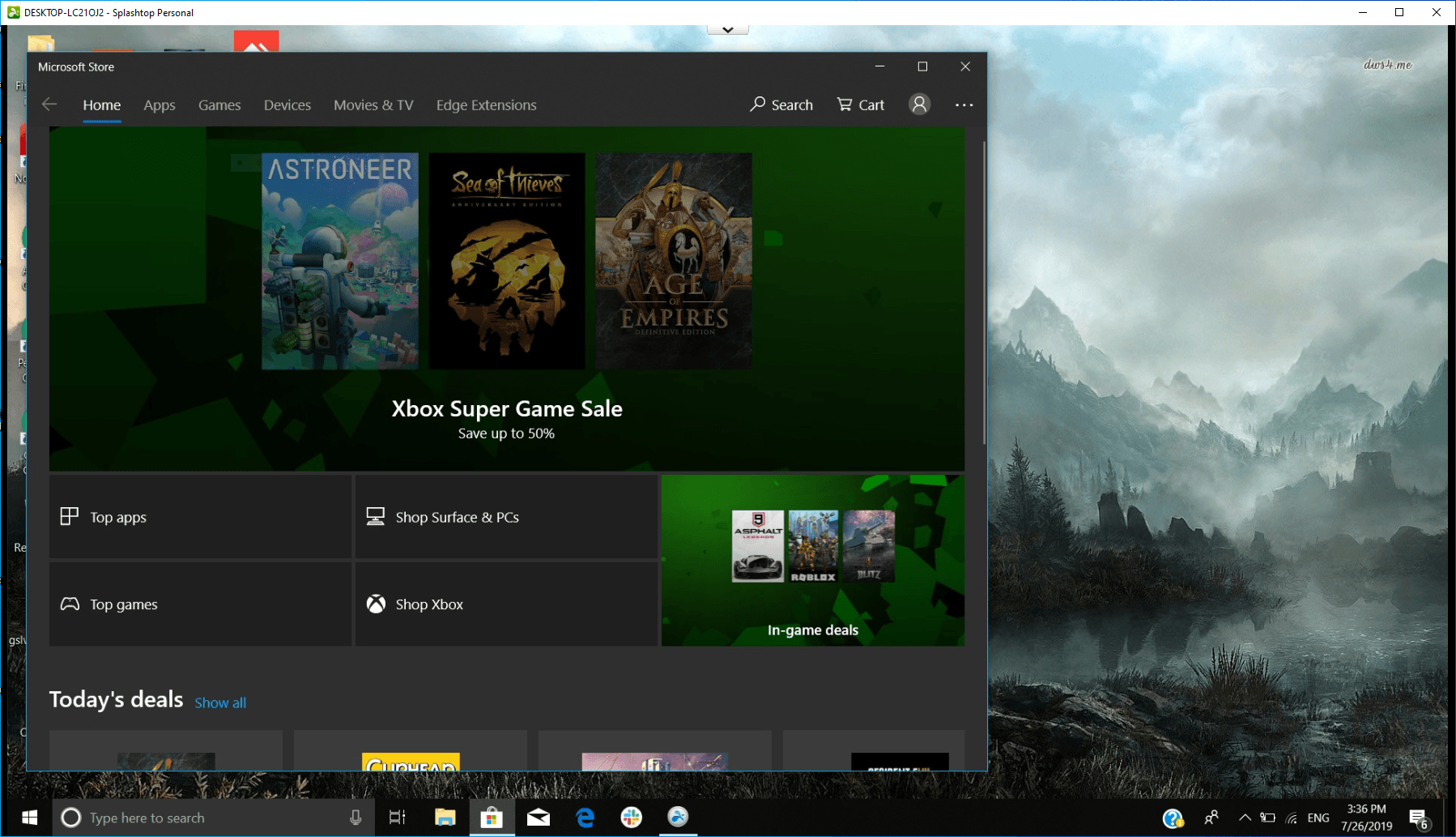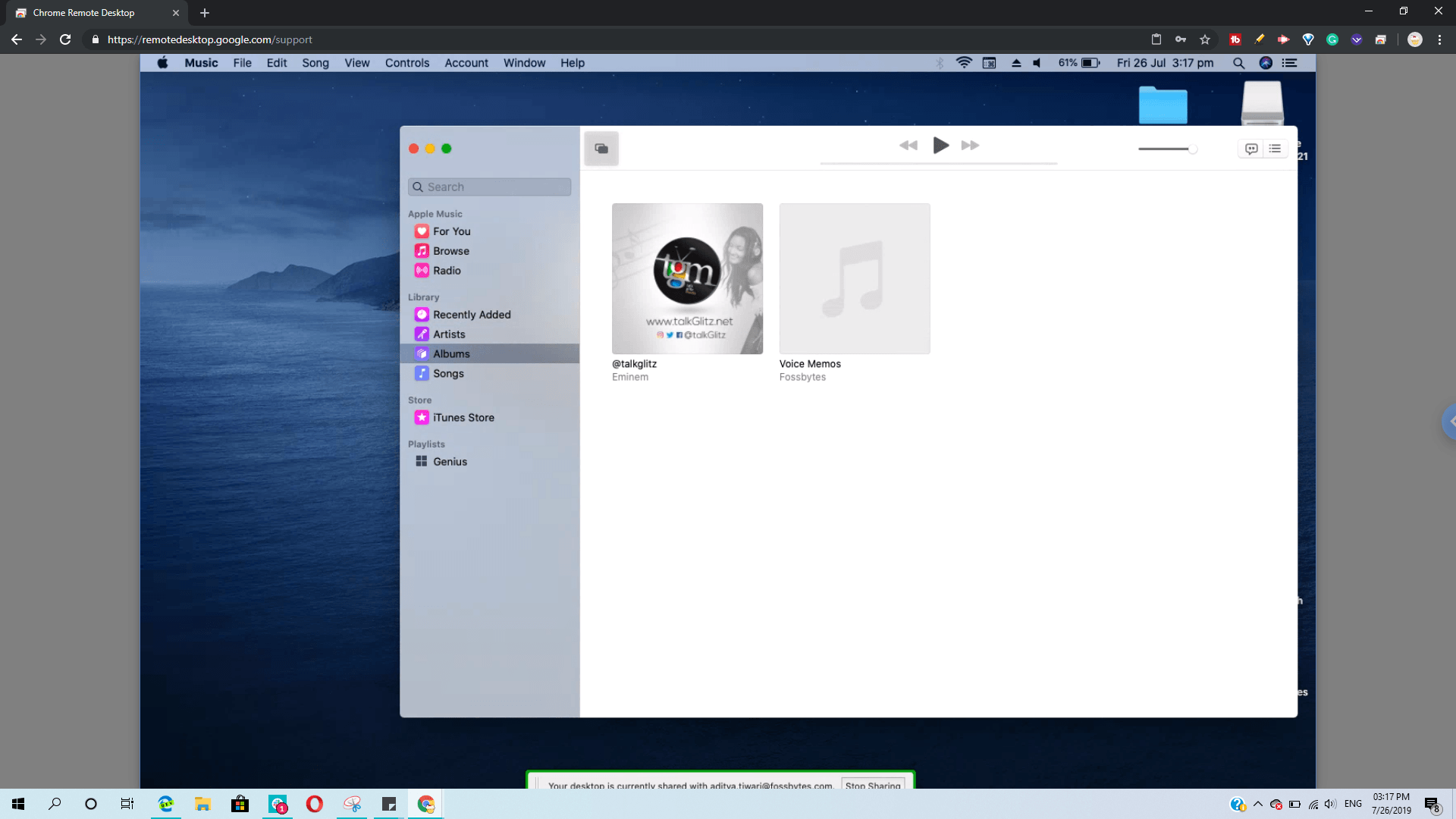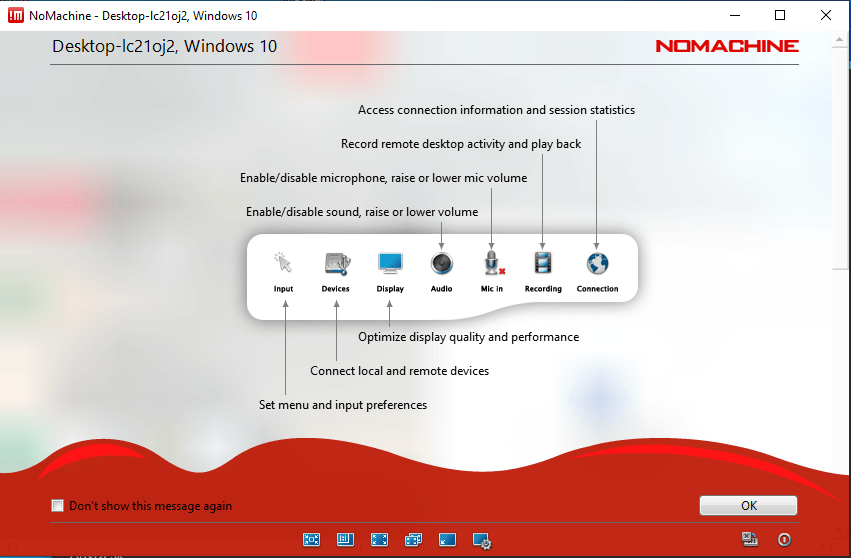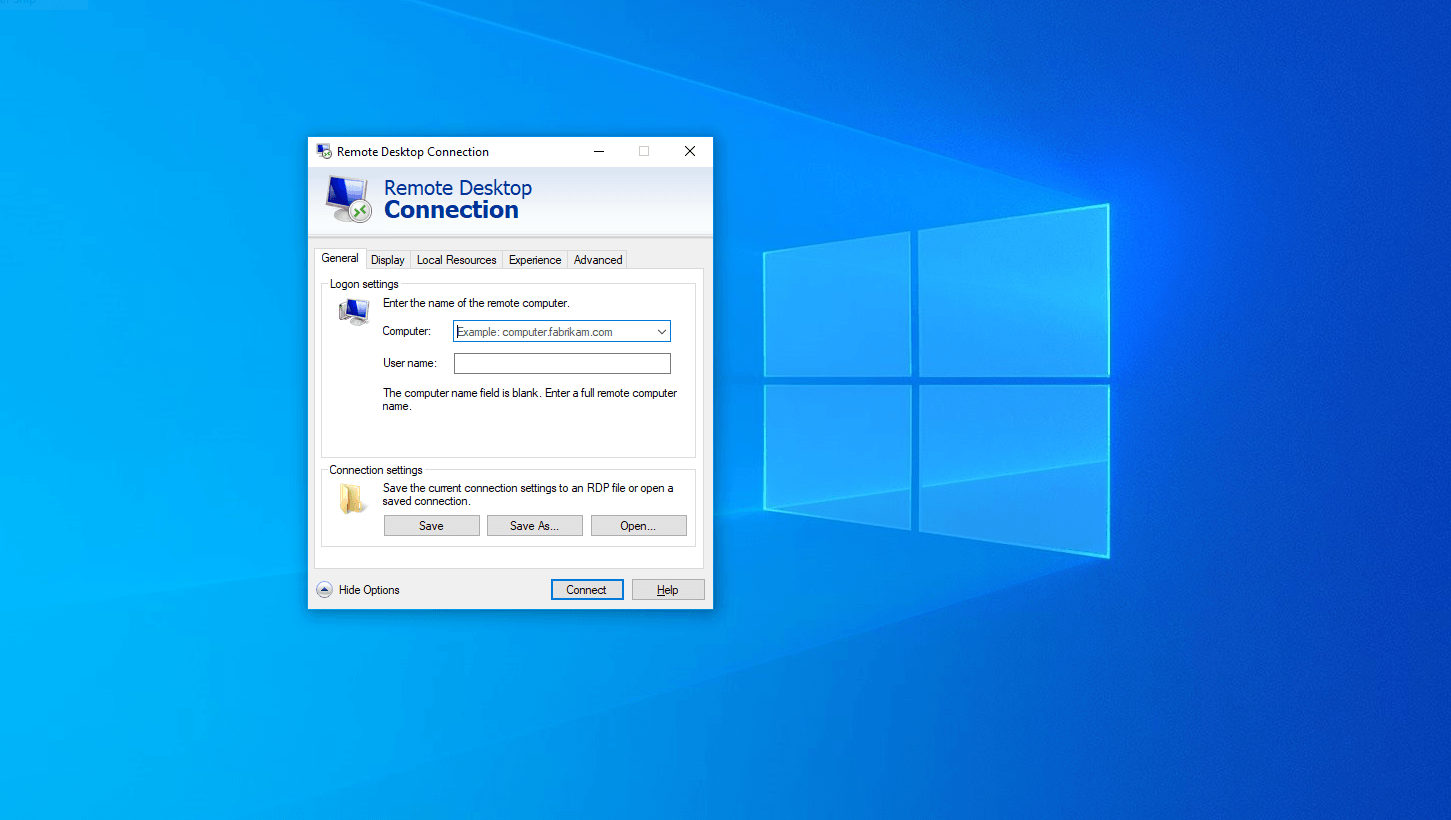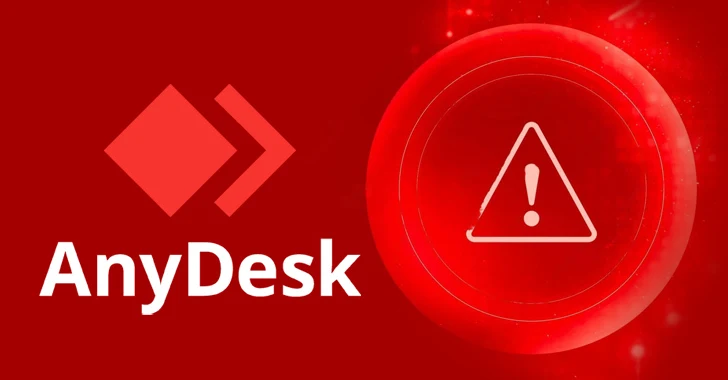If you’re one of those who has to keep working on your vacation then you might know the pain of carrying a laptop and accessories all the time. What if you don’t need to bear that extra luggage, maybe you can work on your iPad or Android tablet?
But at the same time, you don’t want to miss out on some important resources, documents or perhaps some work that can only be done on a laptop or desktop. Or simply you’re sitting on your couch and need to access something from your desktop in another room. That’s where some remote desktop software can be of great help.
Now, what the heck is a remote desktop software?

As you might know, remote desktop software or remote access software lets you connect to your computer from any corner of the world provided you have an active internet connection. However, this is very different from a Virtual Private Network.
Using a remote access tool, you can do many things like mirror your PC over the internet, transfer files, provide assistance to someone else remotely, and so on.
There are many different types of protocols supported by remote desktop services to establish a connection over the internet. For example, you get the Remote Desktop Protocol (RDP) on Windows. Then there is the Apple Remote Desktop (ARD) protocol, Remote Frame Buffer (RFB) amongst others.
TeamViewer is the most popular option out there
If we talk about popular remote access services, I guess TeamViewer is the most popular free remote desktop software out there. But what if for some reason you don’t like it and you’re searching for some good TeamViewer alternatives out there?
You have landed in the right place. In this list, you can have some of the best free alternatives to TeamViewer that can allow you to create a remote desktop connection and access the required resources easily.
5 Best TeamViewer Alternatives 2019
1. AnyDesk
AnyDesk is the name that is taken quite often when talking about remote desktop software. But it also serves as a great TeamViewer alternative.
You can use AnyDesk by installing it on your machine and also as a portable app in case you just need to try it out. While there is a paid version, AnyDesk’s free version offers enough features if you’re just getting started with remote computing.
Best features of AnyDesk
- Easy connectivity to remote machines using a unique device address.
- Comes with a built-in chat feature.
- Supports file transfer, remote screen recording, clipboard sync, remote printing and session history.
- Supports login credentials for unattended access.
- Supports multiple displays connected to the remote machine.
- Can detect and connect to other AnyDesk machines over LAN.
The bad part
- The user interface could have been better.
- Some features are not that easy to use.
2. Splashtop
Splashtop is yet another alternative to TeamViewer that you can use to mirror your computer remotely. Over 9 years of its existence, this remote access software has made a good name across the industry by providing a good mix of video quality and latency over the remote connection.
The free version of Splashtop comes loaded with features that can be enough for beginners. You should prefer this remote access software if you’re planning to mostly connect to your host machine over LAN.
Best features of Splashtop
- Seamless one-click connectivity to the remote machine.
- Support touchpad gestures such as two-finger scroll, pinch to zoom, etc.
- Offers good quality even on moderately fast connections.
- Supports file transfer from a remote device.
- Functionality can be extended by installing add-ons (paid).
The bad part
- Requires two separate apps to be installed on both remote and client devices.
- UI doesn’t look appealing.
3. Google Remote Desktop
Possibly the easiest TeamViewer alternative you can get is Chrome Remote Desktop. You might have heard about this free remote desktop software from Google many times and it’s well known for its simplicity. It is based on Google’s proprietary protocol known as Chromoting.
One of the selling points of Chrome Remote Desktop is the fact that it works inside your Google Chrome browser. You don’t need to maintain a separate app on your computer (except the tools that you need to install while setting up a remote connection).
Best features of Chrome Remote Desktop
- It is an easy and simple to use remote desktop program.
- Visually appealing user interface.
- Can sync clipboard with remote device.
- Supports remapping of keys on the remote device.
- Supports multiple displays connected to the remote device.
- Quickly connect to other devices using One-time passwords.
The bad part
- The setup process is a bit tedious
- Requires Google account for Remote Desktop connections (subjective).
4. NoMachine
NoMachine is yet another free TeamViewer alternative that you can install on your machine. It uses a proprietary remote desktop protocol called NX to establish connections.
However, the catch here is that this remote access software works better for connections over LAN. This means you cannot access your computer sitting in some far corner of your house.
Best features of NoMachine
- Automatically list other NoMachine-installed devices on your LAN.
- Hassle-free setup for remote desktop connection.
- Provides multiple authentication methods.
- Support for sharing different connected peripherals and file sharing.
The bad part
- The user interface doesn’t look good
- Some options aren’t easy to use.
- Performance could have been better.
5. Windows Remote Desktop
Why go so far when a free TeamViewer alternative is right there on your computer? Yes, I’m talking about Windows Remote Desktop which comes in-built in Windows 10 (and older versions).
As you might already know, it uses Microsoft’s Remote Desktop Protocol to connect with other machines over the internet and LAN. The reason I have put it on the bottom of this list is that Windows Remote Desktop is not there on the Windows 10 Home edition which many people use.
Best features of Windows Remote Desktop
- Known for its reliability
- Allows you to use printers and other peripherals connected to a remote machine.
- Supports clipboard sharing from a remote device.
- Provides encrypted remote connections with TLS support.
- Works with Windows username and password
The bad part
- Doesn’t work on Windows 10 Home edition
- Enabling the feature is a little tricky.
So guys, these are some great TeamViewer alternatives that you can install on your computer to establish a remote connection. We’ll be adding more interesting apps, so don’t forget to check out this list in the future.