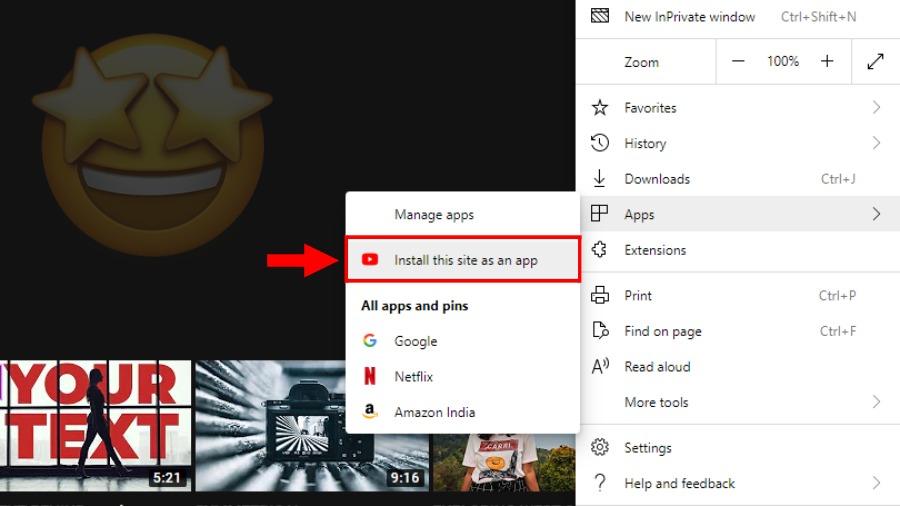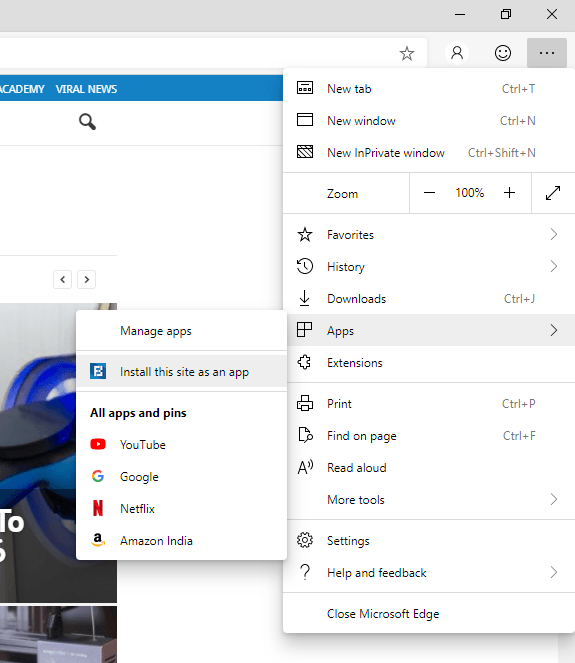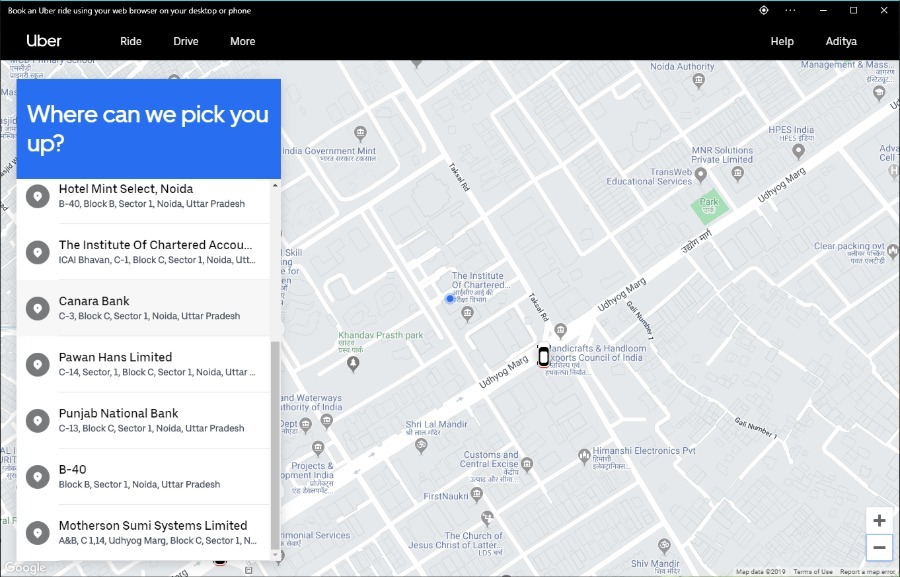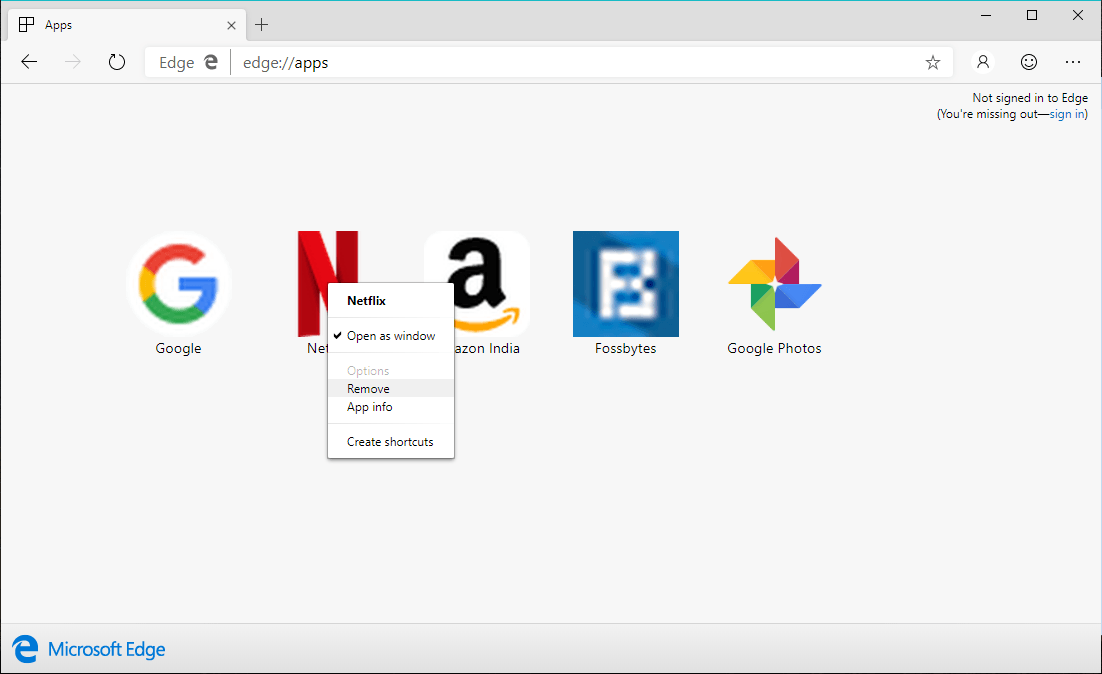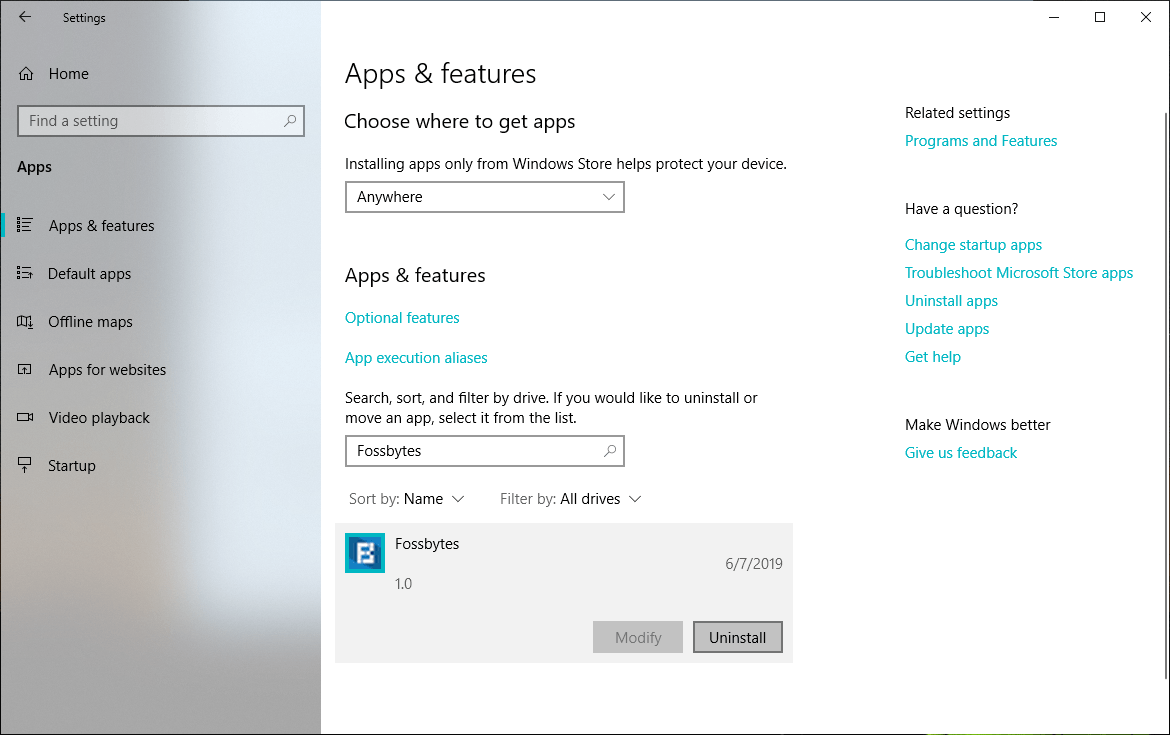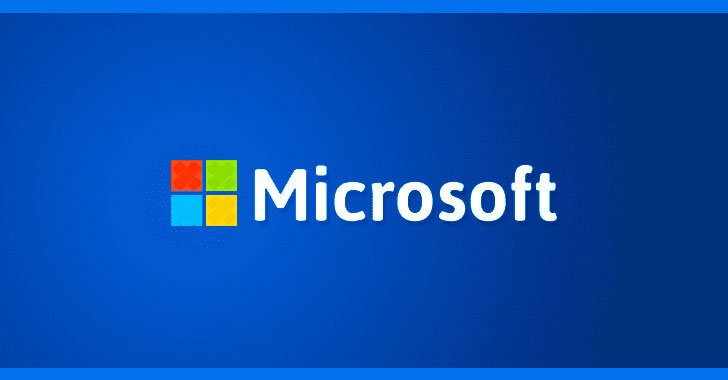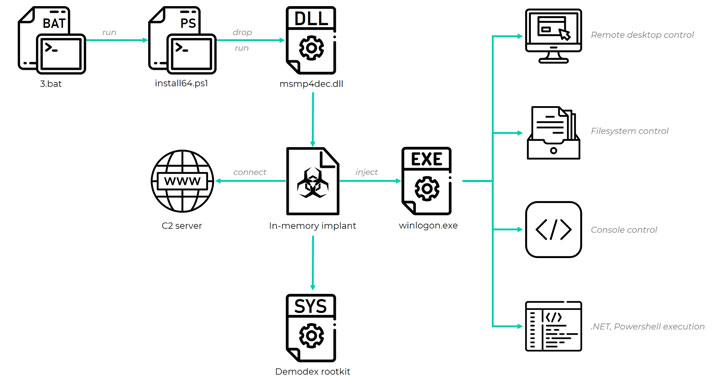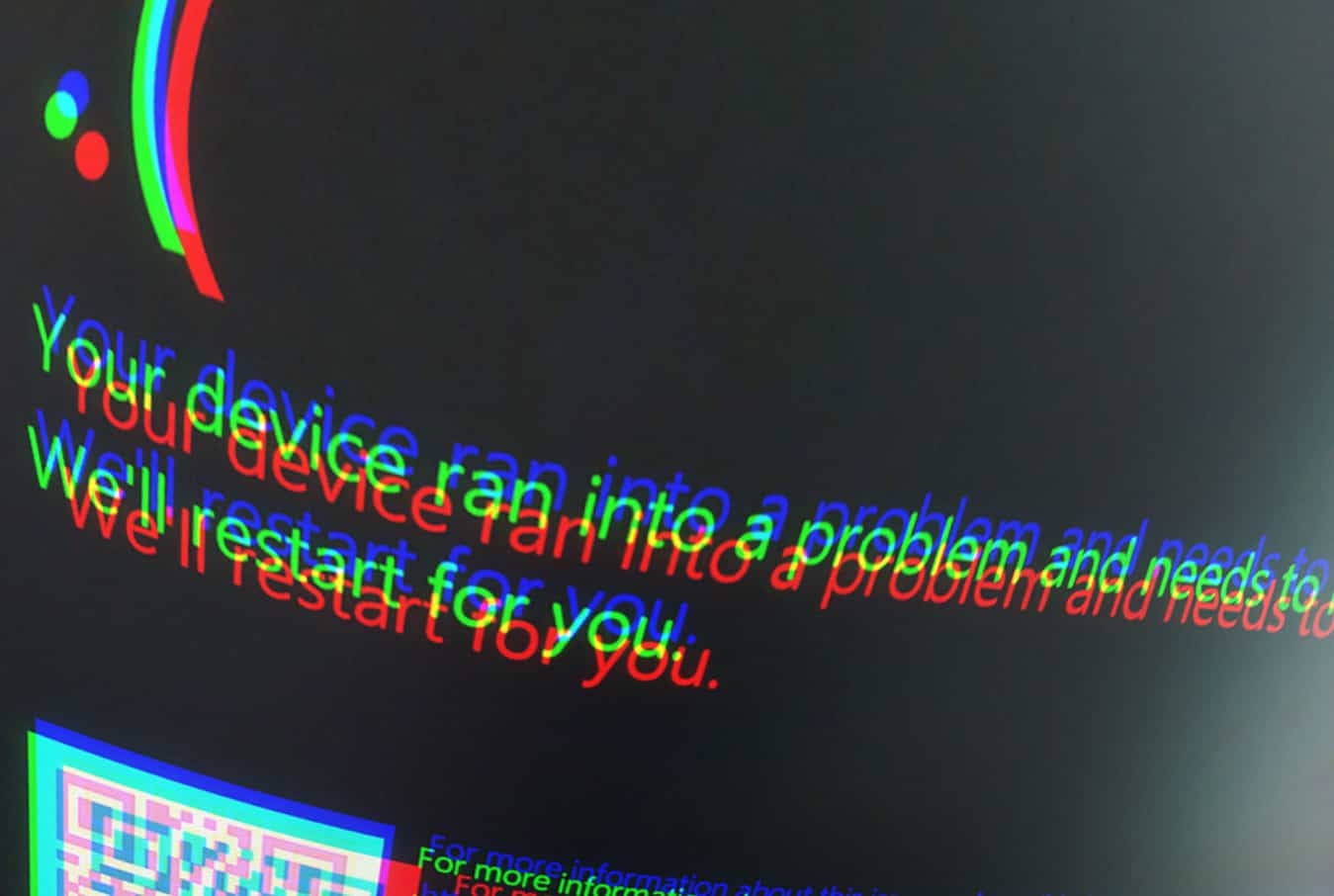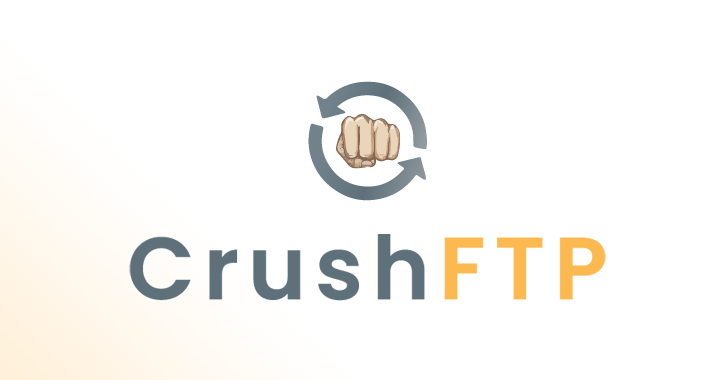Microsoft is already testing out its Chromium-based Edge browser for months. The browser brings most of the features from the open-source Chromium browser but also adds a lot of stuff from Microsoft. One such feature is the ability to install almost any website as PWA.
The internet nowadays has started to a new kind of apps that are called Progressive Web Apps or PWA for short. As you might know, these are advanced version of websites optimized to run as a native app on your device.
Progressive web apps run in headless browser windows on your machine and give you a feeling of using a native app on your PC. Almost all of the popular browsers out there, including Chrome, Firefox, and Opera, provide support for PWAs.
This is where Edge Chromium comes in a different territory. It gives you a manual option to add a website as PWA on your device, irrespective of the fact that whether it’s an actual PWA or not.
How to install a website or PWA on Windows 10 using Edge Chromium?
So, first you need to get the Chromium Edge Dev Channel version on your device. This is required because the web browser is currently in beta version. It might contain some bugs but I have been using it for a while and it works fine.
After you’re done installing Edge Chromium, follow these steps:
- Go to the website for which you want to install the PWA.
- Click on the More button (three-dot menu)
- Hover your mouse on Extensions.
- Click on the option that says “Install this this as an app.“
- Next, type the name for the web app and click Ok.
After that, as I mentioned, the newly installed web app will open in a new headless window. You can also find its shortcut on the Desktop. You can also drag an app icon and pin on your Windows taskbar.
It isn’t just a bookmark like you might have seen in the past. You can find the newly created PWA in the Start Menu as well.
Still, adding any random website as PWA won’t just do wonders. The best experience I have is with web apps like Google Photos and Uber.
How do I remove the PWAs I have installed?
Now, if you like the concept of PWAs, and you have installed many of them, then you can easily manage them by going to the More > Apps > Click on Manage apps.
Here, you can right click a PWA to delete it from your device. You can also manage the shortcuts it creates on the Desktop and in the Start Menu.
You can also delete the PWA via the Windows Settings app. Go to the Apps page and you’ll find the desired PWA in the list of installed apps.
Just click on its name and then click on Uninstall.
So this is how you can install PWAs on Windows 10 using the Edge browser. If you have anything to add, then tell us in the comments down below.