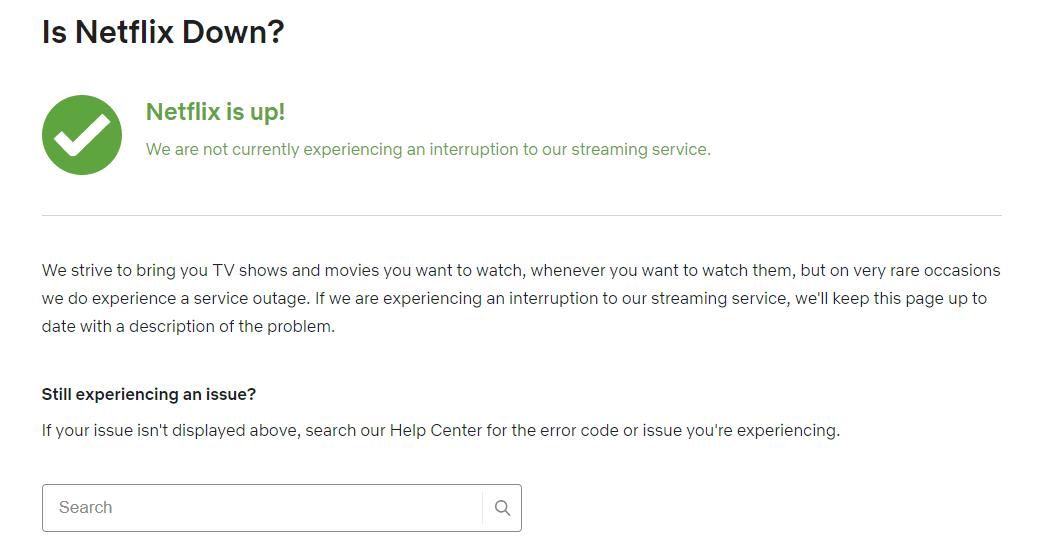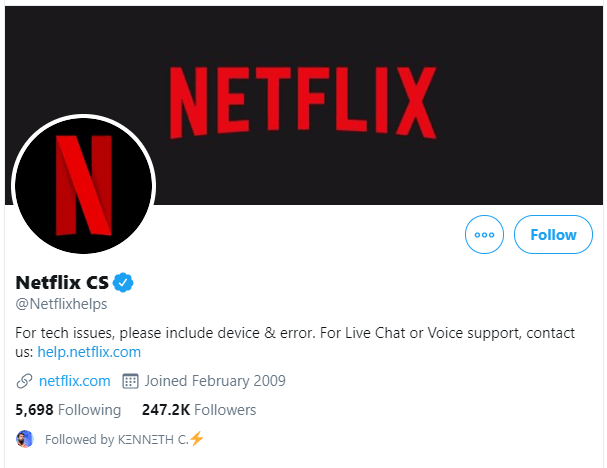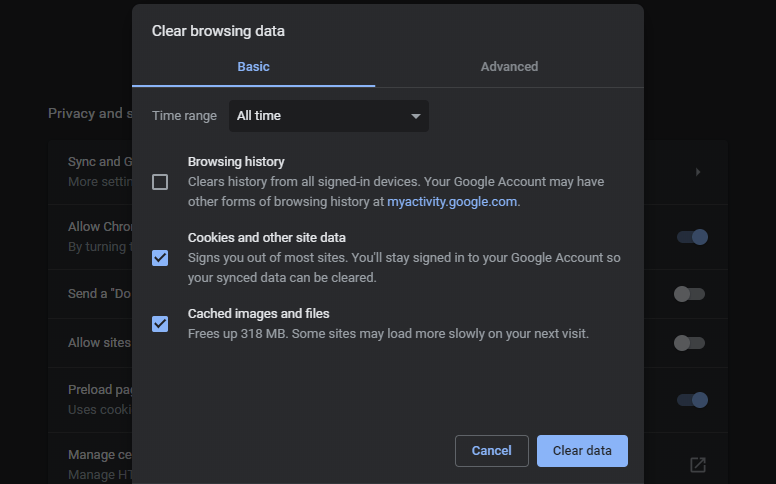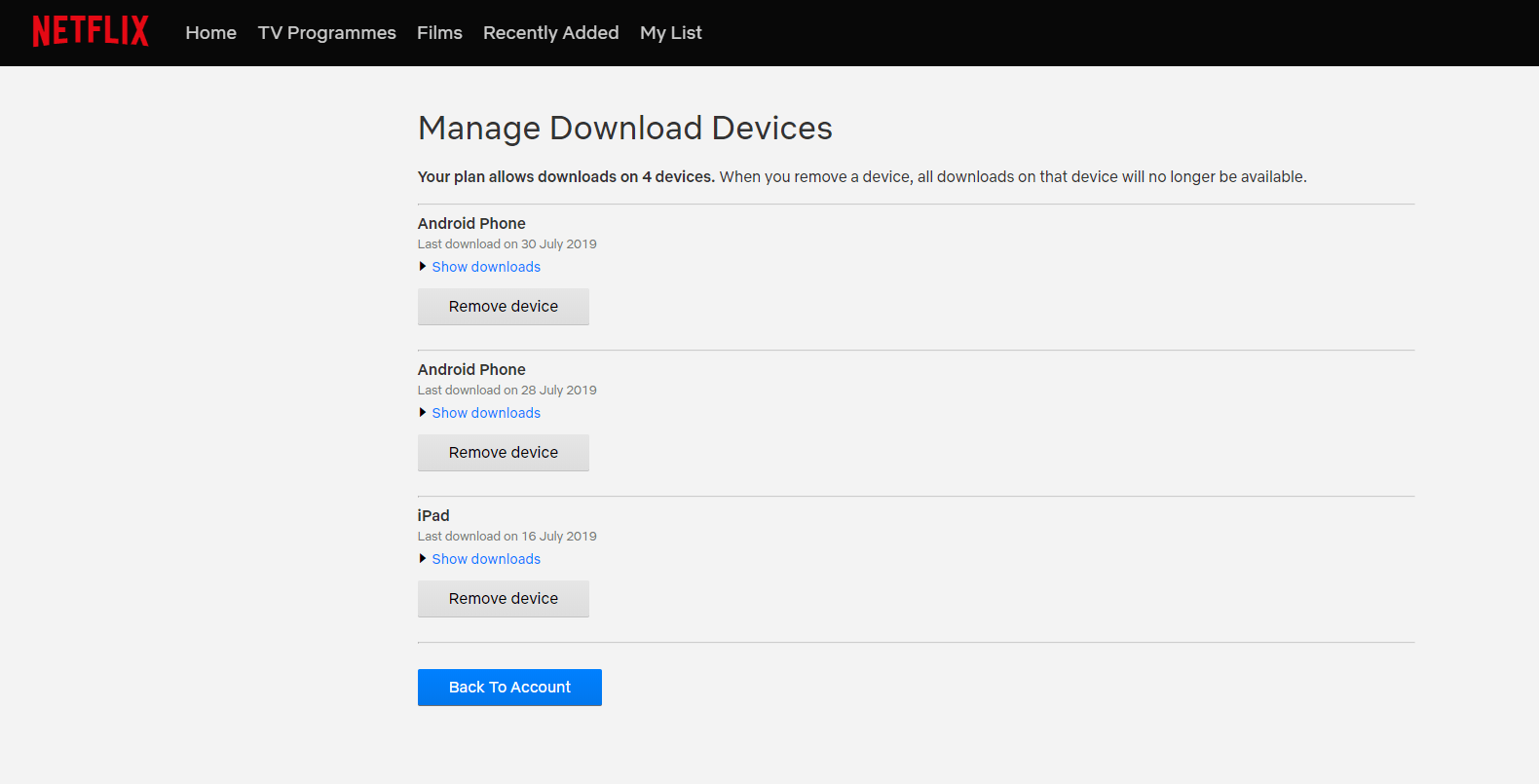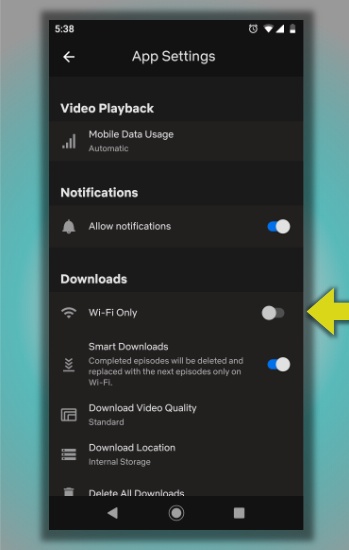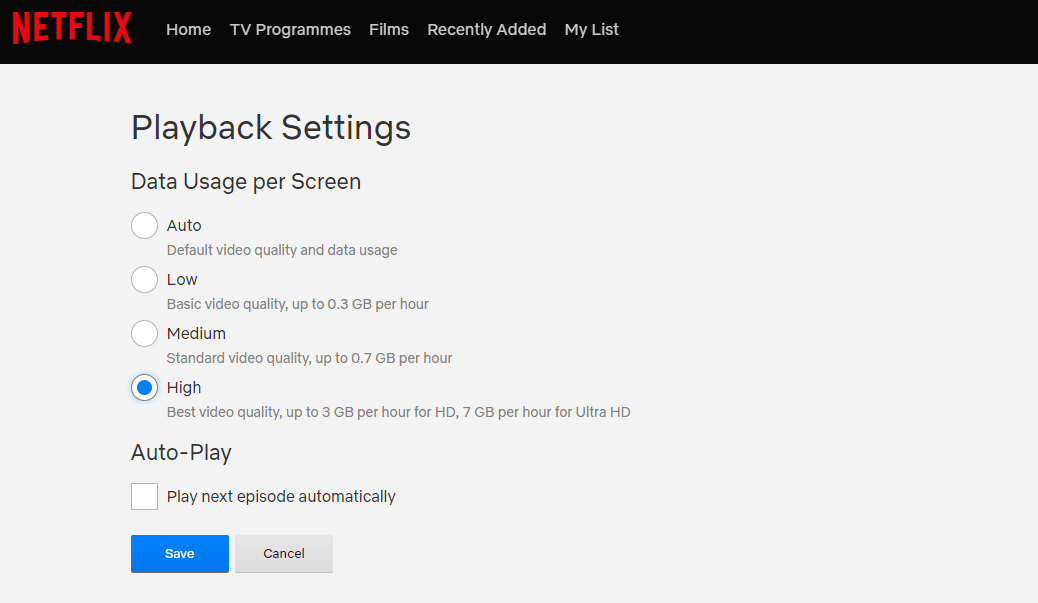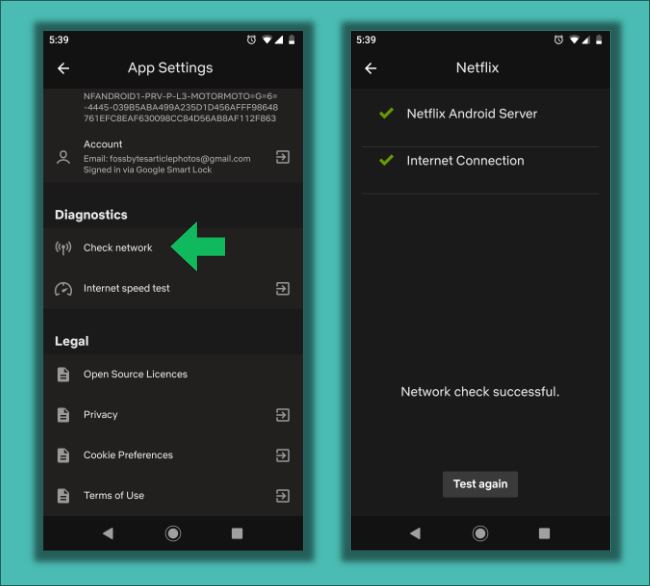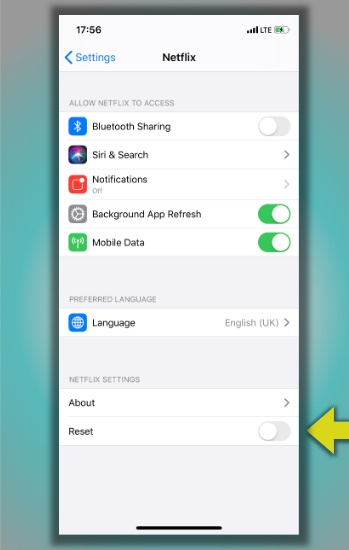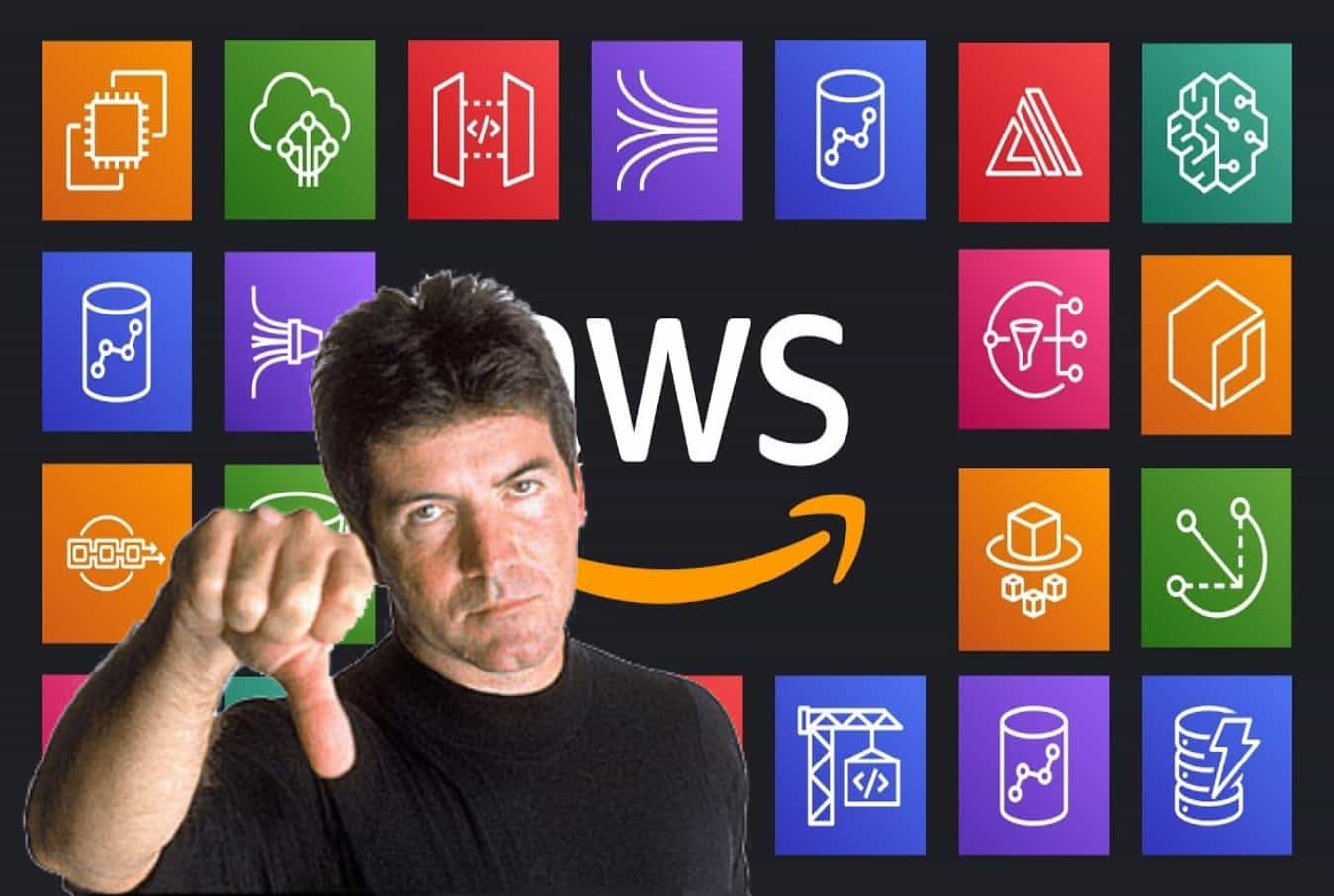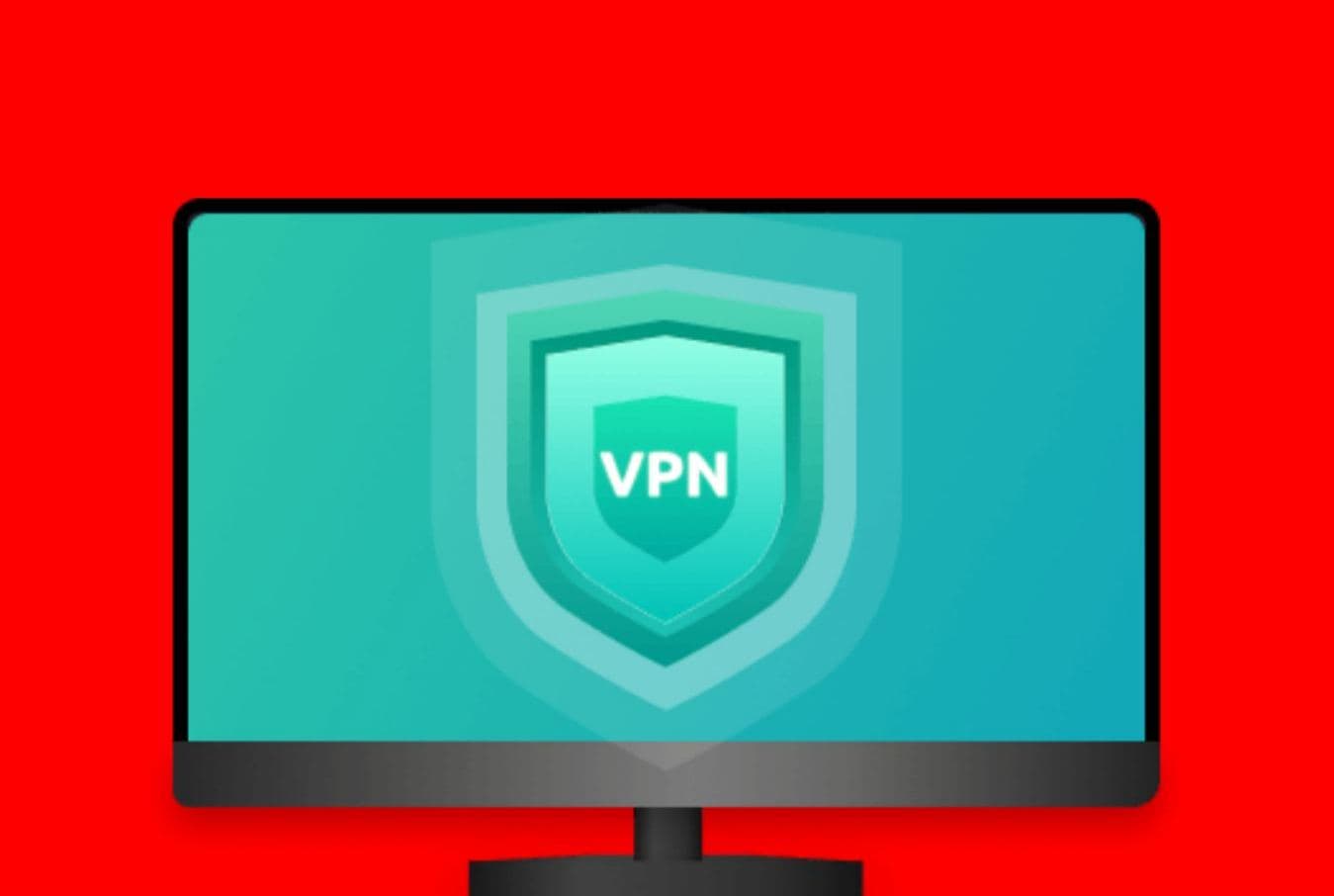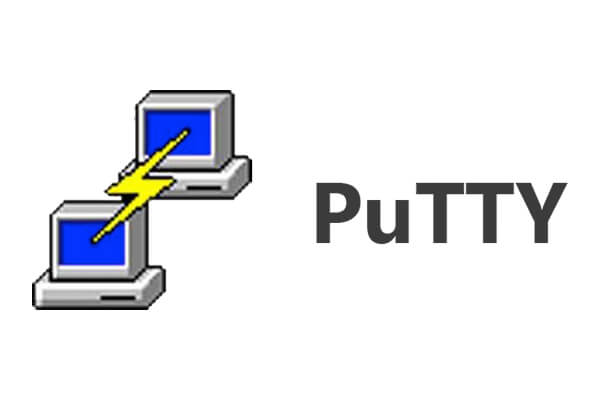Even in 2019, Netflix ranks above many popular streaming services out there. It’s about time that other competitors, including Disney, Apple, and HBO, come up with some of the more compelling alternatives that could further revolutionize (and decentralize) the streaming industry.
In addition to its pros, if you’re a regular binge-watcher, you know there is a fair share of Netflix streaming problems that people have to deal with. There could be a technical error with its servers. Or sometimes, Netflix would just stop working, leaving you on the verge of a suspense moment to be revealed.
So, in this article, I have clubbed some common Netflix issues including the ones that I have faced during my usage. I guess others might be facing the same.
After you’re done reading this article, you might want to check out some interesting Netflix hacks:
- How To Watch Netflix (And Stranger Things) For Free?
- How To Use Netflix Secret Codes In 2019: Cheat Codes For Binge Watching
- This Is How Your Favorite Netflix Movies And Shows Are Pirated
1. Is Netflix down or is it just me? Check for Netflix outage
Nowadays, we are seeing that more and more services are running into problems so Netflix not loading all of a sudden won’t be a total surprise. If Netflix is not working on your computer or smartphone, the first thing you might want to do is check the status of the streaming service.
Check Netflix server status
Like many other companies, Netflix has also set up a dedicated web page that displays the service status of its streaming service. So, when you experience any problems, just take a quick look at the Netflix server status page for any issues.
Check out Netflix’s Twitter handle
At times when you’re trying to find the answer to the question, “Is Netflix down right now?,” don’t forget to keep an eye on its Netflix CS Twitter account for any announcements. If not on the status page, Netflix might resort to Twitter to reach a large number of people.
Other websites where you can check Netflix outage
In addition to this, there are various websites which keep track of internet services going up and down. You can visit the site Down For Everyone Or Just Me to know if it’s just you who can’t use Netflix.
You can also check out the Netflix outage map to find out where else across the globe Netflix is down, go to Down Detector.
Is Netflix blocked for me?
It could be a rare case, but you might not be able to access Netflix on your device, probably because it’s blocked. It mostly happens on college networks where authorities don’t want students to become full-time binge-watchers. Here, you can check out our detailed article on How to unblock websites on the internet.
2. Why is Netflix not working on my PC?
Now, you know that there is nothing wrong on Netflix’s part. So what fixes can you try when Netflix is not working on your PC?
Reset browser data (Windows/macOS/Linux)
You might call this a tech support advice, but you can fix common Netflix problems on your computer just by deleting your browser cookies and cache. This removes any corrupt data that might be messing up your Netflix account.
Reset the Netflix app on Windows 10
If you’re using the Netflix app on your Windows 10 PC and the titles won’t play, try resetting it. To do that, follow the steps mentioned below:
- Go to Settings > Apps > Apps & Features.
- Scroll down to find Netflix on the list.
- Click on the app name and select Advanced Options.
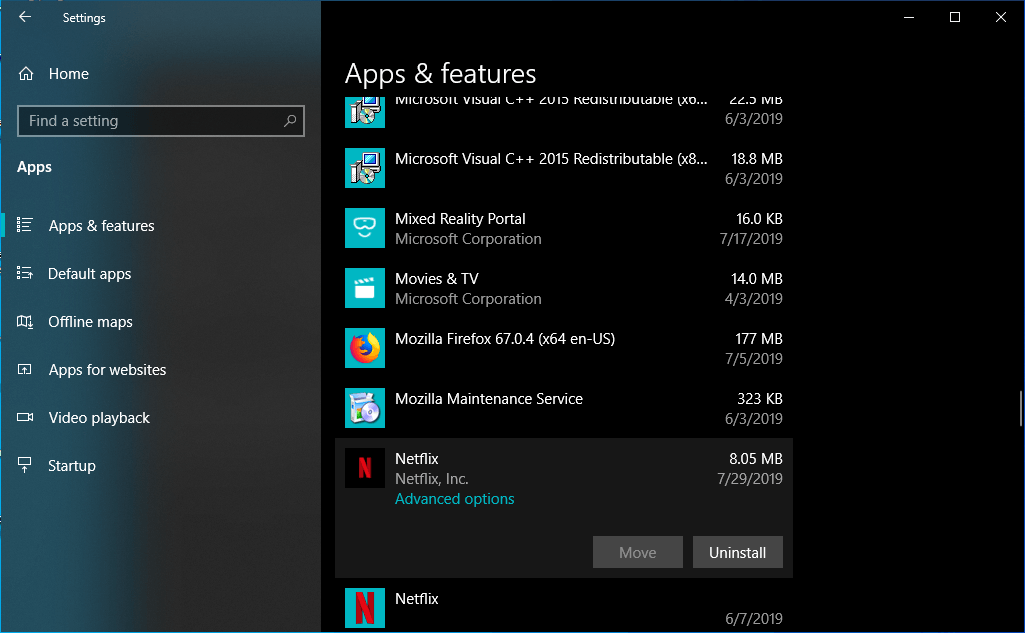
- Here you’ll find the Reset option.
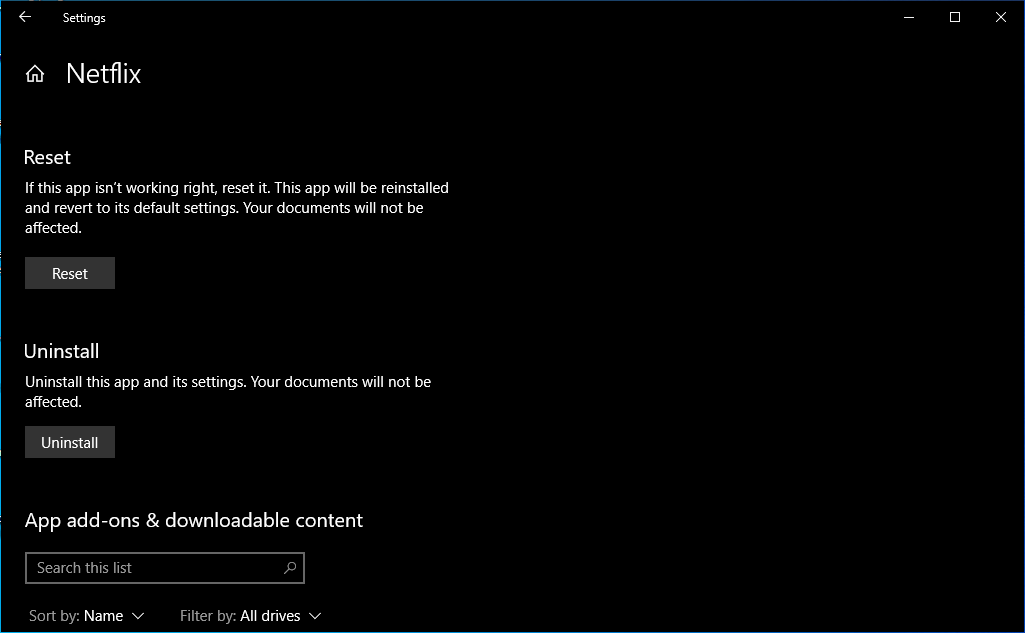
Keep in mind that doing this will remove all external data from the app. You’ll have to log in to your Netflix account again.
Disable VPN connection if Netflix is not loading
It has happened to me a couple of times when I was trying to watch something on Netflix and didn’t realize that the VPN was enabled on my computer. As a result, the movies, and TV shows weren’t playing, although, I could browse the catalog without any issues. So, it took a while for me to figure out that was the case.
This doesn’t happen with every VPN connection, but if you’re facing problems with Netflix then try disabling your VPN.
Check your internet connection
Also, make sure that your internet connection is fine. I have noticed many times that my internet goes off and there is no indication of the WiFi logo in the notifications area.
Here, try opening some other websites to see if that is not the case. If your internet is not working then try to restart your router and hopefully it’ll be up again.
Update, update, update!
Another tech support advice that could help you is to make sure that your Windows 10 Netflix app (or web browser) and your operating system are up to date. This reduces the possibility of any bugs that could be messing around with the streaming service.
3. Can’t download Netflix titles
Ask your friends
Netflix allows sign-in on a virtually unlimited number of devices. But you can only make content offline on a limited number of devices depending on your plan. For instance, the INR 800 plan lets you download movies and TV shows on four devices at any given time.
That means if four of your friends have offline content, you’ll see an error message when you try to download something. In this case, any of them can delete the downloads from their device so that you can download your stuff.
Or, try this trick to teach them a lesson
At times when you really need to make Netflix content offline, I have found a neat little trick. Go to your Netflix Account page > click on Manage Download Devices.
Here you can find the list of devices that have Netflix downloads. You can remove whatever you like. I know it’s rude, but sometimes we really need it. For instance, when we realize at the last minute that there is nothing to watch on a 6-hour-long flight.
Disable the “Wi-Fi only” download option
If you’re unable to download Netflix movies and TV shows on your mobile device using a cellular connection then there could be another reason. Go to the App Setting page to make sure that the WiFi-only option is disabled.
Here, you should also check whether you’ve exhausted your monthly data cap while binge-watching.
Check your device storage
If you still can’t download your Netflix movies then go to the Storage settings on your Android or iOS device and make sure there is enough space to download more content.
4. How do I fix bad streaming quality on Netflix?
Check default streaming quality
If for some reason, the movies and TV shows you’re watching are pixelated or jittery, then you might want to take a look at the default quality option. Doing the same on Netflix is a bit of a pain, still, you can follow these steps:
In your web browser
- Go to your Netflix account page.
- Scroll down to the My Profile section.
- Click on the Playback Settings link.
- Here, you can choose between Low, Medium, and High-quality options depending on the speed of your connection. However, Netflix works decently when you set it to the Auto option.
- Click on Save when you’re done.
Here, you might already know that switching to a higher quality option would require more data. So, choose this only if you have an unlimited data connection.
On your Android or iOS device
- Tap on the More option in the Netflix app.
- Next, tap on Account option.
- The Netflix account page will now open in the browser and the rest of the process is the same as above.
Why does Netflix keep stopping? Check your internet speed
Now you’ve configured your streaming quality to the highest setting, but your Netflix titles are still loading in poor quality. Then you might want to check the speed of your internet connection.
You can use a couple of reliable tools like Fast.com (owned by Netflix) and SpeedTest.net.
On your Android device
Go to More > App Settings.
As you scroll down, there is another option which tells the speed of your internet connection. Basically, it is a link to Fast.com which opens in your web browser. You can download the Speed Test app on your Android and iPhone as well.
Make sure your internet bandwidth is free
Also, make sure that other apps on your device, some idle device, or other people on your local network aren’t using bandwidth. Since this can result in bad streaming quality on Netflix.
5. Netflix is showing me a black screen
Another problem you could face while streaming your favorite TV shows and movies is that Netflix might show you a black screen.
Fix Netflix black screen error on Windows 10
If you see the Netflix black screen on Windows 10 but you can hear the audio, there could be an issue with your PC’s graphics drivers. So, consider updating them.
If you can’t hear any audio when the black screen appears then try to disable any unknown browser extensions that could be messing with your Netflix playback.
If the problem persists, try to delete Netflix cookies from your browser and scan your PC for any possible malware. You can also try running your browser in Administrator mode.
Fix Netflix black screen error on Android/iPhone
The first thing you might want to do is restart your device which will do the job most of the time. If it doesn’t help, to get rid of the Netflix black screen error on your Android device, you can do the following: Make sure that Color Correction is disabled in Settings > Accessibility > Color Correction.
On your iPhone, try to restart the app or play any other video. If this doesn’t help, restart your device.
6. Why is Netflix app not working on my Android device?
Again, follow tech support advice first (Restart, Update)
Start the Netflix troubleshooting process on your Android device by restarting your device. If that doesn’t help, make sure both your Netflix app and Android version are up to date.
Use the Netflix network check tool (Android)
If you dig into the Settings page on the Netflix app, you’ll find that there is a built-in tool that checks the network connection.
Go to More > App Settings > Scroll down to find Check network option. You can use the tool to find out if the Netflix app is able to connect to the internet and communicate with the Netflix servers properly.
Netflix app is crashing – clear Netflix app data
Just like your PC, you can try cleaning the data for the Netflix app on Android. For Android Pie, follow the steps mentioned below:
- Go to Settings > Apps & Notifications.
- Tap on See All Apps > Tap on Netflix.
- Go to Storage.
- Tap on Clear Data and Cache.
7. Why is Netflix app not working on my iPhone or iPad?
If Netflix won’t load titles on your iPhone or iPad, then here are some solutions that you might want to try in order to fix the Netflix issues.
Update your Netflix app and iOS
Here also, you need to make sure that your iPhone or iPad is running the latest version of iOS and your Netflix app is up to date.
Reset the Netflix app on iOS 12
Still, if Netflix isn’t loading properly on your device, try to reset the app on your device. Follow the steps mentioned below:
- Go to Settings.
- Scroll down to find the Netflix app.
- Tap on the Reset toggle button at the bottom of the Netflix app page.
- Go to your home screen and sign-in to your Netflix account in the app.
So, these were some common Netflix problems and solutions that you can try when Netflix doesn’t work on your PC, Android, iOS device. We’ll try to add more points to this list in the future. So, feel free to come back in the future.