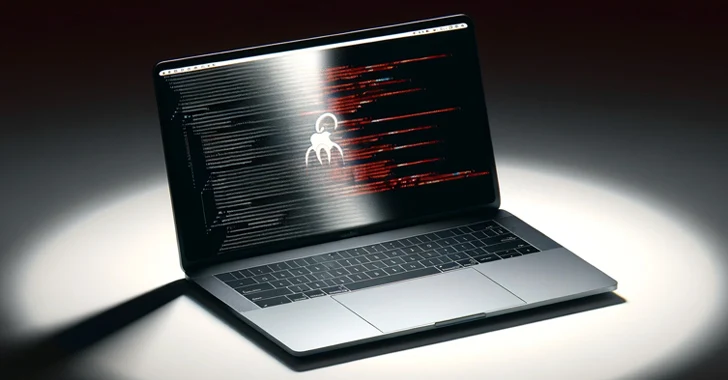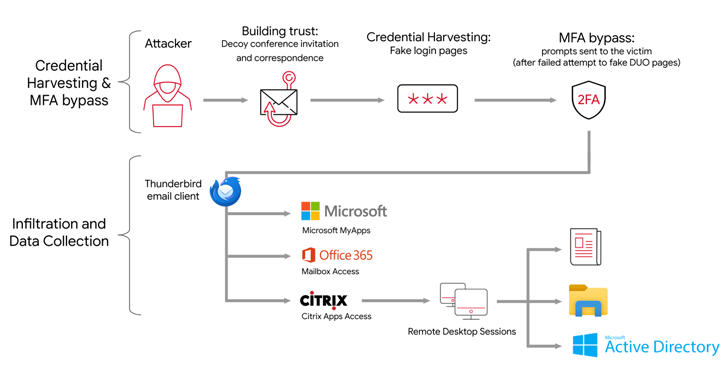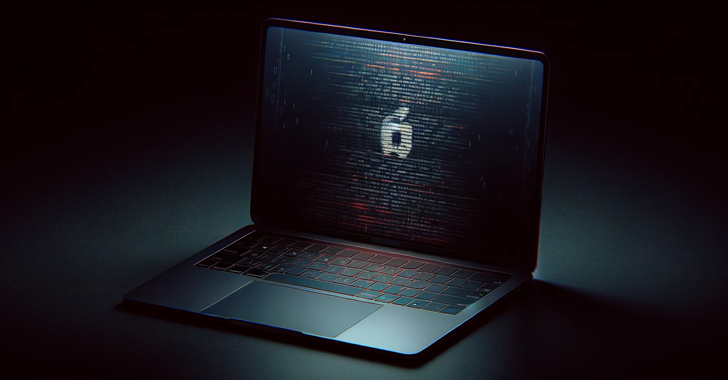Smartphone gaming has come a long way. To the extent that you can play PlayStation One games on your smartphone right now.
While it was already possible with Android, thanks to its open platform, iOS users now can also play retro games using the emulator Provenance.
In this article, you will know how to play PS1 games on the iPhone and iPad. Since Provenance emulates over 20 consoles, you have the opportunity to play retro games NES, SNES, GameBoy, Atari and many more on your iOS device.
Play PlayStation Games on iPhone and iPad –
Step 1 – Setting up the basics
- Download the app from this website
- Give the app permission to run on your iOS device —
Go to Settings — General — Device Management — Open the app certification — Tap on the Trust tab - Download the PS1 Bios files from this website
- Now, download the PS1 ROMS that websites that offer free ROMS.
- Save the game to the local files
Step 2 – Running the game
- Open the emulator iOS app — Tap on the “+” icon — Cloud and local files — Choose the game
- In the conflict box — tap on “let’s go fix it!”
- Choose PlayStation in the new menu (Before starting the game, you will need to add the PS1 bios files)
- Again click on + icon in the iOS app — Cloud and local files — Choose the downloaded PS1 Bios files
Now, you will be to play your favorite PS1 games on your iOS and iPad device.
If you’re stuck somewhere, watch this video:
There are a lot of settings that you can change in the Provenance emulator such as the game speed, graphic settings, controller settings and much more.
Unfortunately, Apple tends to revoke such apps after some time. The workaround is downloading the emulator from a different website.