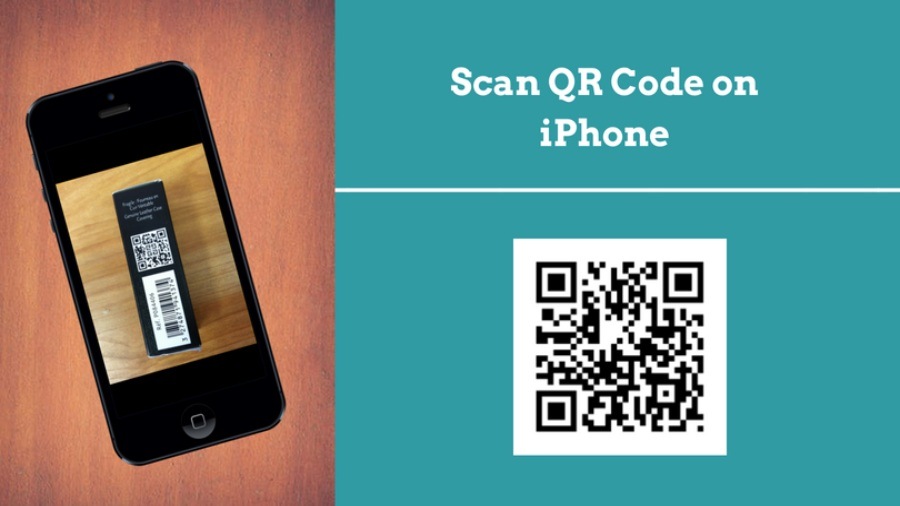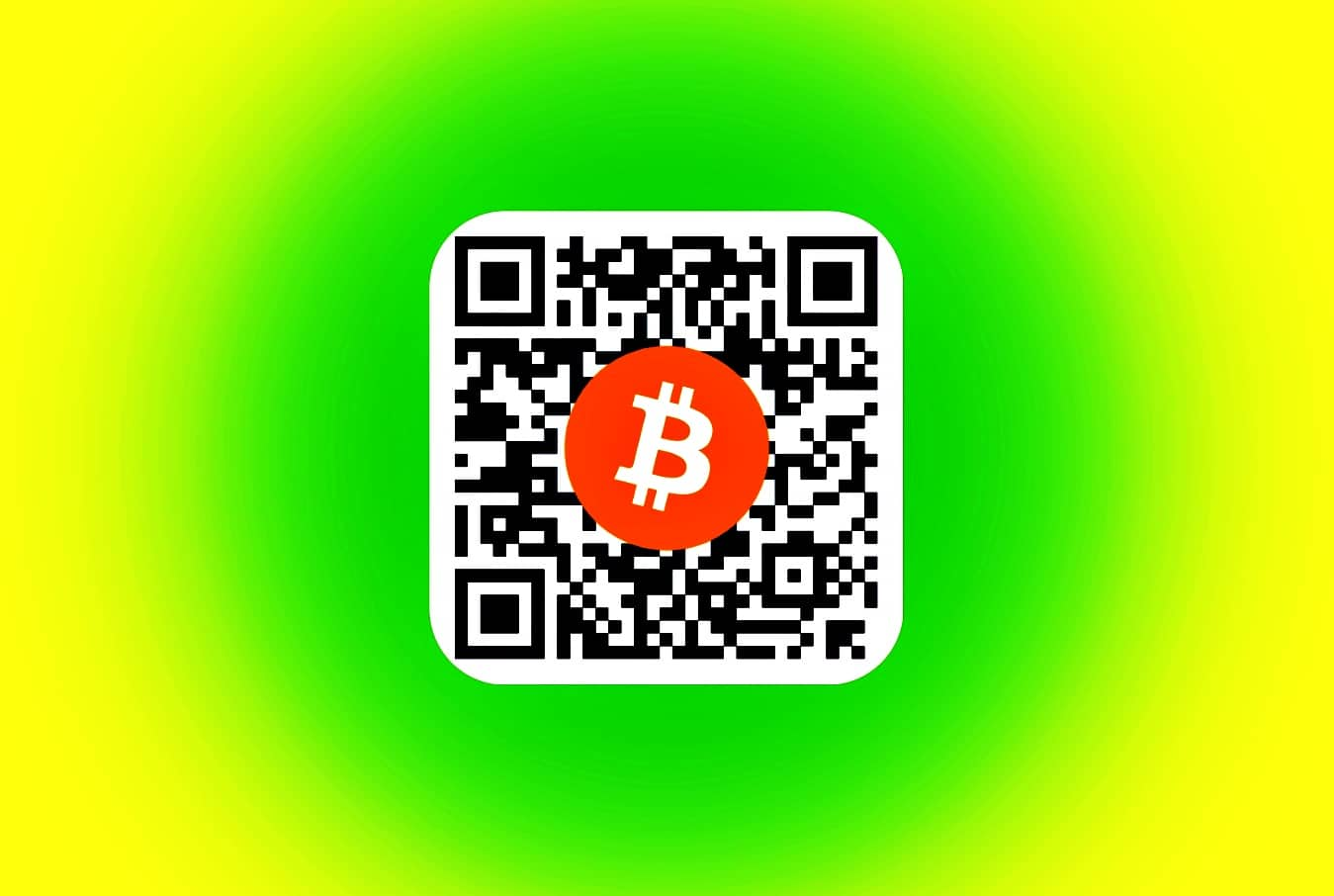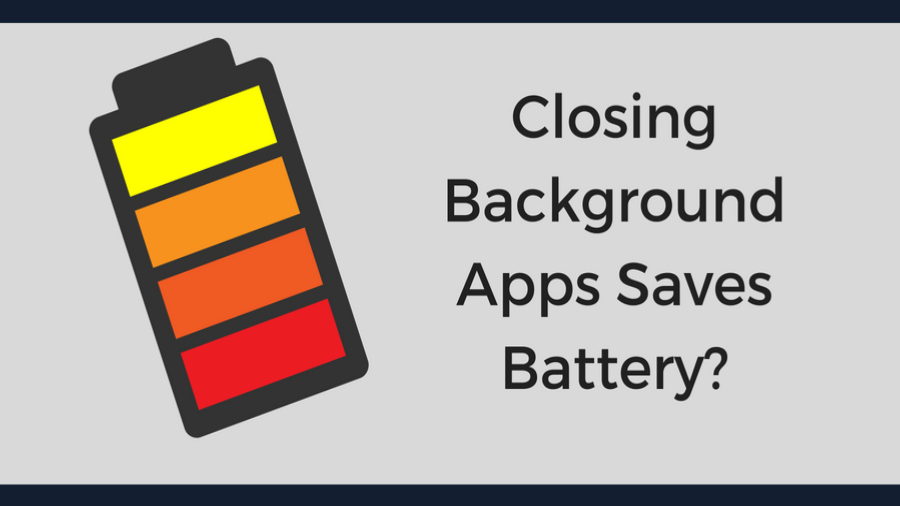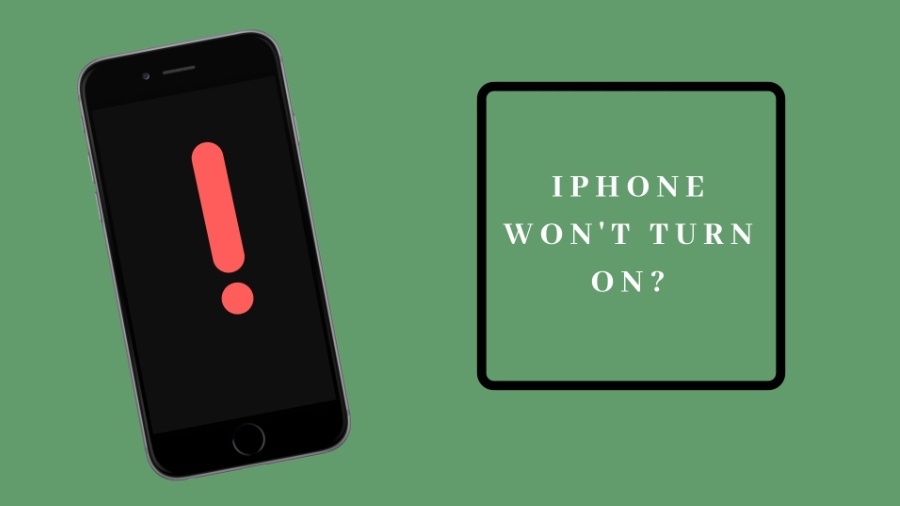With the introduction of iOS 12 at WWDC 2018, Apple has included a new feature which allows you to scan QR code on iPhone in a hassle-free manner.
In iOS 11, the feature was included in the native camera app of the iPhone but was not provided right in front of the eyes of the users from where it can be easily accessed.
These days, QR code is found on many objects you can see in your vicinity, including magazines, posters, smartphones, etc.
What is QR Code?
QR Code or Quick Response code is a two-dimensional square barcode that can be read by a machine and is used for storing URLs or other information. A smartphone’s camera can read the code.
QR code is better than the standard one-dimensional barcode because it can store 100 times more information. Moreover, for reading a barcode, you need a handheld scanner; whereas, to read QR code, you just need to point your smartphone camera if it has the inbuilt QR code scanning feature, or you can download a QR code scanner app.
Scanning QR Code
QR Codes have become so common around us and yet most of us are unaware how to scan it. Google is flooded with search queries like “How to scan QR code?”, “How do I scan a QR code?”, “Scanning QR code iPhone,” etc. Most of the Android smartphones come with a pre-installed app to scan QR code. If your phone doesn’t have such an application, don’t be disheartened. You can download QR code scanner apps from Google Play store. There are plenty of options out there that can add the functionality of scanning a QR code.
If you are an iPhone user with iOS 12, then things easy for you. You can easily scan QR code on iPhone within a minute.
How To Scan QR Code On iPhone Running on iOS 12?
- Slide up from the bottom of the home screen to open the control center.
- Last option (by default) in the control center that looks like a QR code has been introduced in the latest update of iOS 12.
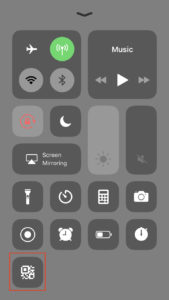
3. Click on the button, and the default camera of your iPhone will be launched.
4. Point the camera of your phone towards the QR code and the code will be highlighted on the screen. Once highlighted, you will see a notification popup on the screen prompting you to open a link in the browser to see the information stored in the QR code.
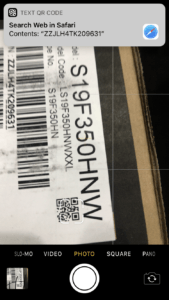
5. If the camera is not detecting the code, ensure that there is adequate lighting and try zooming in or tapping the code.
6. Tap on the link that appears in the notification to see the information stored in the QR code.
Conclusion
With the above-given steps, you must have learned how to scan QR code on iPhone without downloading any third-party scanner app. So next time, when you come across a QR code on objects around you or when you are shopping, pull out your iPhone and scan the code right there with ease.