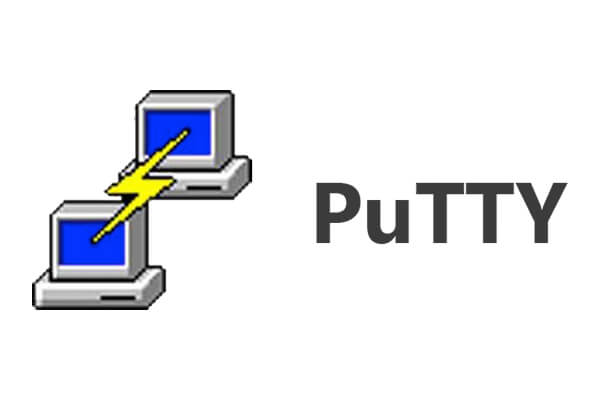If you have recently noticed any sudden and high battery drain issue in your Android smartphone, know that you are not alone.
According to multiple news reports and tweets, the latest version of Google Play Services (version 18.3.82) is causing huge amounts of battery drain on many Android devices.
In the past few days, several Android users have complained of the same:
Here we go again with the secret battery assassin Google Play services that updates in the background and stabs your phone right in the heart. pic.twitter.com/Zu8jRchzYq
— Artem Russakovskii (@ArtemR) August 9, 2019
What is Google Play Services?
Google Play Services is a background service that helps Android apps to better communicate with each other. It connects apps to other Google services, like Google Sign-In and Google Maps. The service helps in updating the core Google apps without having to update the entire OS.
Is Google Play Services draining the battery of my Android device?
While Google firmly believes “Google Play Services doesn’t make your battery drain faster”, we are looking at a completely different picture. In fact, Android users are reporting that it is eating up more battery than all the other Android apps combined.
To know if the Google Play Services Android bug is causing any battery drain, here is what you need to do —
- Go to your Android’s phone Settings
- Tap on Battery > Tap on the menu button > Battery Usage
- Check if Google Play Services is at the top
How to fix the Google Play Services battery drain issue?
Sadly, Google doesn’t allow Android users to “Force Stop” or “Disable” these services like any other Android app.
You can follow the official troubleshooting steps but we don’t think they would be of any help. The first step involves updating Google Play Services to the latest version (I know right!)
Anyway, if you have installed the latest Google Play Services update (version 18.3.82), here is what you can do:
Download the Google Play Services Beta version
- Download the beta version of the app from here.
- Choose “Become a tester.”
- Wait for the update to arrive on your Android smartphone. Check for it manually if the update doesn’t arrive.
Downgrade the Google Play Services app
- Go to APK mirror or Aptidoe.
- Download the Google Play Services app on your Android phone.
- Allow “Install unknown apps” in your Android settings.
- Install the Google Play Services app.
- Go to Apps > Google Play Services > Data Usage.
- Toggle off “Background Data.”
Disabling background data will prevent the app from updating to any new version.
But please note that both of the above methods can lead to glitches, bugs and can hamper the smooth functioning of Android.