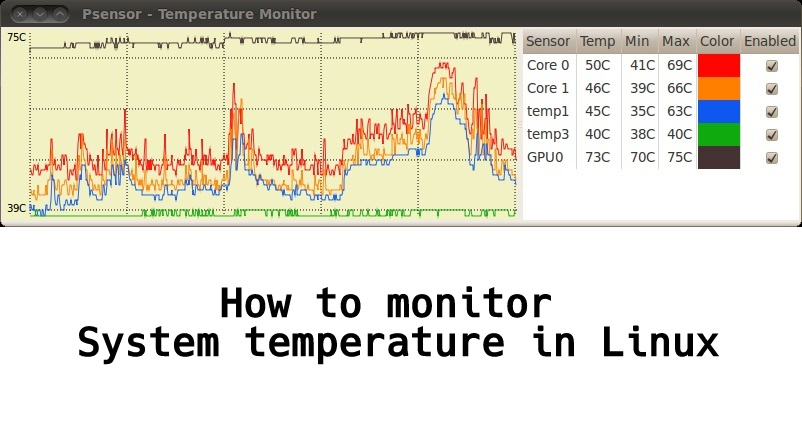Short Bytes: Psensor is a graphical hardware temperature monitor for Linux. It is a GTK+ application for monitoring hardware sensors, including temperatures and fan speeds.
Though, in most cases, you are not supposed to be worried about the temperature of your computer. Barring manufacturing defects, hardware is designed so that its temperature does not exceed maximum operating temperature. But it is always better if you get to know what’s going on inside your system and you can set alerts.
Sometimes overheating may become serious enough to cause permanent damage on your hardware. You should always watch out for any overheating issue in your system. And even better, have temperature monitoring system in place, so that you will be alerted if system temperature suddenly goes up. One such tool is which comes with various Linux distro is Psensor.
Psensor is a GTK+ application for monitoring hardware sensors, including temperatures and fan speeds. It displays a curve for each sensor, alerts user using Desktop Notification and Application Indicator when a temperature is too high. Psensor is designed to be simple and easy to use. The CPU and memory consumption are not significant.
Get your Linux Learner Bundle here
With Psensor in place you can monitor –
- the temperature of the motherboard and CPU sensors (using lm-sensors).
- the temperature of the NVidia GPUs (using XNVCtrl).
- the temperature of the Hard Disk Drives (using hddtemp).
- the rotation speed of the fans (using lm-sensors).
- the sensors of a remote computer (using psensor-server).
How to install Psensor in Linux?
Psensor should compile on any modern distribution including GTK+ v3 and lm-sensors which are quite common. For Linux Distribution still stuck on GTK+ v2, the old 0.6.x releases of Psensor can be used.
Binary packages of Psensor are available for few Linux distributions:
- Psensor PPA for Ubuntu
- Psensor is in the official universe repository of Ubuntu since version 11.10 (Oneiric)
- Psensor packages for Debian, Psensor is in the standard repository of Debian since 7.0.
- Binary RPM package for OpenSuse
- Package for ArchLinux
- Psensor v0.2.6 is installed by default in PartedMagic since version 5.0.
You can follow below steps to install Psensor in ubuntu 14.10 –
1. First step is to install dependencies:
On Debian/Ubuntu/Mint
# sudo apt-get install lm-sensors hddtemp
On RedHat/CentOS/Fedora
# sudo yum install epel-release # sudo yum install lm_sensors hddtemp
2. Install Psensor using following commands:
On Debian/Ubuntu/Mint
# sudo apt-get install psensor
On RedHat/CentOS/Fedora
Unfortunately, on RedHat like systems, Psensor isn’t available from the default system repository, and you need to compile it from source as shown below.
# sudo yum install gcc gtk3-devel GConf2-devel cppcheck libatasmart-devel libcurl-devel json-c-devel libmicrohttpd-devel help2man libnotify-devel libgtop2-devel make
Next, download the most recent stable Psensor (i.e version 1.1.3) source tarball and compile it using following commands.
# wget http://wpitchoune.net/psensor/files/psensor-1.1.3.tar.gz # tar zxvf psensor-1.1.3.tar.gz # cd psensor-1.1.3/ # ./configure # make # make install
3. Then, starts the detection of your hardware sensors:
sudo sensors-detect
4. Verify that it works:
# sensors
It should display something like:
coretemp-isa-0000 Adapter: ISA adapter Core 0: +46.0C (high = +76.0C, crit = +100.0C) coretemp-isa-0001 Adapter: ISA adapter Core 1: +44.0C (high = +76.0C, crit = +100.0C) ...
5. Run Psensor, from the desktop Application Menu to get the graphical view:
Configuring Psensor is very simple you can go to Menu Psensor → Preferences. And from here, you can have options for Interface related customization, Temperature Unit, Sensor table Position, Launch/Hide at Startup and Restore Window Position and Size, Foreground/Background Color, Monitoring Duration, Update Interval etc.
With inputs from: wpitchoune
We will be covering more on how you can use Psensor-server and monitor temperature of a remote server and build you own monitoring tools. Stay tuned!
Are you able to install and monitor hardware temperature using Psensor? Let us know in comments.
Now Read: How To Prevent Your Computer From Overheating
Get your Linux Learner Bundle here