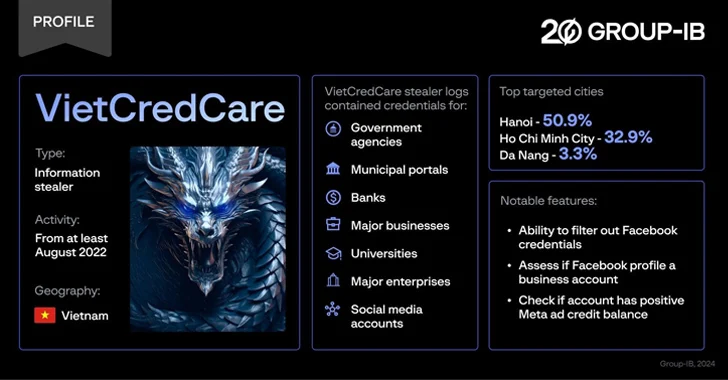Using iPhone? You can now protect your data and location from being tracked by apps on your device with just a tap, thanks to iOS 14.5.
You must be tired of ads popping up on your smartphone’s screen whenever you search for a particular product online. That’s how powerful digital marketing has become. Whatever you search, gets registered, and you are bombarded with relevant suggestions.
To add to your worries, many applications have hidden privacy busting features such as location tracking. You may not know, but every move of yours on the internet is being monitored. Now, you have a chance to take control of your digital life.
Apple Introduced iOS 14.5 Mid-cycle Update
Thankfully, Apple has remained true to its commitment to privacy and responsible handling of user data. However, many necessary iPhone privacy settings would be disabled on your device by default.
To address all your privacy-related concerns, Apple has introduced a brand-new feature in its iOS 14.5, touted as Apple’s most ambitious mid-cycle OS update.
SEE: Google collects Android location data even if location service is off
The main USP of this feature is that it will make your digital life more private as you can choose to disable in-app ad tracking. The update will include a range of new features, but what we are interested in is App Tracking Transparency or ATT.
What is App Tracking Transparency?
ATT feature, which arrived on Monday, makes it mandatory for app makers to request your permission to track your online activities across various iPhone apps/services. This means, when you upgrade to iOS 14.5, whenever you download or use an app, a popup box will appear showing this message:
“Allow X to track your activity across other companies’ apps and websites?”
Here’s how it looks like on an iPhone device:
Without your explicit permission to any app, including iOS application, the app cannot use your data to post targeted ads or third-party identifiers, share your advertising ID, share your location, or anything related to your online activities.
“App Tracking Transparency requires apps to get the user’s permission before tracking their data across apps or websites owned by other companies for advertising, or sharing their data with data brokers,” Appel stated in its rollout message.
So, in a nutshell, in iOS 14.5, a user can prevent an app from tracking their activities, in which case the app will lose access to a unique device code or IDFA. The feature was first unveiled in June 2020 at Apple’s Worldwide Developers Conference.
SEE: Waze app vulnerability allowed users’ real-time location tracking
Though privacy advocates have welcomed this change, some companies such as Facebook have criticized it claiming that it will adversely affect ad business. In January 2021, Facebook CEO Mark Zuckerberg publicly expressed his dissatisfaction over this new feature.
“Apple may say that they’re doing this to help people, but the moves clearly track their competitive interests,” Zuckerberg said.
How to Turn on ATT?
To turn on ATT on your already downloaded apps, go to Settings, tap on the app and turn off Allow Tracking. Or else, you can use this sequence:
- Settings>
- Privacy>
- Tracking and tap to turn off.
However, you will have to perform this action on all the apps you want to stop tracking you separately.