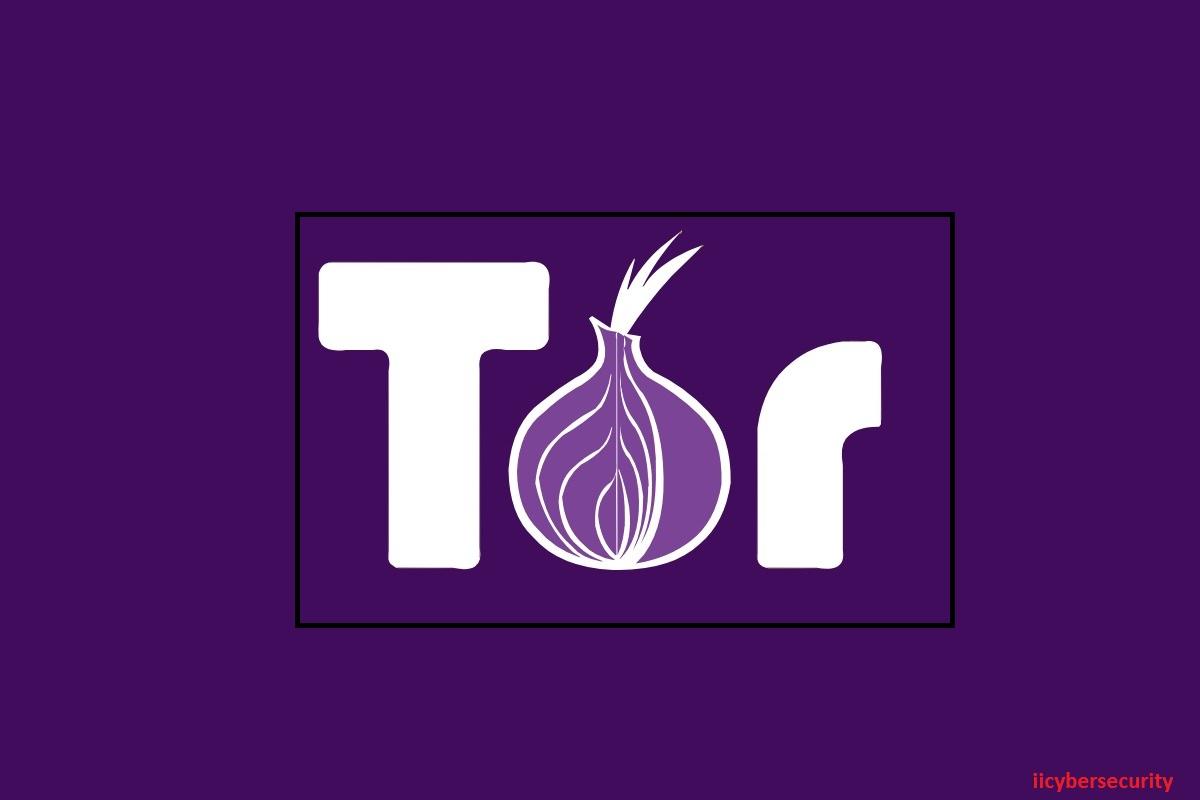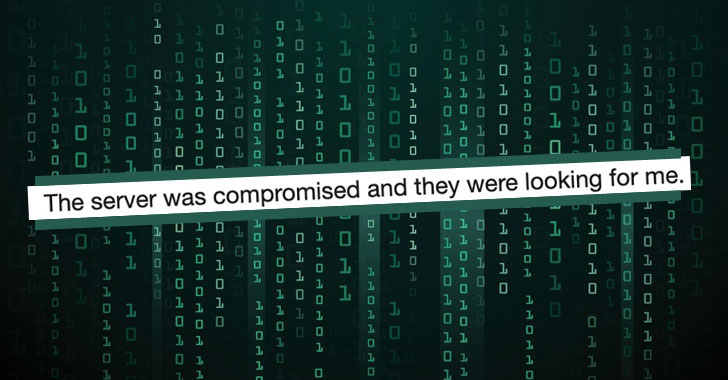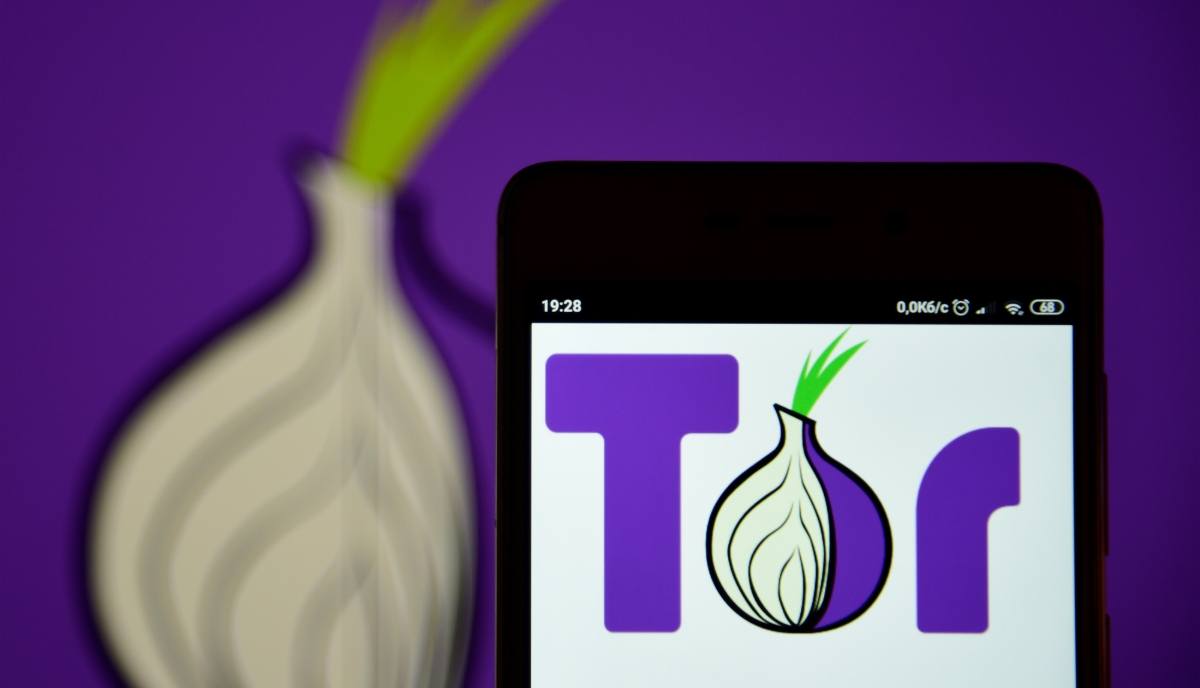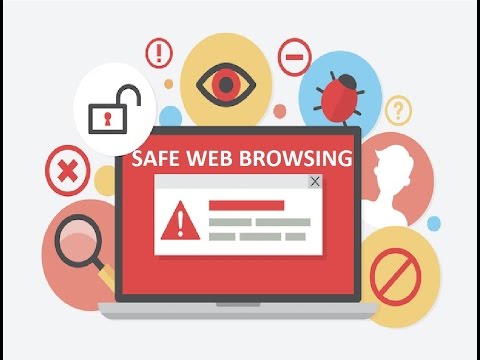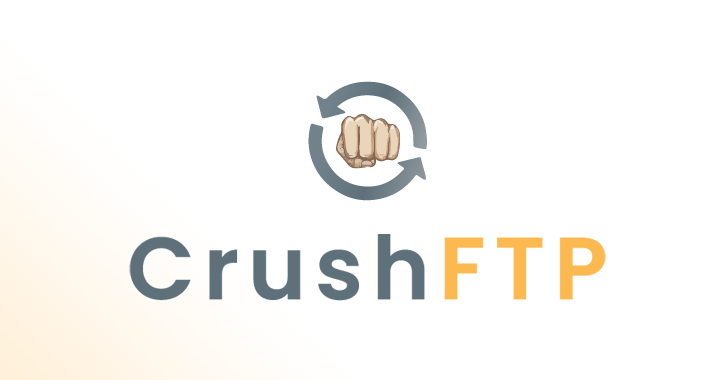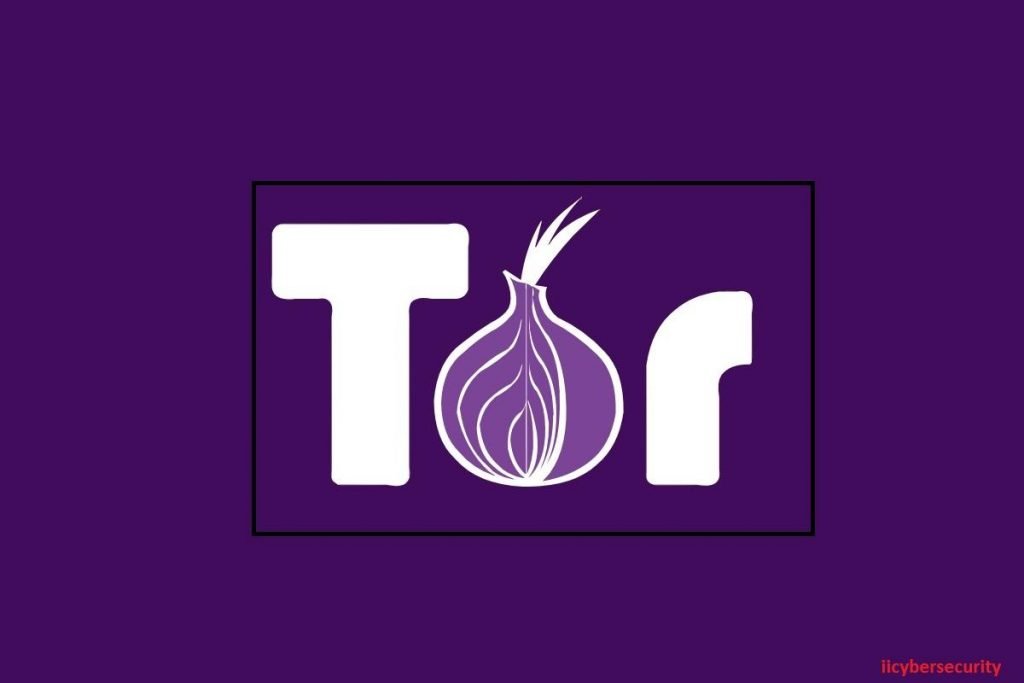
A tool available to any user
OnionShare appeared in 2017 and, according to network
security specialists from the International Institute of Cyber
Security, allowed any user to share files in an easy way using the Tor network.
Recently, OnionShare 2, the most important update the tool has received has been
released.
OnionShare 2 has been launched to use all the
new functions of Tor
browser, to enjoy more privacy and better security when browsing
through the Tor network, in addition to the ability to access new onion
addresses. This new version also includes improvements in use, for example,
enabling a public mode to receive error reports, including support for the
anonymous use of Dropbox, and receiving files with OnionShare, as before could
only be sent.
In addition, the sandbox mode is included in
MacOS enabled by default to improve Apple’s security, not to mention that
multiple bugs were corrected and the tool code was completely restructured.
How to share files
over the Tor network
First of all, you must download the tool from GitHub and
install it. For Windows systems, it must be installed in EXE. On the other
hand, in MacOS systems, in the PKG file and in Linux the user will have to
compile it themselves or download the latest version from GitHub.
When the installation is complete, the tool must be executed. The first thing that makes OnionShare 2 is to connect to Tor network, task for which the tool has a default module, but you can also configure this connection manually.
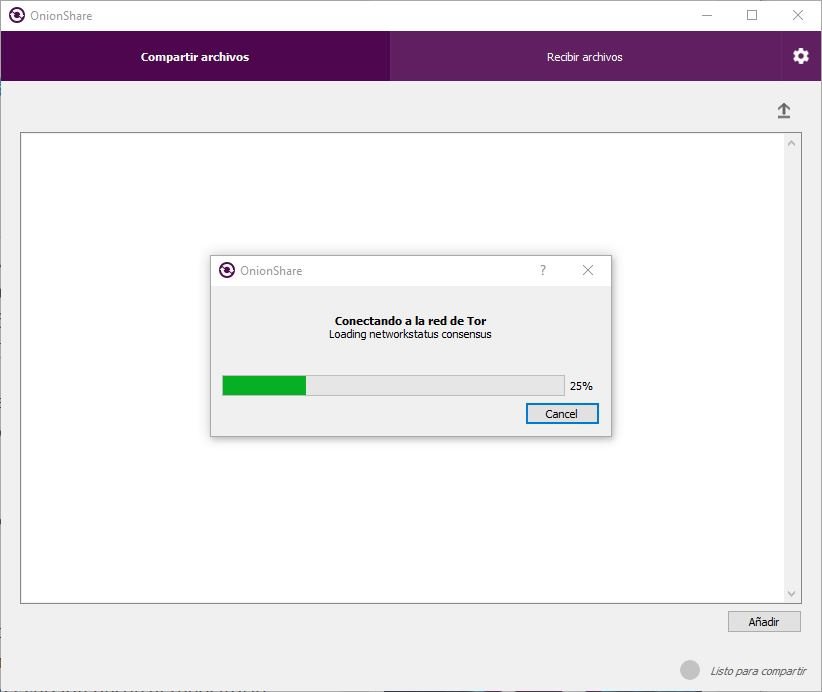
A few seconds later the connection will be established and OnionShare 2 will be ready for use. The tool has two different sections: file sharing and receiving files.
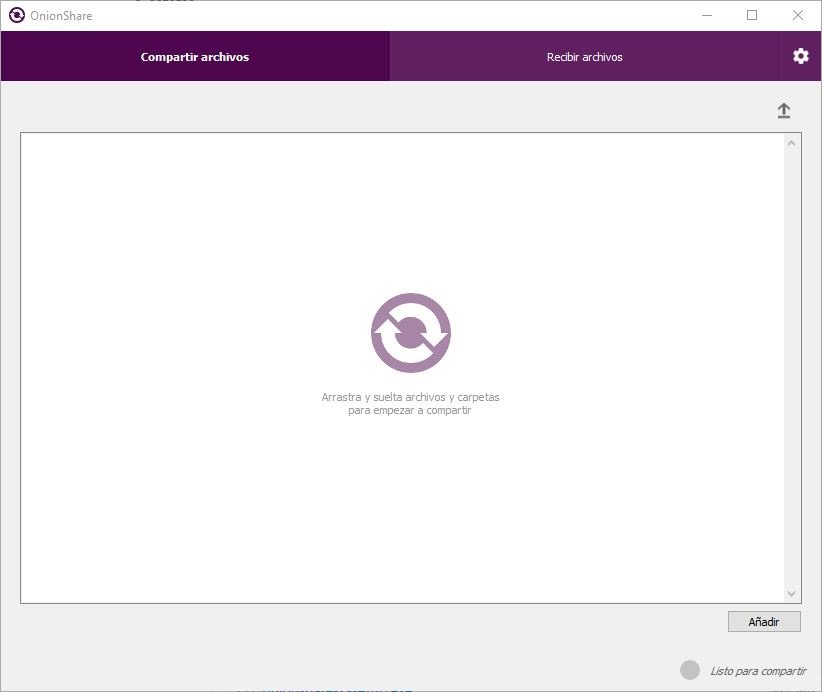
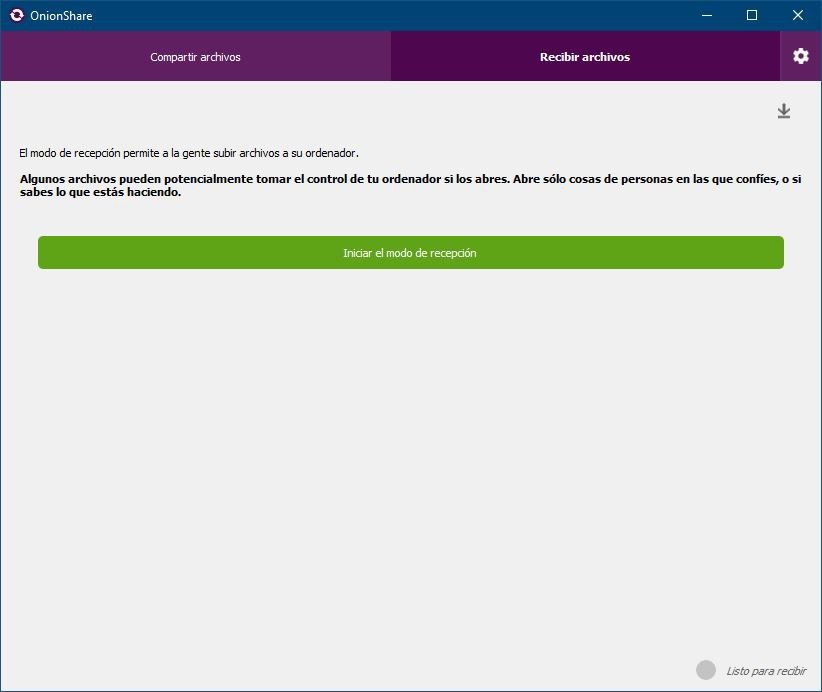
According to network security specialists, to share a file over the Tor network, the only thing the user needs is to drag the files they want to share to the corresponding window in “File sharing.” When you have finished dragging all the files, you must press the “Start sharing” button located at the bottom of the screen.
A message will then appear with the onion URL that leads to the shared files through Tor. Any Tor based search engine (Tor Bowser, for example) can access this location by simply entering the URL. Files shared with OnionShare 2 are not stored on the servers of any intermediary, so only the sender and the receiver of the files will be able to access them.
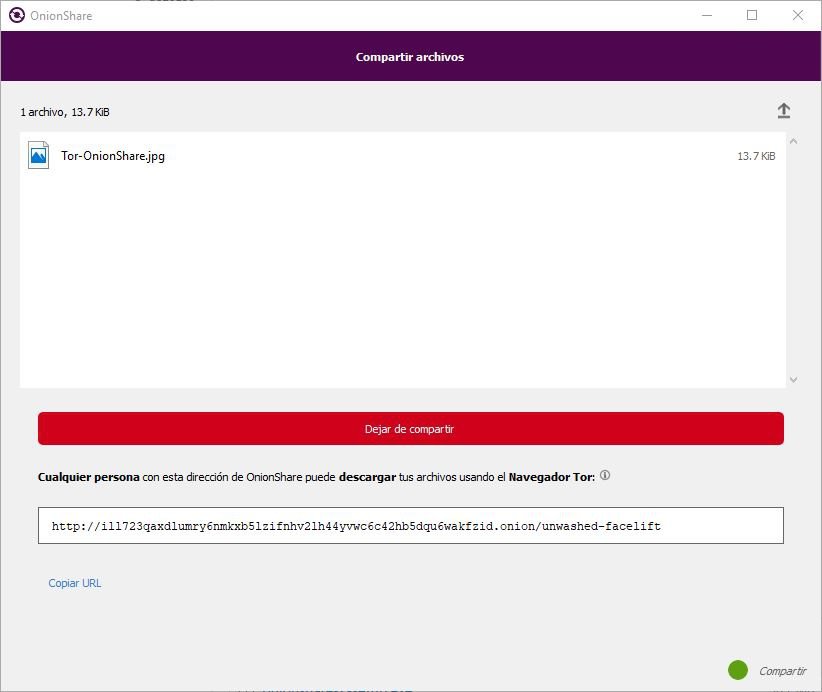
When the user wants to stop sharing the files,
just has to press the red button shown in the screenshots and OnionShare 2 will
remove the link and no one can access the files again.
Reception mode in
OnionShare 2
In addition to the possibility of sending files, OnionShare 2 has a “reception mode”, which generates a URL directly to a directory on our computer. Any user entering this onion address will be able to access and upload any file to our computer from the browser.
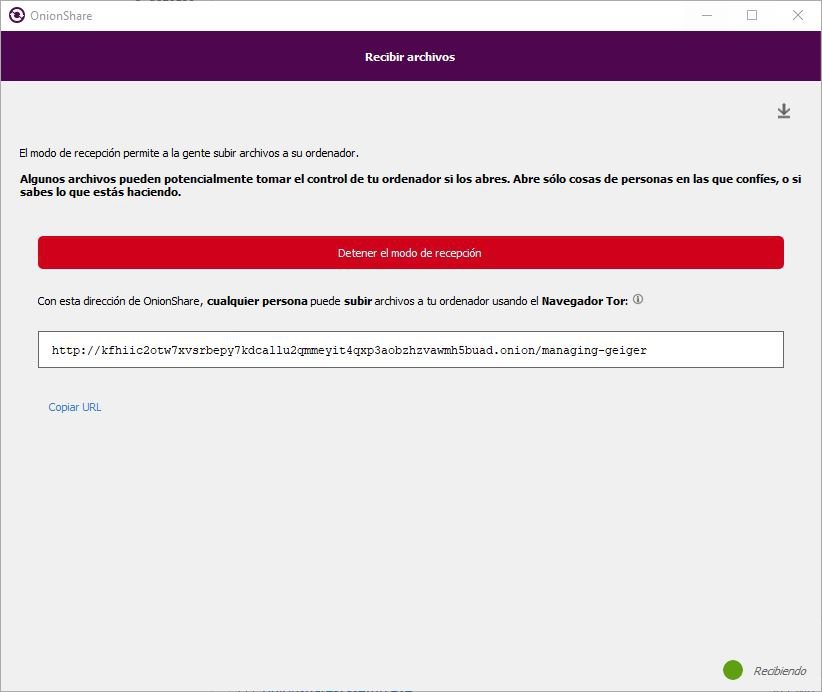
This function is very useful if we need
multiple users to send files securely to a single address, but it can be risky,
because all the shared information will be stored on the computer of the user
receiving the files, in addition to the risk of malware infection, so network
security specialists recommend using this feature with proper precautions.