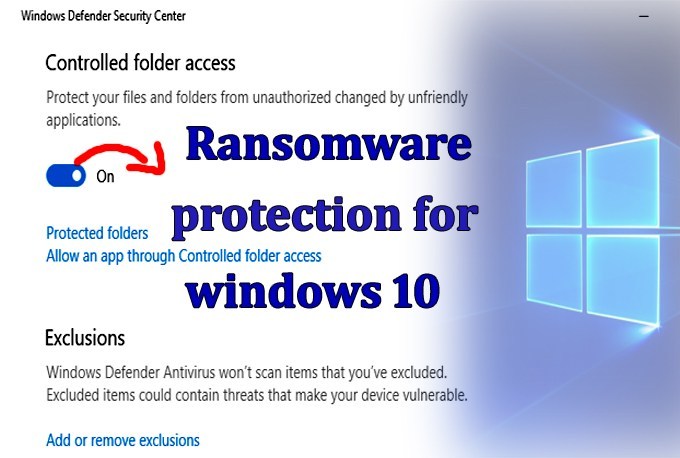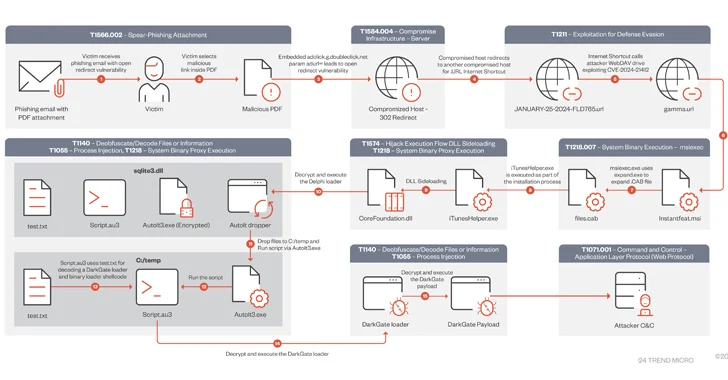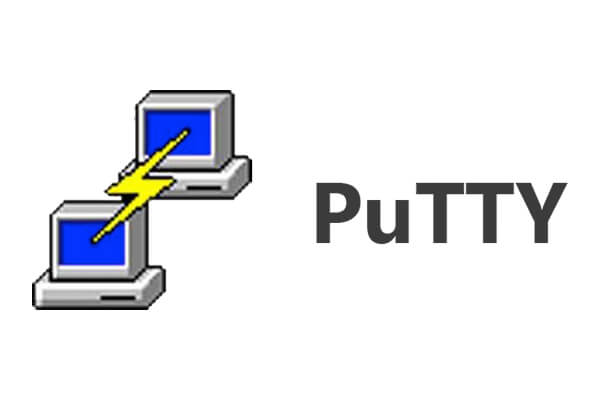Microsoft Windows OS facing Many Cyber Attacks in past few Month Especially Wannacry and Petya caused many damages around the globe. Finally, Microsoft announced Windows 10 Insider Preview Build 16232 for PC and including Many security Futures with in it.
New Futures including with updates helps to Prevent Browser based Attacks, Exploit Protection, Control Folder Access to Prevent from Malicious Application, unknown threats and especially Ransomware.
Microsoft announced Windows 10 Insider Preview Build 16232 for PC and Windows 10 Mobile Insider Preview Build 15228 to Insiders in the Fast ring.
Also Read NSA Malware “EternalBlue” Successfully Exploit and Port into Microsoft Windows 10
Windows Defender Application Guard (WDAG)
WDAG provide strong security Future for Browsers which protect cookies, and saved passwords will continue to exist within the Application Guard sessions and data will not be shared Especially for Edge Browser.
Application Guard using Group based Policy and Data Persistence for Application Guard with Microsoft Edge sessions is not enabled by default.
To enable data persistence you need to Manually do it in the Windows.
Windows Components –> Windows Defender Application Guard –> Turn on Enabled

Once you Enable WDAG , New Application Guard Window from the Microsoft Edge menu .
Controlled folder access in Windows Defender
Microsoft introduced this Controlled Folder Access new security Future for Windows to Protect user from the Advance threats, Malicious apps and Ransomware that used to Deeply Monitor the Changes in the folders.
If Any file changes made by Malicious apps, Controlled Folder Access suddenly Blacklist the application and send a Notification to the user about the malicious attempts.

You can make addtional folder where you can complement the Application that you dont want to Blacklist by allow Application Future.
According to Microsoft, Allowing apps can be useful if you’re finding a particular app that you know and trust is being blocked by the Controlled folder access feature .
Allow an app through Controlled folder access –> Choose the APP that you want to allow.