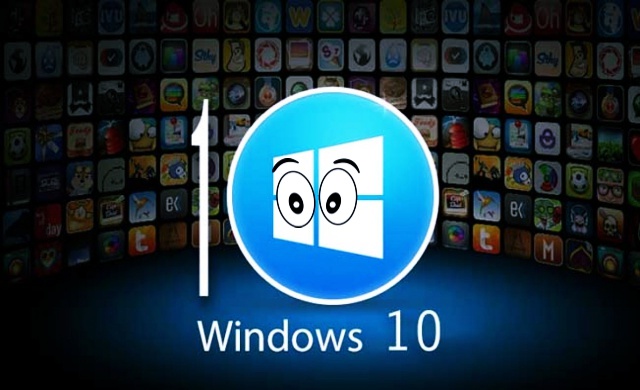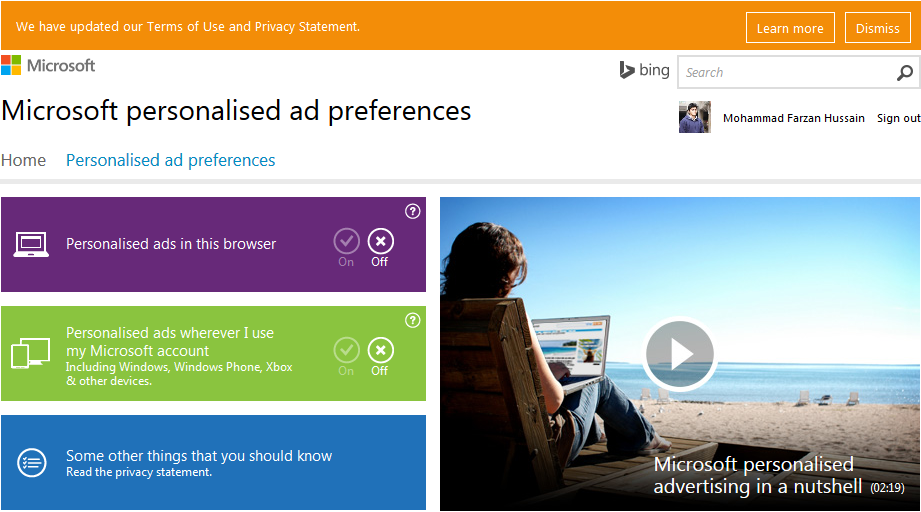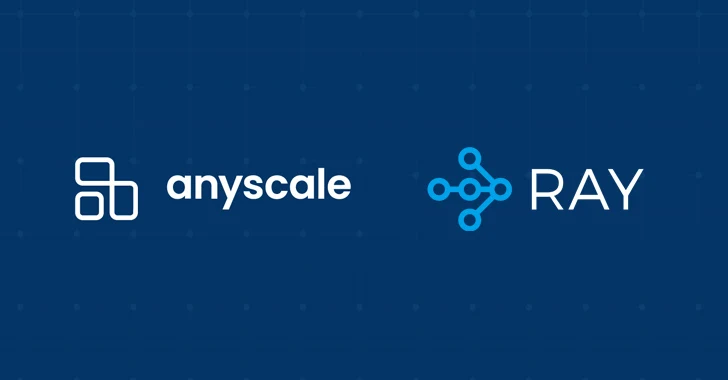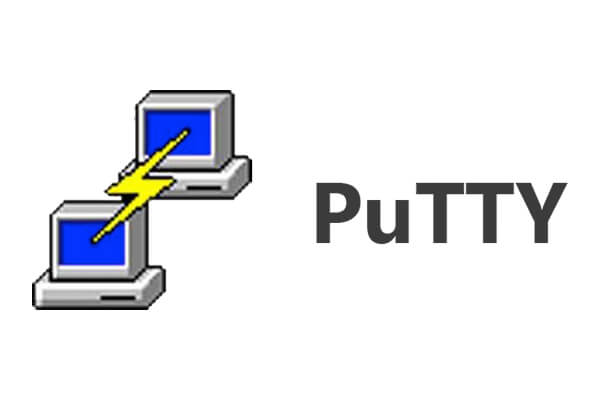If you have installed Windows 10 and agreed to its terms and conditions during installation then you are being spied on and this is not a conspiracy theory but a fact. Here’s what’s going on and how you can prevent yourself from being spied on.
Microsoft’s new service agreement consists of about 12,000 words, which clearly states that the operating system will be invading your privacy like never before and if you haven’t read that then it’s not your mistake, we hardly read TOS anyway.
[must url=”https://www.hackread.com/microsoft-declares-ask-toolbar-malware/”]Microsoft Declares Ask toolbar as Dangerous Malware[/must]
So the Microsoft’s new service agreement states that,
“We will access, disclose and preserve personal data, including your content (such as the content of your emails, other private communications or files in private folders), when we have a good faith belief that doing so is necessary to.”
Microsoft does, however, also gives you an option to opt-out of features that you think may be invading your privacy, but remember if you have installed Windows 10 you have opted-in for all features by default.
How to Stop Windows 10 from Spying on You
If you are reading this section because you are seriously worried about this, understand that opting out of Windows 10 is not so straightforward. However, if you follow each of the mentioned steps thoroughly then you will be able to prevent yourself from Windows 10 spying in no time.
NOTE: These steps will be appropriate in both cases, either you are about to install Windows 10 on your computer, or if you have already installed it without paying extra attention to the installation instructions. Depending on your situation, you might need to perform all of the following.
Here are 4 simple tasks you have to follow to stop Windows 10 from spying on you:
Task # 1: Go to ‘Settings’ -> ‘Privacy’. From there you will have to go through 13 different selection screens, turning everything of your concern to ‘off’. After that, you will find some of the most important settings under ‘General’ section, whereas the other setup screens will let you select whether you want specific Windows apps to access your messages, camera, calendar and other areas.
Task # 2: You might also want to change Cortana’s settings, turning every option to ‘off’. But your selections completely depends on whether you are finding this feature useful or not.
Task # 3: This one is an essential option that you have to turn off. And many are going to miss this one because these settings are only changeable through an external website. So head over to https://choice.microsoft.com/en-gb/opt-out, there you will find two selections i.e. “Personalized ads in this browser” and “Personalised ads wherever I use my Microsoft account”. Turn both of them to ‘off’.
Task # 4: To add another layer of privacy, you might also be interested in removing your Microsoft account from Windows 10, and use some local account instead. Doing this might take away some of the features like Synchronisation across other devices, OneDrive and Windows Store – won’t be a big deal for many! So to remove your Microsoft account, head over to ‘Settings’ -> ‘Accounts’ -> ‘Your Account within Windows 10’, and from there you will be able to remove the account.
Windows 10 will sync data and settings by default with its servers. That includes browser history, currently open web pages, favorites pages, websites, saved apps, Wi-Fi network names, and passwords and mobile hotspot passwords.
We also advise you not to activate Cortana, Microsoft’s personal virtual assistant, but if you have already activated it here’s what you’ve allowed it to collect:
- Your device location
- Your email and text messages data
- Your Calendar data
- Apps you are using
- Your contact list
- Who’s calling you
- With who you are in touch more often
- Your alarm settings,
- Your music on device
- What you purchase
- Your search history in case you’re using Bing search engine.
“To enable Cortana to provide personalized experiences and relevant suggestions, Microsoft collects and uses various types of data, such as your device location, data from your calendar, the apps you use, data from your emails and text messages, who you call, your contacts and how often you interact with them on your device.”
This is not it,
“Cortana also learns about you by collecting data about how you use your device and other Microsoft services, such as your music, alarm settings, whether the lock screen is on, what you view and purchase, your browsing and Bing search history, and more.”
Windows 10 can also use you for marketing and advertising purposes as it generates a unique advertising ID for users on every device which can be further used to serve commercial content.
Though Windows 10 comes with default capability of automatically detecting malware on user’s PC, when it’s collecting personal data at such a level you don’t need a malware.
So Windows 10 is spying on you, do opt-out from all such features you think are privacy invasion for you.
Report typos and corrections to [email protected]