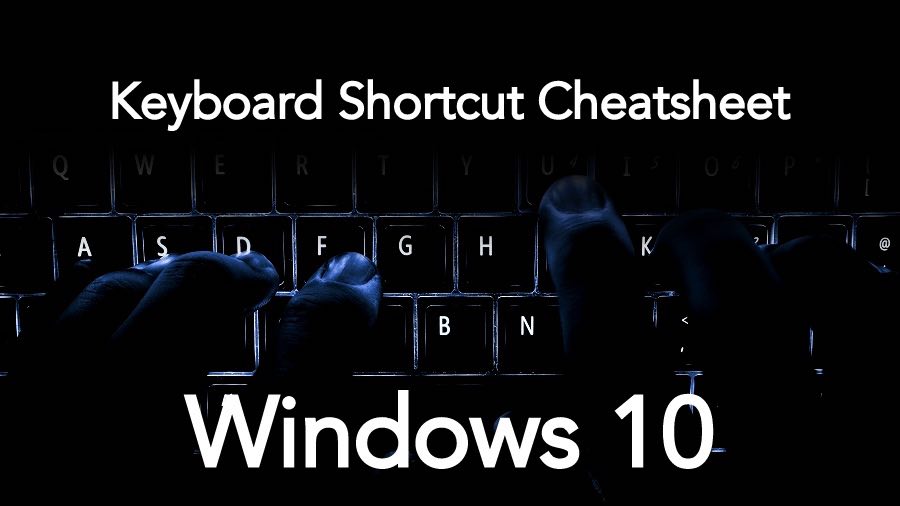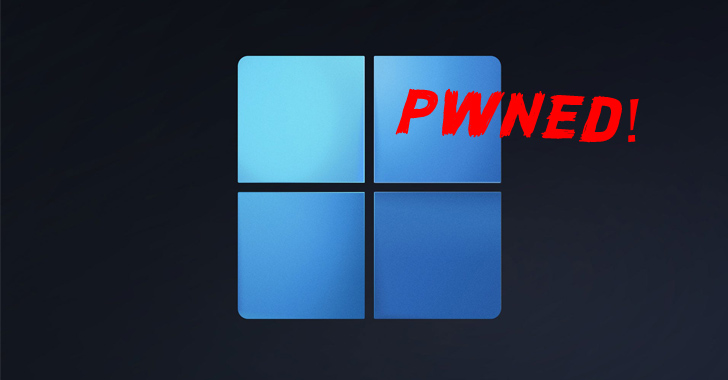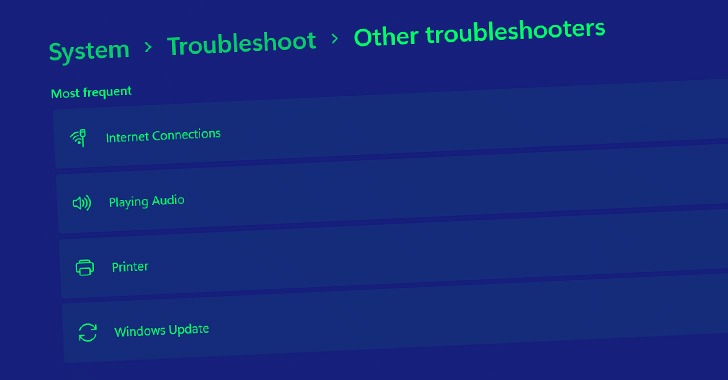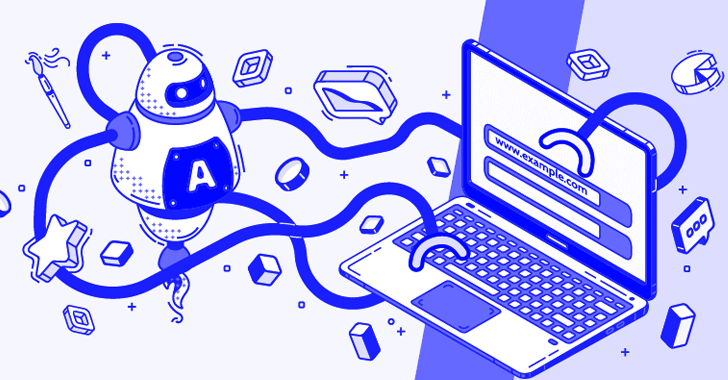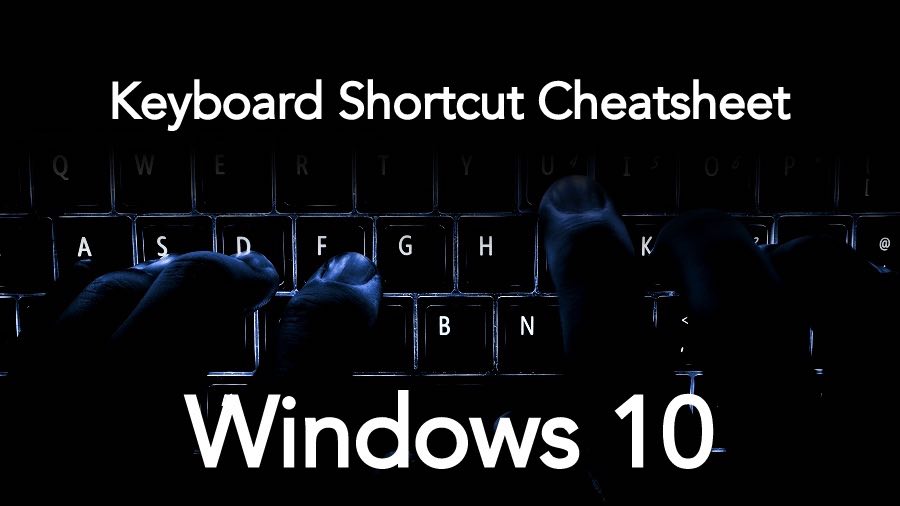
Short Bytes: With the launch of Windows 10, Microsoft also launched newer Windows keyboard shortcuts. These Windows Keyboard shortcuts use almost all the alphabets on a keyword along with the Windows sign. These shortcuts for Windows 10 can also be downloaded from the Microsoft’s website as a cheat sheet.
Windows 10 keyboard shortcuts list:
We have compiled a list of the most useful Windows 10 shortcuts that will make your job at work and play much easier. This list includes shortcuts for opening Cortana, locking the orientation, working with virtual desktops and much more. Additionally, you can also read our article on the new Windows 10 keyboard shortcuts in Command Prompt and make things hassle-free.
So, here is an interesting list of Windows 10 keyboard shortcuts:
| Windows keyboard shortcuts | Function |
| Windows+1, +2, etc. | Switch to the desktop and launch the nth application in the taskbar. For example, +1 launches whichever application is first in the list, numbered from left to right. |
| Windows+A | Open the action center. |
| Windows+B | Highlight the notification area. |
| Windows+C | Launch Cortana into listening mode. Users can begin to speak to Cortana immediately |
| Windows+D | Switch between Show Desktop (hides/shows any applications and other windows) and the previous state. |
| Windows+E | Switch to the desktop and launch File Explorer with the Quick Access tab displayed. |
| Windows+H | Open the Share charm. |
| Windows+I | Open the Settings app. |
| Windows+K | Open the Connect pane to connect to wireless displays and audio devices. |
| Windows+L | Lock the device and go to the Lock screen. |
| Windows+M | Switch to the desktop and minimize all open windows. |
| Windows+O | Lock device orientation. |
| Windows+P | Open the Project pane to search and connect to external displays and projectors. |
| Windows+R | Display the Run dialog box. |
| Windows+S | Launch Cortana. Users can begin to type a query immediately. |
| Windows+T | Cycle through the apps on the taskbar. |
| Windows+U | Launch the Ease of Access Center. |
| Windows+V | Cycle through notifications. |
| Windows+X | Open the advanced menu in the lower-left corner of the screen. |
| Windows+Z | Open the app-specific command bar. |
| Windows+ENTER | Launch Narrator. |
| Windows+SPACEBAR | Switch input language and keyboard layout. |
| Windows+TAB | Open Task view. |
| Windows+, | Peek at the desktop. |
| Windows+Plus Sign | Zoom in. |
| Windows+Minus Sign | Zoom out. |
| Windows+ESCAPE | Close Magnifier. |
| Windows+LEFT ARROW | Dock the active window to the left half of the monitor. |
| Windows+RIGHT ARROW | Dock the active window to the right half of the monitor. |
| Windows+UP ARROW | Maximize the active window vertically and horizontally. |
| Windows+DOWN ARROW | Restore or minimize the active window. |
| Windows+SHIFT+UP ARROW | Maximize the active window vertically, maintaining the current width. |
|
Windows+SHIFT+ DOWN ARROW |
Restore or minimize the active window vertically, maintaining the current width. |
| Windows+SHIFT+LEFT ARROW | With multiple monitors, move the active window to the monitor on the left. |
| Windows+SHIFT+RIGHT ARROW | With multiple monitors, move the active window to the monitor on the right. |
| Windows+HOME | Minimize all nonactive windows; restore on second keystroke. |
| Windows+PRNT SCRN | Take a picture of the screen and place it in the Computer>Pictures>Screenshots folder. |
| Windows+CTRL+LEFT/RIGHT arrow | Switch to the next or previous virtual desktop. |
| Windows+CTRL+D | Create a new virtual desktop. |
| Windows+CTRL+F4 | Close the current virtual desktop. |
| Windows+? | Launch the Windows Feedback App. |
If you are also aware of some other cool Windows Keyboard shortcuts, let us know in the comment section below.
You can also download the entire shortcuts for Windows 10 from Microsoft site as a cheat sheet.