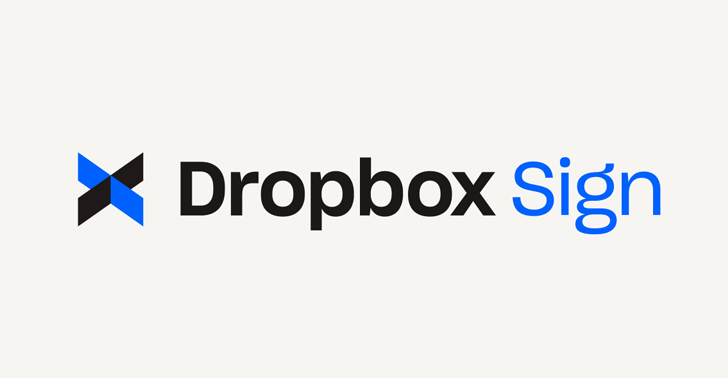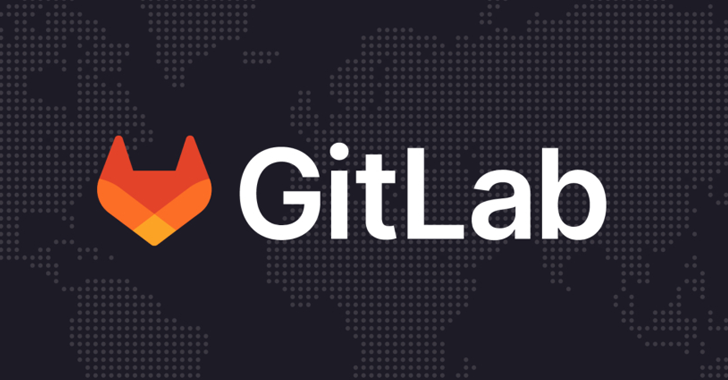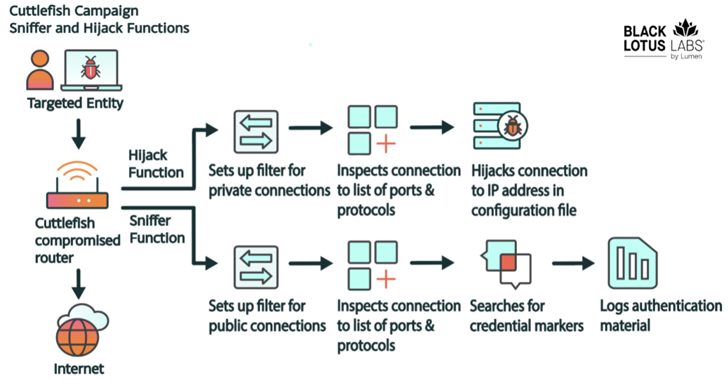Many smartphone users are surprised when they get a pop up as soon as they leave a place asking them to rate their experience visiting that location. It could be a shop or a restaurant that you went to have your lunch or dinner, or just about any place.
A majority of them may just swipe the message away and not bother to provide the feedback, but for a moment the thought will definitely cross most people’s minds as to how the app knew where they were.
If you have your Wi-Fi on, then your phone might inform you of the Wi-Fi services available nearby wherever you are. The reason for this is every smartphone, whether it is an Android phone or an iOS phone, is tracking your movements at all times.
If you are one among many users who are not comfortable with having their phone track their location, you can check out the steps below to restore your privacy.
Steps for Android Users
If your phone is an Android-run device, follow these steps:
- First head to Settings.
- Look for Location & Security and tap on it.
- Next, check which apps are tracking your location. This can be done by tapping on App Level Permissions.
Now, you might be shocked to see the list of apps to which you have unwittingly given permission to track your location.Apps like your camera and even a simple bank app have absolutely no business knowing where you are.
By contrast, apps like Google Maps or Uber would have to have the feature turned on, since their basic functionality depends on spotting your exact location, especially when you are moving.
- So—the next step is to simply remove the permissions, leaving only those where you feel it is inevitable.
Steps for iOS Users
On iPhones and iPads, the location tracking feature can be turned off, though there may be a couple of steps more.
But Apple gives one advantage where you can set the apps in such a way that they will track your location only when you use the particular app, not otherwise.
The starting point here too is the Settings page.
Then the next stop is Privacy.
- In Privacy, look for Location Services.
- Once there, you can make a selection of apps which you feel you may permit to keep track of your location in order to provide you with certain services.
- After you have done this, scroll down to the end where you will find “System Services” and tap on it.
- You will then be taken to a page where you find “Frequent Locations.” You can turn this off.
There are other steps to ensure your movements don’t get plotted by apps that could then misuse the data even with the purported objective of being helpful to you.
These steps include having a VPN installed on your mobile device, which can ensure your location is not traced by anyone, not even the Wi-Fi service provider.
When you use a VPN, the location data, browsing history and other activities recorded on your smartphone are sent do a remote server.