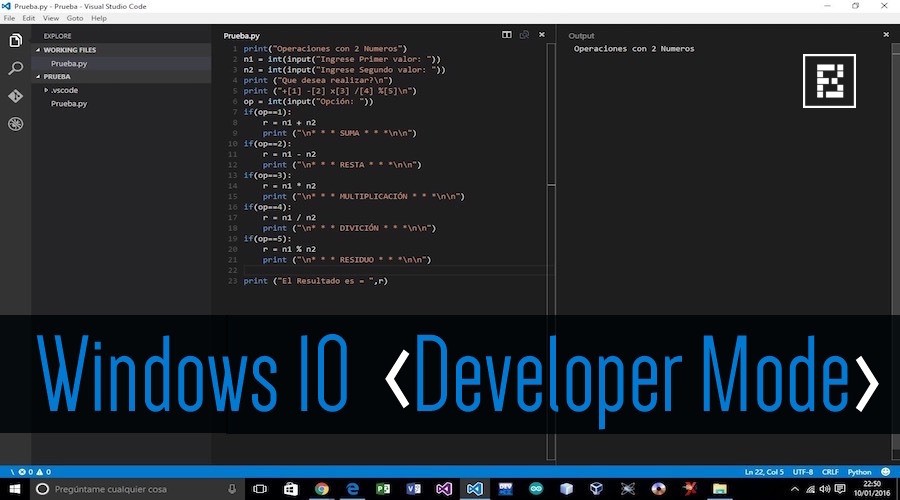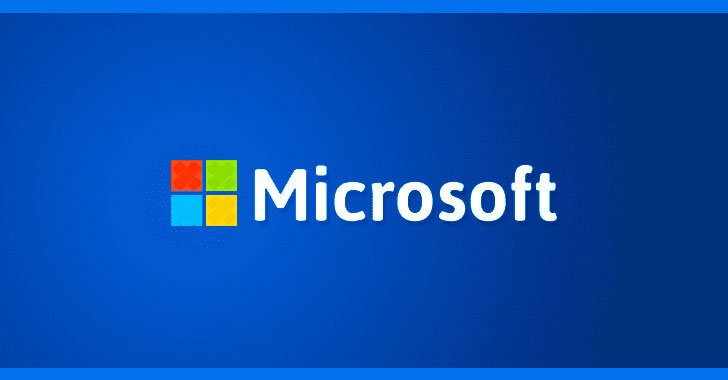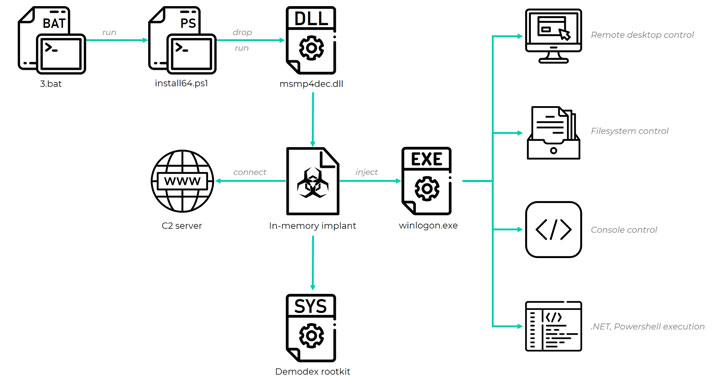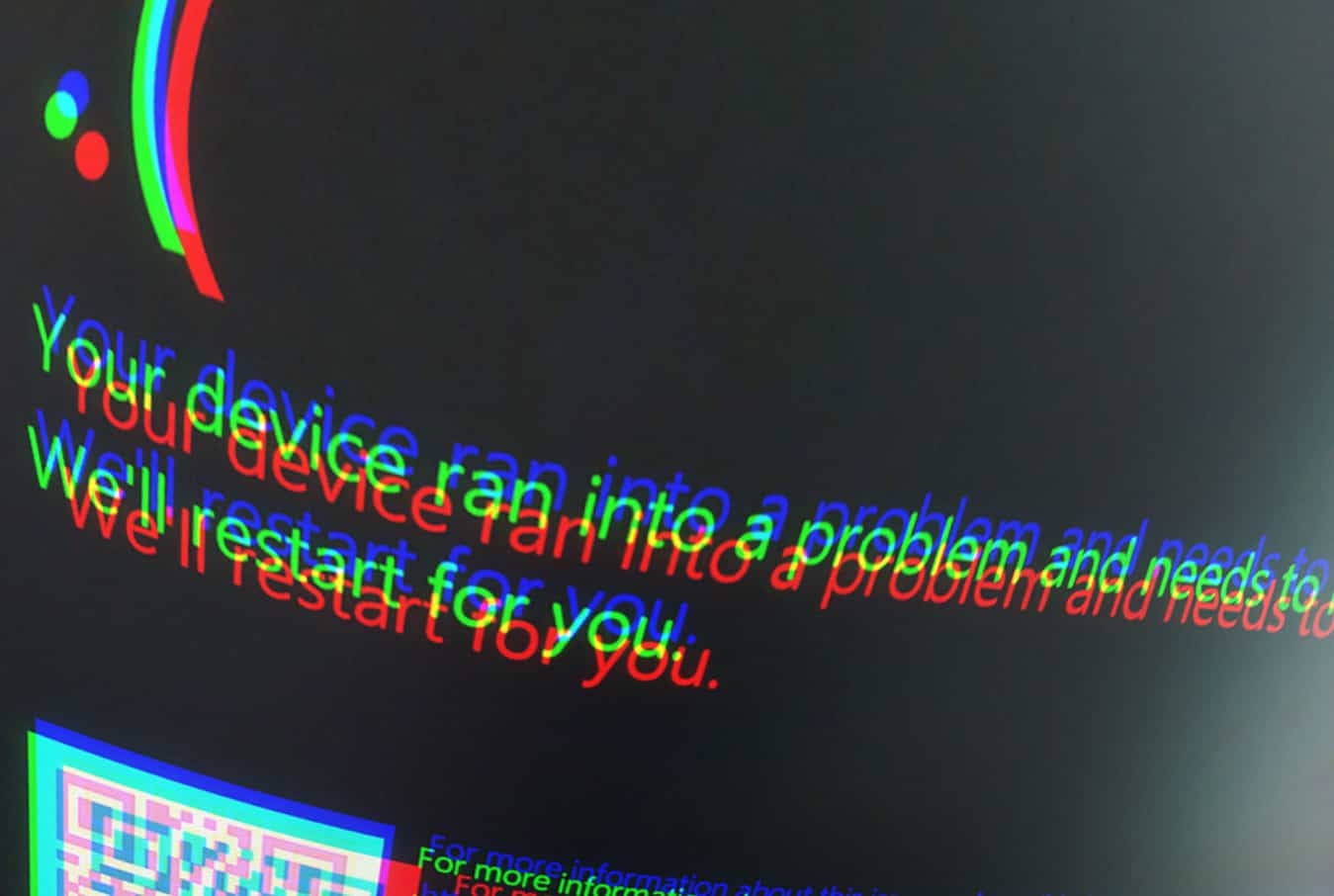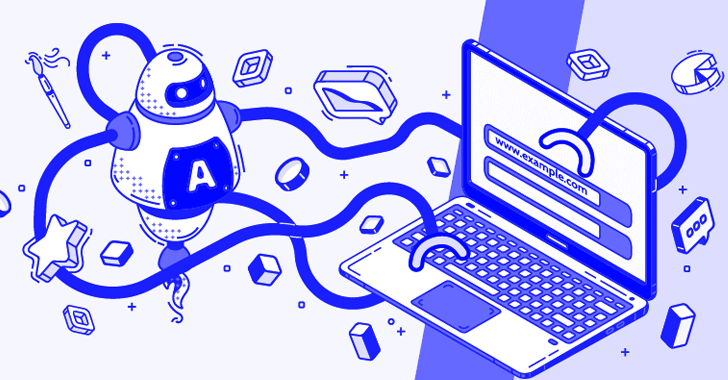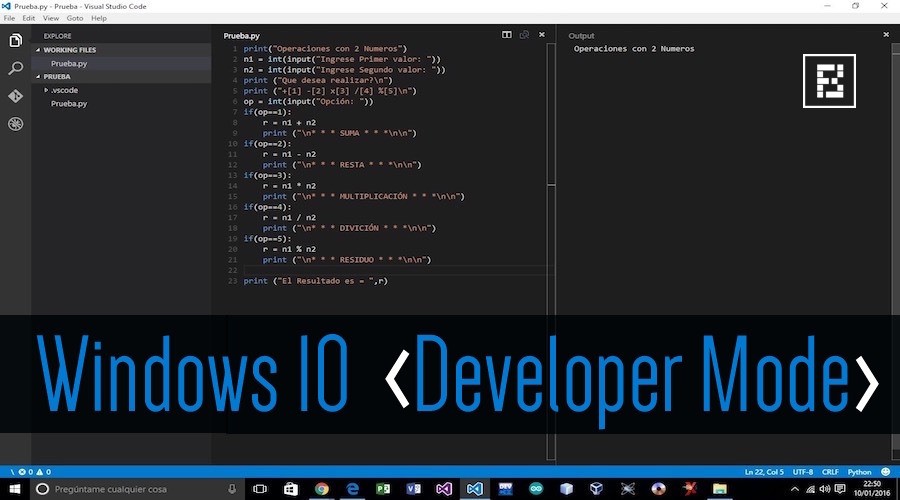 Short Bytes: With Windows 10 Anniversary Update, Microsoft is bringing many surprises for the users. Windows 10 Developer Mode is one such option that lets one use some advanced features. By enabling this mode, one can run Bash on Windows 10 and access multiple developer settings under one roof. One just needs to make a couple of little changes to Windows 10 Settings to activate the Developer Mode.
Short Bytes: With Windows 10 Anniversary Update, Microsoft is bringing many surprises for the users. Windows 10 Developer Mode is one such option that lets one use some advanced features. By enabling this mode, one can run Bash on Windows 10 and access multiple developer settings under one roof. One just needs to make a couple of little changes to Windows 10 Settings to activate the Developer Mode.
This Windows 10 “Anniversary Edition” is bringing tons of nice refinements to the operating system. Some of the biggest changes coming to Windows 10 include improvements in Cortana, browser extensions in Microsoft Edge, better Windows Hello integration, Windows Ink, Dark theme and UI fixes etc.
At its Build 2016 conference, Microsoft surprised the world by unveiling the Bash for Windows. Redmond added Linux command line to Windows 10, making the operating system more useful for developers. This feature is being launched in its full glory with Anniversary Update.
What is Windows 10 Developer Mode?
To enable certain features like Bash in Windows 10, one needs to make some changes in Windows Settings and enable the developer mode.
Under the Developer Mode in Insider Builds, there are multiple power-user and developer-related settings at one place. Being a developer, you’d want to go around Windows Explorer, Command Line, Registry, PowerShell etc. frequently. Windows 10 Developer Mode makes such things easier. The same mode also enables Bash on Windows 10.
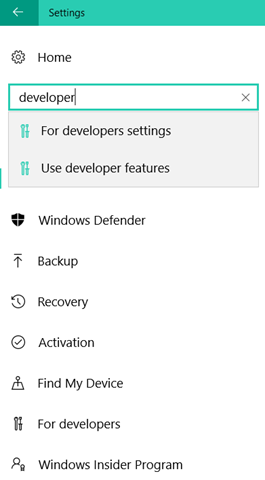
A developer also needs to see the full path in the title bar and look into the hidden files. Windows 10 Developer mode lets you do these changes from one place.

You also get your hands on the options like PowerShell, Remote Desktop, and remote diagnostics.
So, the brand new Windows 10 Developer Mode setting looks like a great collection of conveniences for a developer. In future, we hope to see more features coming to Windows 10 Developer Mode, making it a great piece of software for people who love to code.
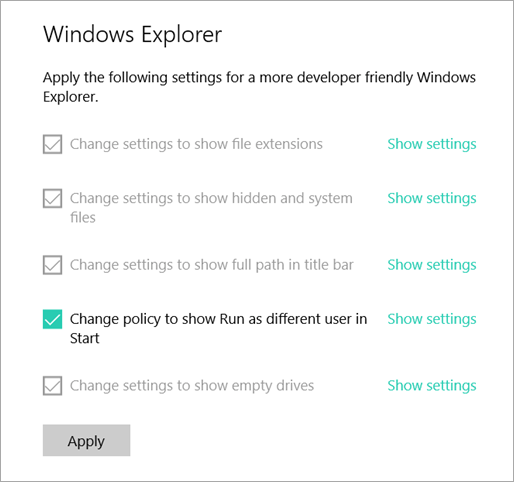
How to enable Windows 10 Developer Mode?
Turning on Developer Mode in Windows 10 is pretty easy. After making sure that you are running the latest Windows 10 Insider Build, just head to the Settings option and got to Update & Security. Now, look for Developers option in left tab and select Developer Mode.
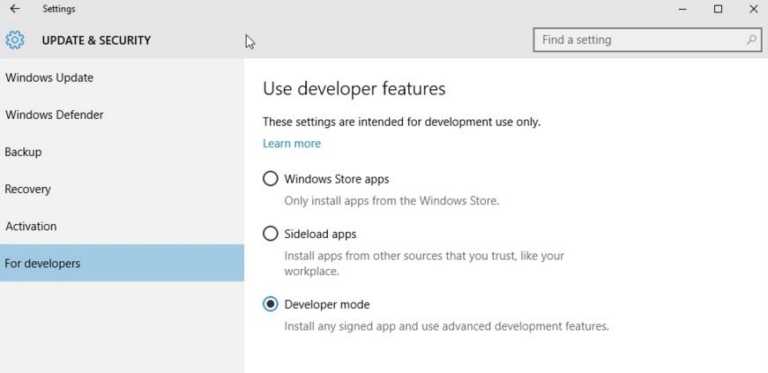
After activating the Developer Mode, going one step ahead, you can also learn how to run Bash on Ubuntu on Windows 10.
Did you find this article helpful? Don’t forget to drop your feedback in the comments section below.
Also Read: Now You Can Run Full Ubuntu Linux With Unity On Windows 10