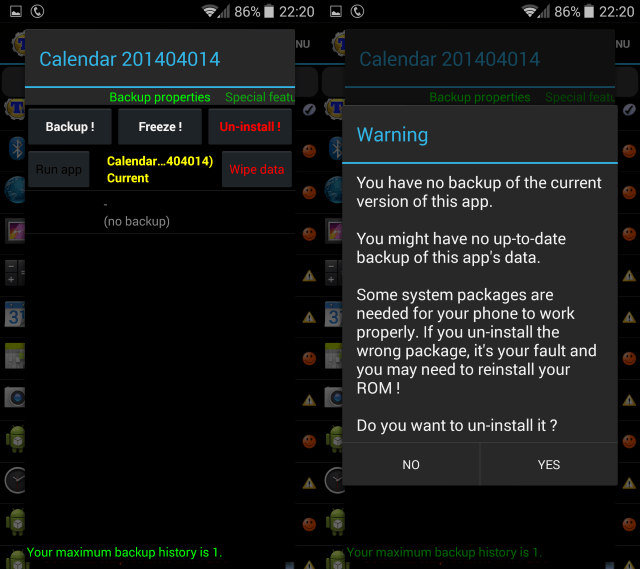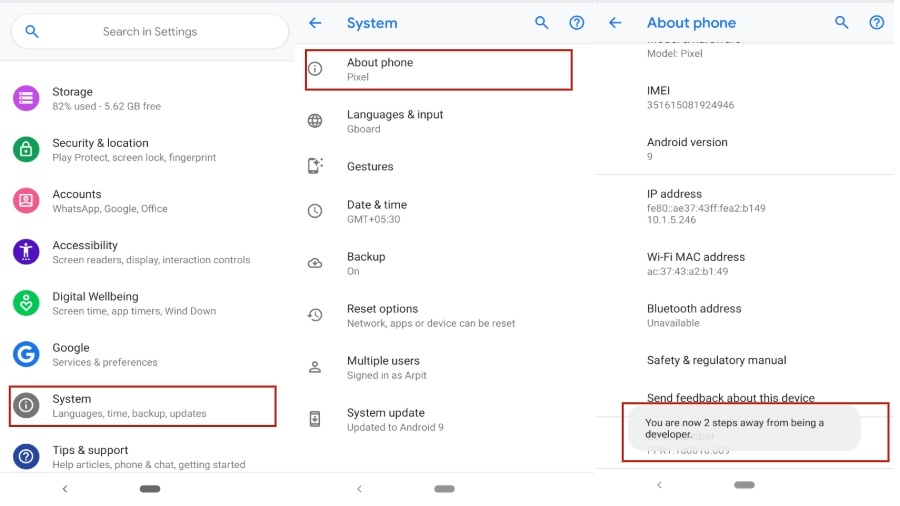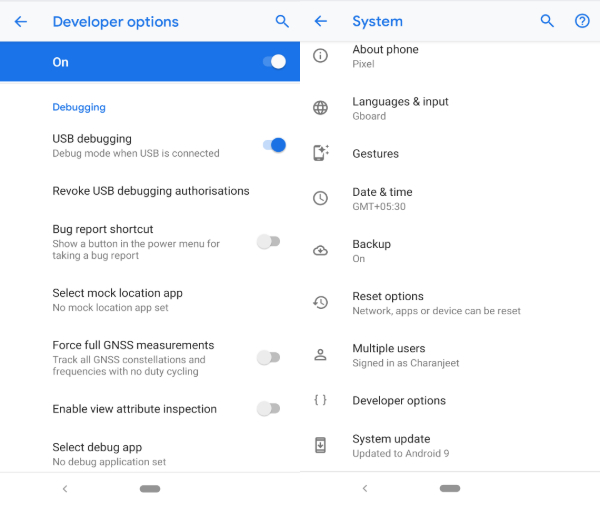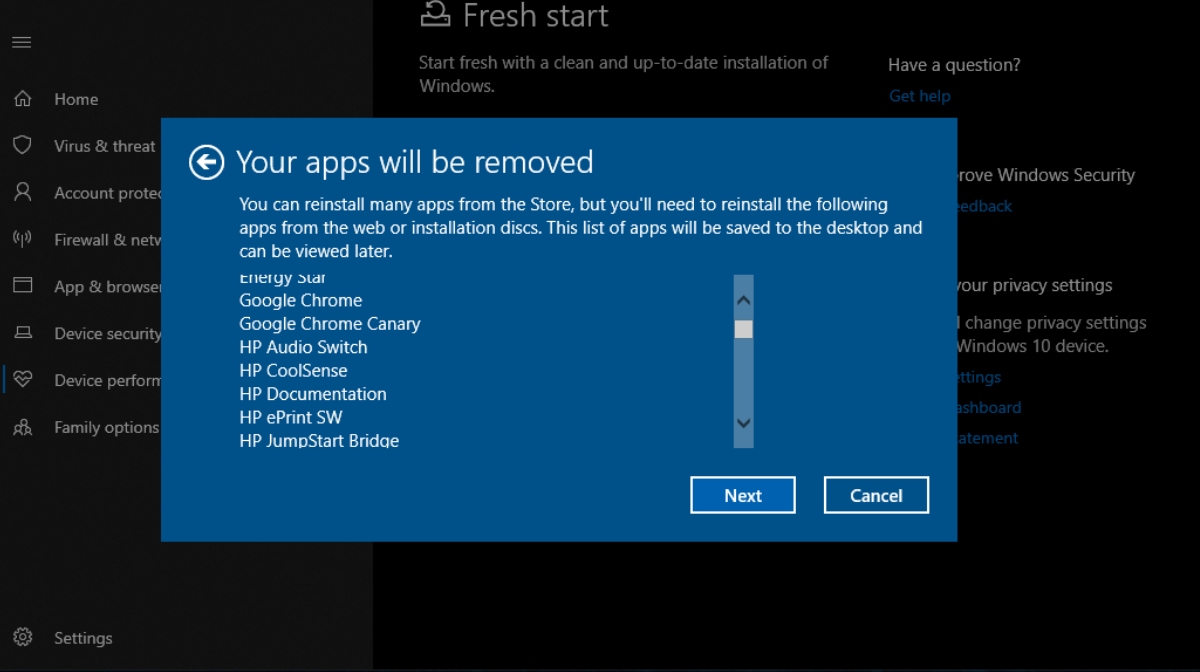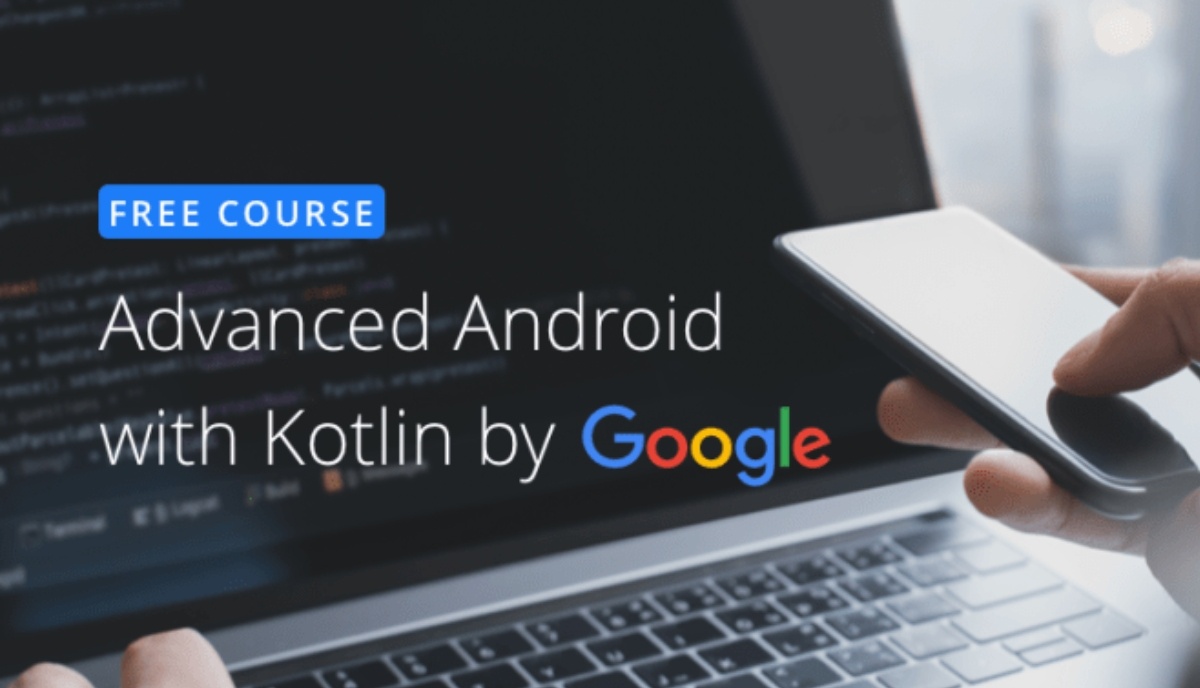Android, also known for its heavy customization options, is the most popular mobile operating system. But often our fondness for an Android OS and its customization leads to a bunch of sacrifices — Sluggish Android updates is one of them.
However, today we’ll be talking about the most wrongful sin of all time — Forcing pre-installed apps on Android devices.
What is Bloatware?
Bloatware is essentially pre-installed apps which are locked by device manufacturers. In other words, you cannot delete OEM apps with standard methods. While Google Pixel devices allow Android users to disable bloatware, other OEMs like Samsung, Xiaomi, Huawei etc restrict any kind of disabling.
OEM’s habit of locking devices and installing pieces of bloatware isn’t something new. Since the inception of Android, Google is continuing this malpractice for years. No wonder the company earned a $5 billion fine.
While a customized Android-based OS makes vendor’s device unique, installed bloatware on devices helps manufacturers mint that extra money. Also, more differentiation from stock Android adds up more control to the manufacturer. Overall, its all about money and power over competitors.
Anyway, below I have stated a few methods you can apply to delete pre-installed apps on your device —
How to Remove Bloatware From Android Devices?
1 – Via Root
Rooting unlocks the full potential of your device. Essentially, it gives the user access to the hidden directories which were earlier blocked by the manufacturer (OEM).
Once your device is rooted, you have the opportunity to install rooted apps which hands more control to the user. The popular one is Titanium backup through which you can uninstall apps which are locked by manufacturers.
It is important to note that rooting can take up an ugly turn and lead to many issues on your device. I would recommend you take deep backup of your device before going on that road and ensure the safety of your device. Read more on rooting from here.
2 – Via ADB tools
If you don’t wish to proceed with rooting your device, probably the best way to delete pre-installed apps on Android is via ADB tools.
Things you need –
- USB drivers for the device (Google has compiled a list of USB drivers for different OEM’s)
- Download and extract the ADB tools from Google developers website.
- Download App Inspector from Google Play Store to know the exact name of the app
Steps to Remove Bloatware (No Root Required) –
- On your Android device, go to Settings ⇒ System ⇒ About Phone ⇒ Tap Build Number five times to turn on Developer options
- Go to Developer Options in System Settings ⇒ Turn USB debugging on
- Plug in your Android device via USB cable and change from “Charge Only” mode to “File Transfer” mode.
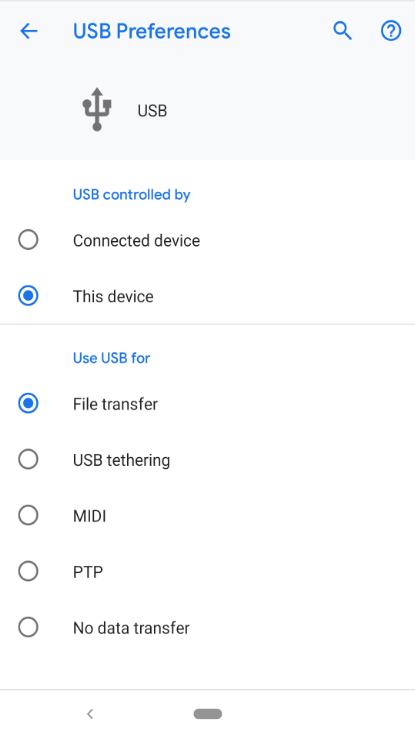
- Go to the directory where you extracted the ADB files
- Hold Shift+Right click anywhere in the folder and select “Open Power Shell Window here” from the pop-up menu.
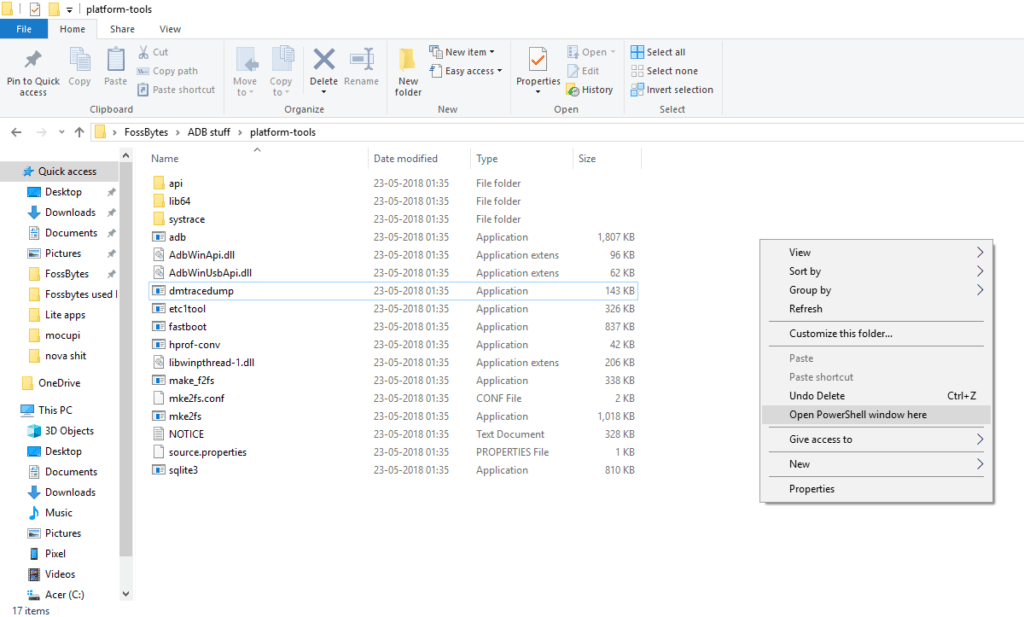
- In the Command Prompt, type in: “adb devices”
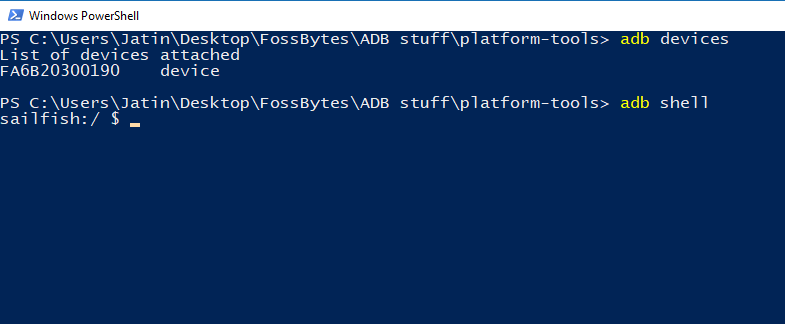
- Grant permission to the PC for using Android device connection, through the USB debugging box.
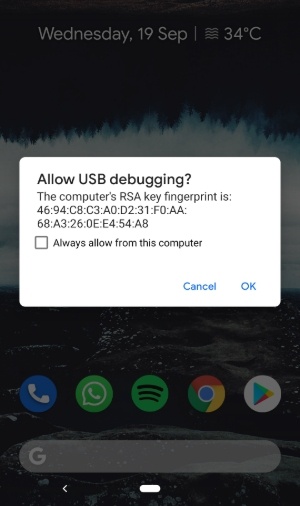
- Again, type in the same command. This will prompt “authorized” on the command terminal.
- Now, type the following command: “adb shell”
- Open App Inspector on your Android device and search for the exact name of the app package.
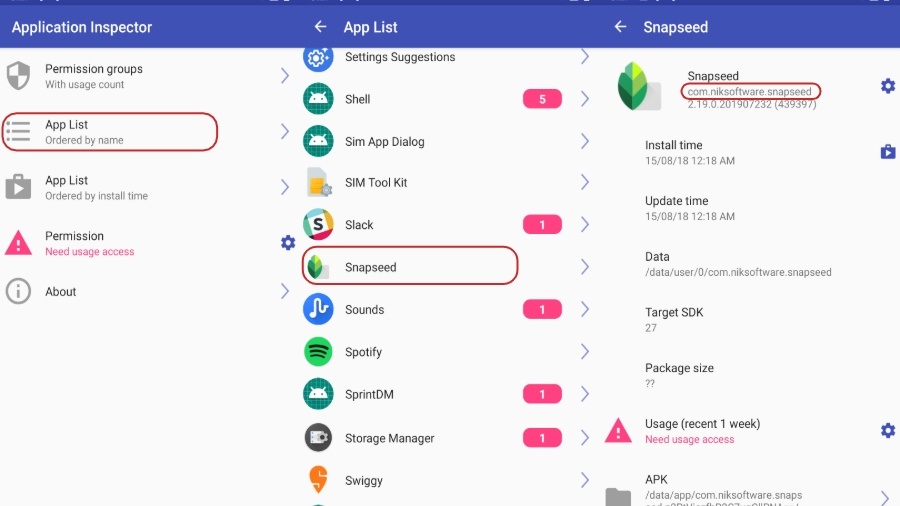
- Alternatively, you can type “pm list packages” and copy+paste name on to the next command.
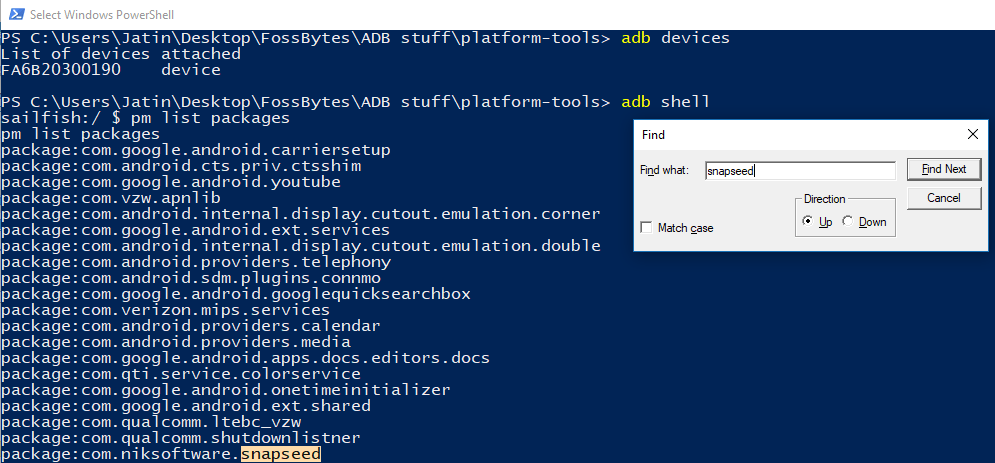
- Enter the following command in the Windows PowerShell: “pm uninstall –k —user 0 <name of the package>”
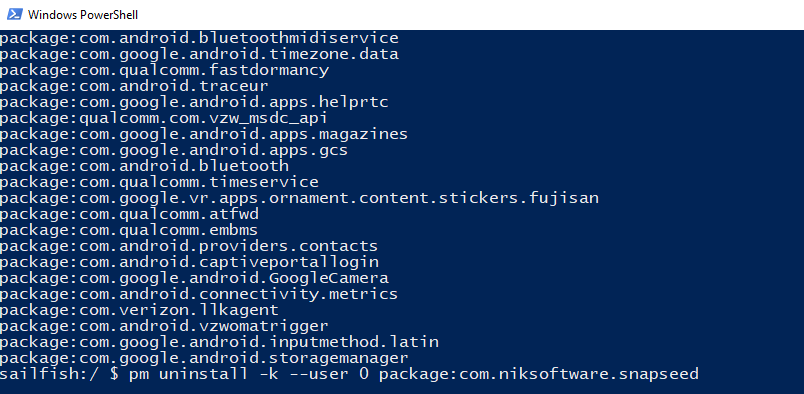
A word of advice: Uninstalling a few Android apps may make your device unstable. Thus, it is essential to make wise choices for the system apps you uninstall.
Also, keep in mind that performing a factory reset will recover all the bloatware which you removed through the above methods. Basically, the apps just don’t get deleted from the device; they’re just uninstalling for the current user, which is you.
Lastly, note you will still receive all the official OTA updates from the manufacturer and yes! These methods won’t void any device warranty.