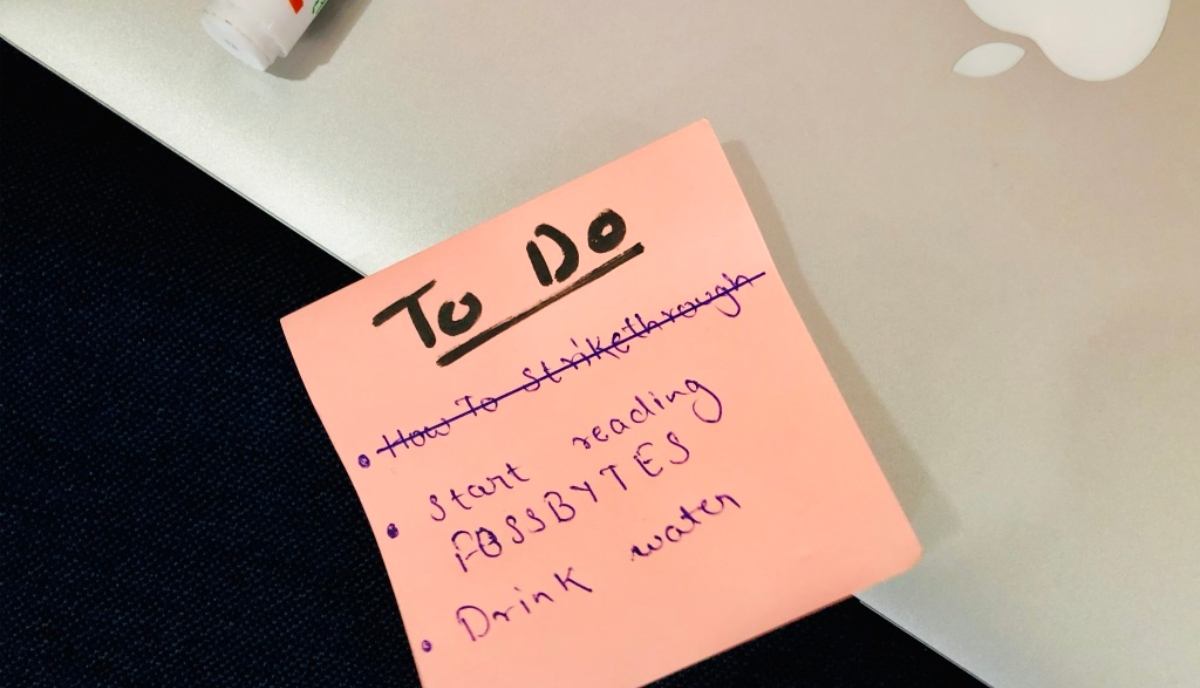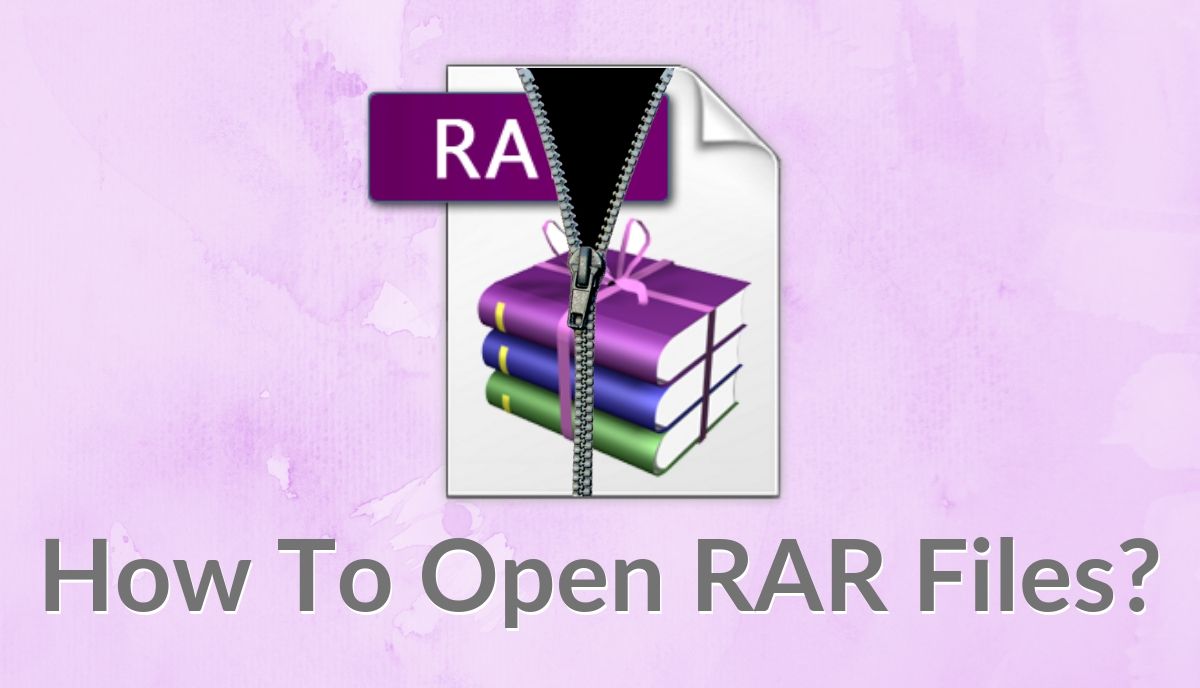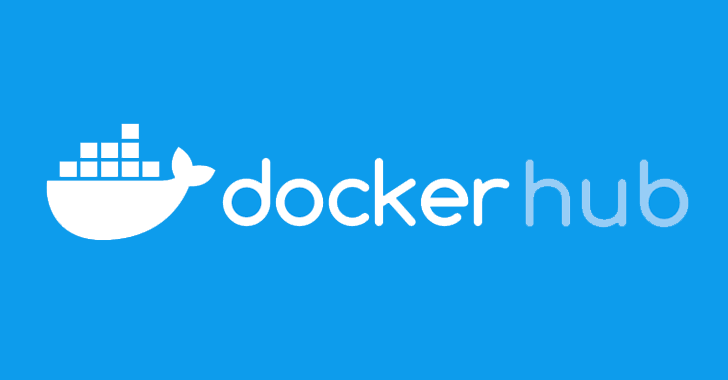Compression is a handy technique if you want to share large files over the internet or running out of storage on your device. When you compress a file, unnecessary elements are removed from it to make its size smaller than the original form. Zip is one of the most commonly used file archive formats because of its universal presence and ease of compression.
If you want to create a zip file but don’t know where to begin from, here is a guide on zipping and unzipping files on Windows and Mac operating systems.
How To Zip A File In Windows 10? [Using In-built Zip Tool]
To zip a file in Windows 10, perform the following steps:
- Go to File Explorer and select the file/folder you want to zip.
- Right-click and under the ‘Send to’ option, choose ‘Compressed (zipped) folder’ option.
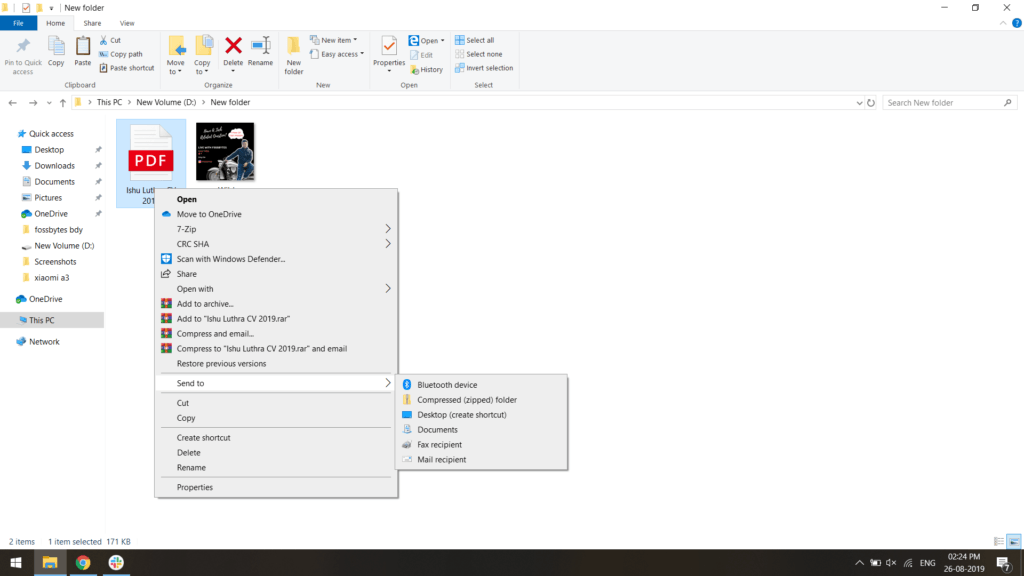
- You will be prompted to enter the name of zip file or folder.
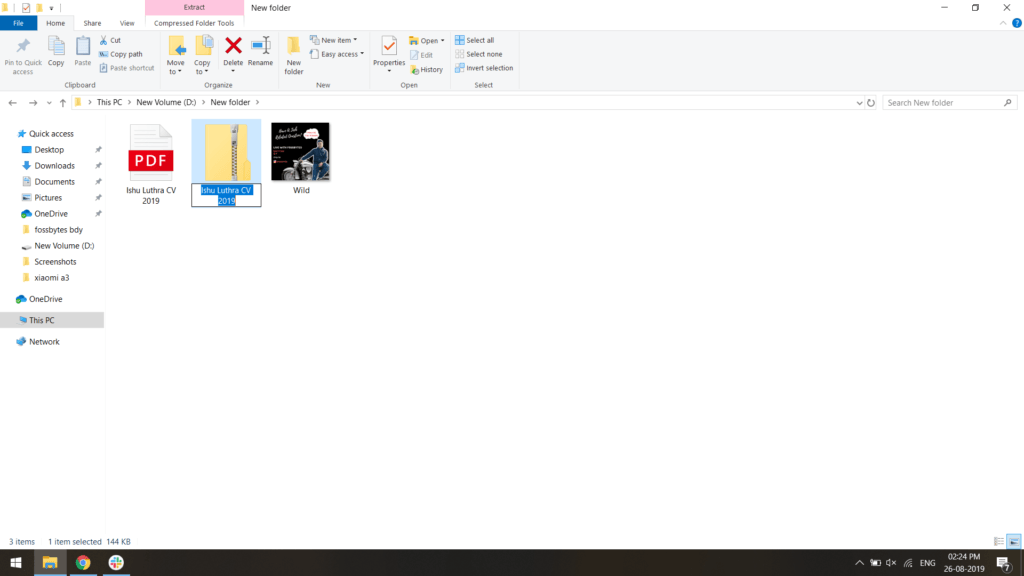
- Enter the name and press enter to create a zip file.
Using Third-party zip program
Besides using the native Windows zipping tool, you can also use third-party file zipping software. There are multiple options available out there. If you are confused between choosing the best, you can check out our list of best file compression software.
How To Unzip A File In Windows 10?
After zipping a file, now you want to unzip it and view the contents of the file/folder then you need to unzip it.
To unzip a file in Window, you simply need to double-click on the file. Windows operating system will automatically unzip the file for you. If you want to unzip a folder, right-click and select the ‘Extract all’ option to view its contents.
How To Zip A File In Mac?
Similar to Windows, macOS also has in-built zip tool that makes it easy for users to zip a file. There are following steps to zip a file in macOS:
- Select the file or folder you want to zip.
- Right-click and select the ‘Compress “file_name” option.
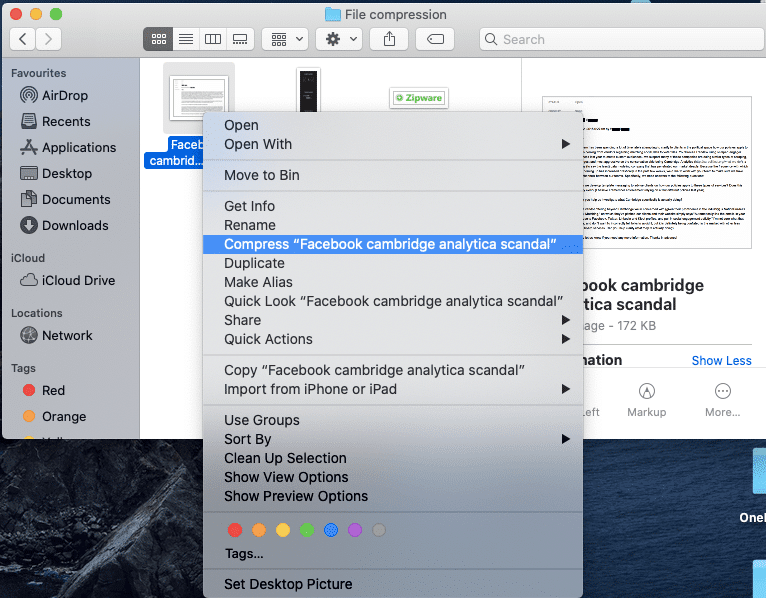
- A zip file with the same name will be created.
- To compress multiple files, select all the files and follow the above steps.
How To Unzip A File In Mac?
Unzipping a file in a Mac device is a fairly easy process. Similar to Windows, you need to double click on the file to decompress it and view its content. You can also unzip a file by selecting the zip file > right-click > Open With > Archive Utility.
Note: Archive Utility is the default zip software in Mac devices that zips and unzips files/folders.
Zip, Unzip Files Online
In a situation where your operating system’s default zipping software fails to work, you can install third-party software or visit websites that compress files. There are many websites where you can zip, unzip files online. You just need to upload the file you want to compress and select the format in which you want it to compress. Many online file compression websites also offer advanced tools for file compression that you can use.