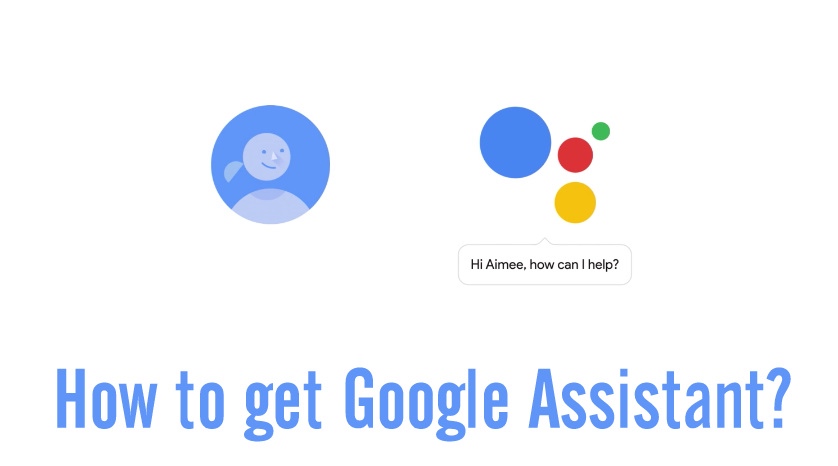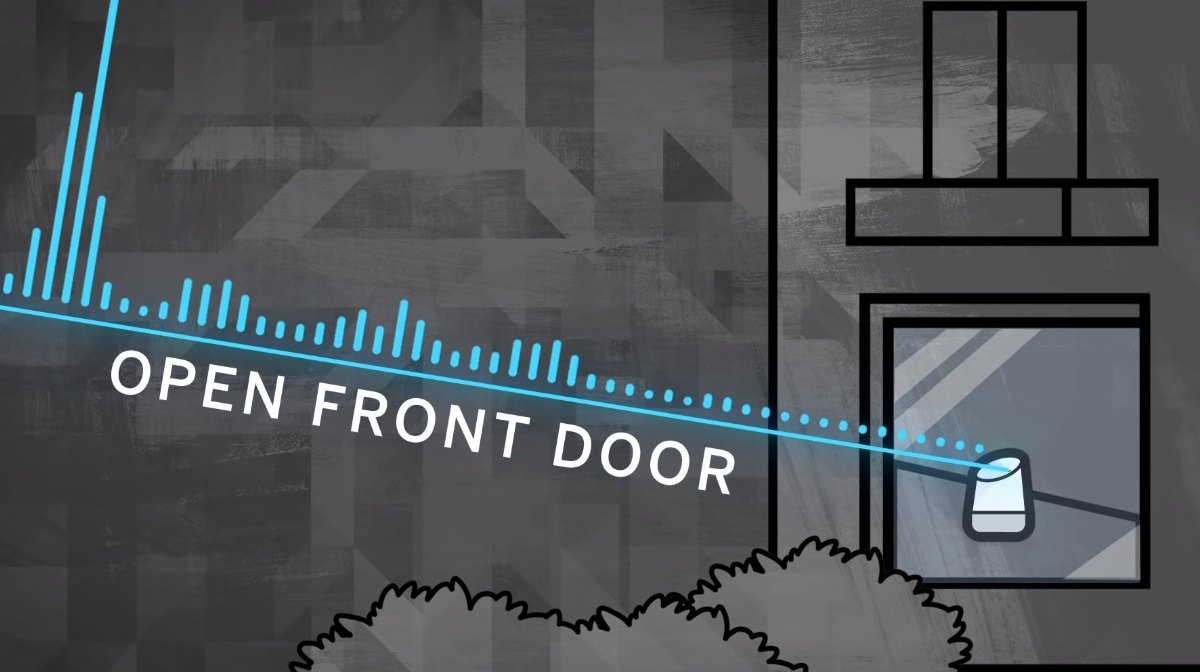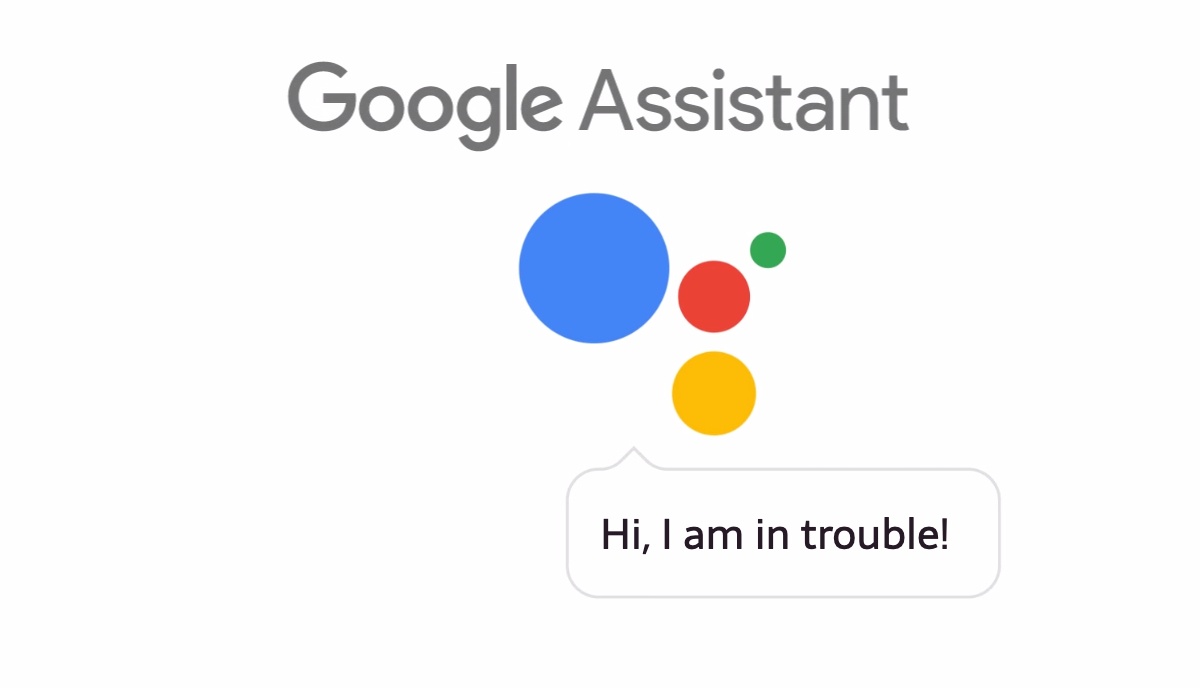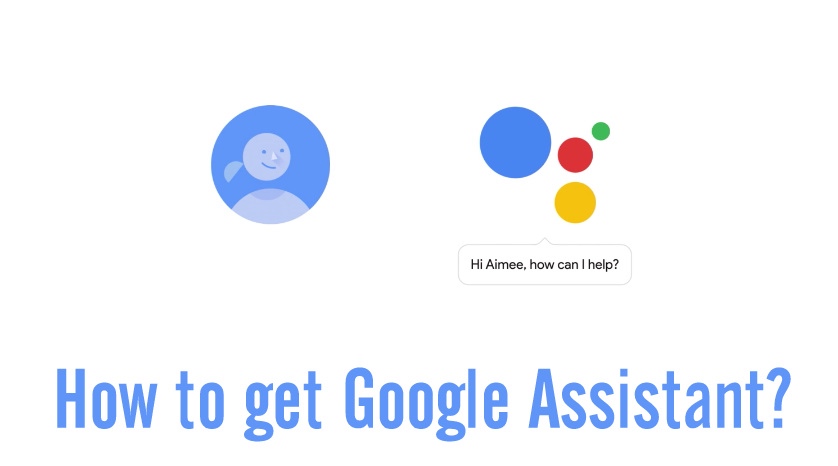 Short Bytes: You might have used Google Allo and its Google Assistant. Recently, the company launched Pixel smartphones with Google Assistant. By tweaking some lines of code in the build.prop file on your rooted Android Nougat phone, you can get the new assistant on your devices.
Short Bytes: You might have used Google Allo and its Google Assistant. Recently, the company launched Pixel smartphones with Google Assistant. By tweaking some lines of code in the build.prop file on your rooted Android Nougat phone, you can get the new assistant on your devices.
People got to know about Google Assistant when the company unveiled its Allo messaging application. Few weeks later, at its hardware launch event in October, Google showed off its Pixel smartphones. Google is marketing the deeply integrated Google Assistant as the major selling point.
Google has hinted that its new assistant will be Pixel-exclusive. However, just by editing a few lines of code in a single config file, you can get the Google Assistant up and running on your Android device.
Before telling you more about the process, let me tell you that you should be having Android Nougat installed and you need root access.
Important: Another thing, before trying to get Google Assistant working on your device, make sure that you know what you’re doing. Backup your data as any small mistake can brick your device. So, proceed at your own risk.
Apart from root access and Android Nougat, you’ll need a root file explorer, flashable .zip files, unlocked bootloader, and custom recovery or Fastboot.
The supported list of the phones can be found here on XDA and the complete installation guide is available on Lifehacker.
The tutorial describes a manual way to edit the Build.prop file under Root/System. You need to add or replace these lines in the file:
ro.product.model=Pixel XL ro.opa.eligible_device=true
The next step involves saving the file and rebooting the phone. After clearing the data and cache from Google App, it should reload with Assistant built-in, which fires up when you long press the home button.
While some users are able to get this running on their rooted Android Nougat devices, others are facing issues. So, if you hate such risky adventures, you should avoid trying this on your device. In that case, you should probably try Google Allo.
Did you find this article helpful? Don’t forget to drop your feedback in the comments section below.
Also Read: 5 Reasons Google Allo Is Better Than WhatsApp, Really?